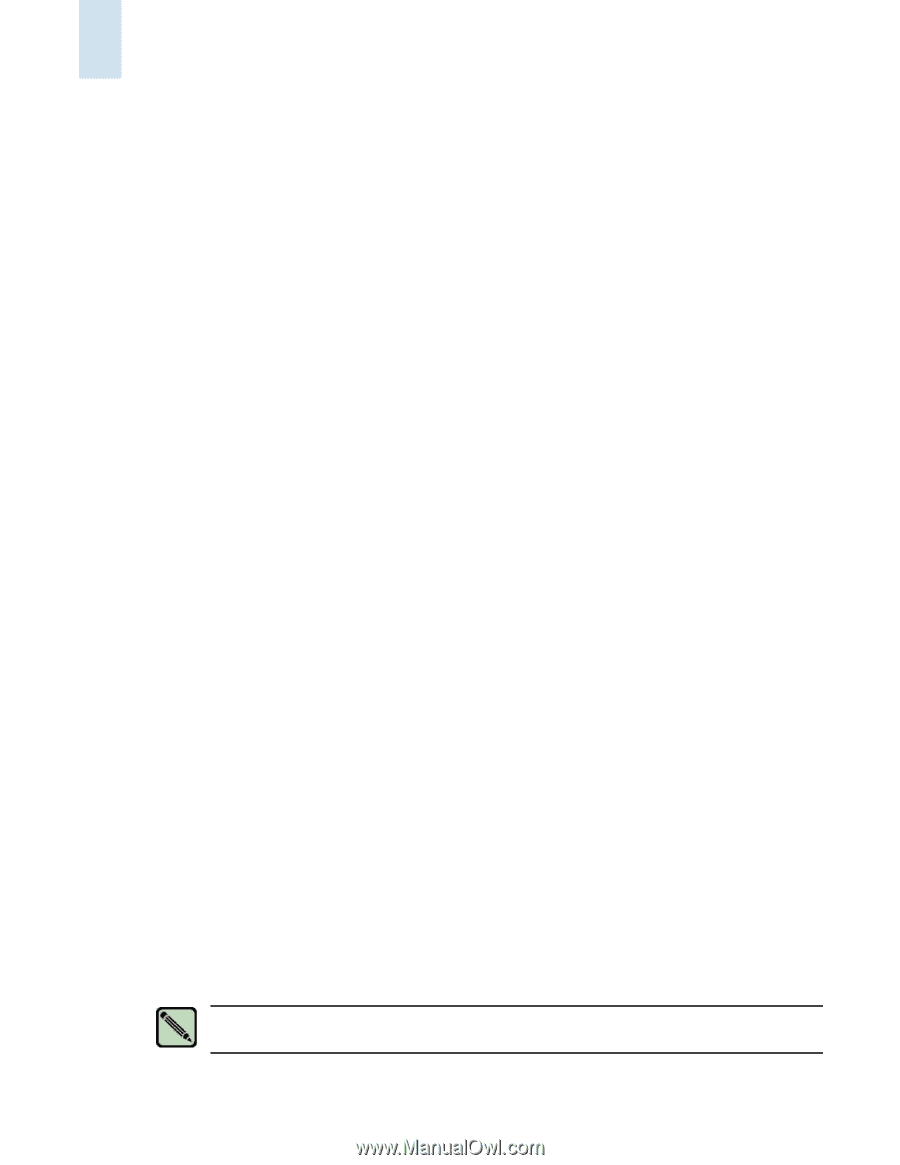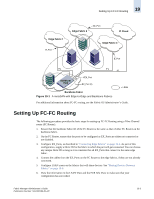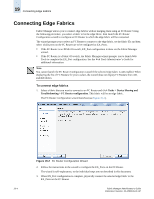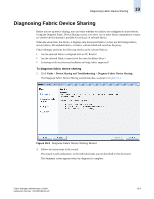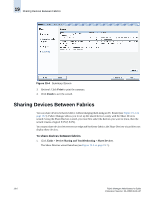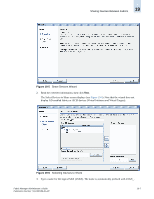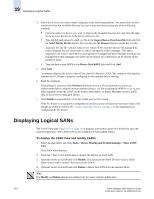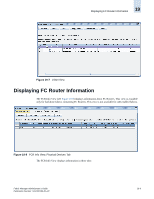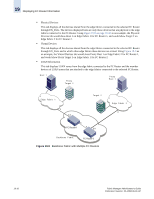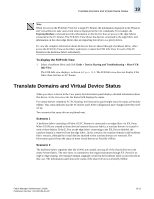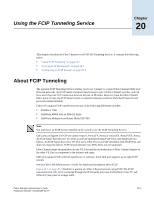HP StorageWorks 2/16V Brocade Fabric Manager Administrator's Guide (53-1000019 - Page 292
Displaying Logical SANs
 |
View all HP StorageWorks 2/16V manuals
Add to My Manuals
Save this manual to your list of manuals |
Page 292 highlights
19 Displaying Logical SANs 4. Select the devices you want to share using any of the following methods. You must select at least one device from the Available Devices list, and at least one device using any of the following methods: • Click the name of a device you want to share in the Available Devices list, and click the right arrow to move the device to the Selected Devices list. • Type the full path name of a valid .csv file in the Import Device Ports from file field and click the Select Device Port(s) button. You can also use the Browse button to locate the .csv file. Typically the .csv file contains name server entries of the switches that are not managed by Fabric Manager but are connected to a fabric managed by Fabric Manager. This step is required if you want to share devices among fabrics managed by Fabric Manager and those not managed by Fabric Manager, but where all the fabrics are connected to an FC Router in the backbone fabric. • Type the device port WWN in the Device Port WWN field and click Add. 5. Click Next. A summary displays the devices that will be shared in the new LSAN. The summary also displays whether the FC Router is properly configured for the selected device sharing. 6. Read the summary. If something is incorrect, click Previous and then correct it. If you added devices from an undiscovered fabric using the manual method (using a .csv file or typing the WWN in step 4), you must manually create the LSAN on the undiscovered fabric, as Fabric Manager creates LSANs only in discovered or managed fabrics. 7. Click Finish to automatically create the LSAN and exit the wizard. If the FC Router is not properly configured, the devices cannot communicate with each other, even though an LSAN is created. See "Connecting Edge Fabrics" on page 19-4 for information on configuring the FC Router. Displaying Logical SANs The LSAN View (see Figure 19-7 on page 19-9) displays information about the LSANs that span the selected edge fabric. The LSAN View is not available for AD-enabled fabrics. To display the LSAN View and modify LSANs 1. Select an edge fabric and click Tasks > Device Sharing and Troubleshooting > Show LSAN View. The LSAN View displays. 2. Click the + next to an LSAN name to display the devices in that LSAN. 3. Optional: Select an LSAN and click Modify. This launches the Share Devices wizard, which allows you to add or remove devices from the LSAN. 4. Optional: Select an LSAN and click Delete to delete the LSAN from the selected fabric. Note The Modify and Delete buttons are enabled only for users with the Admin role. 19-8 Fabric Manager Administrator's Guide Publication Number: 53-1000196-01-HP