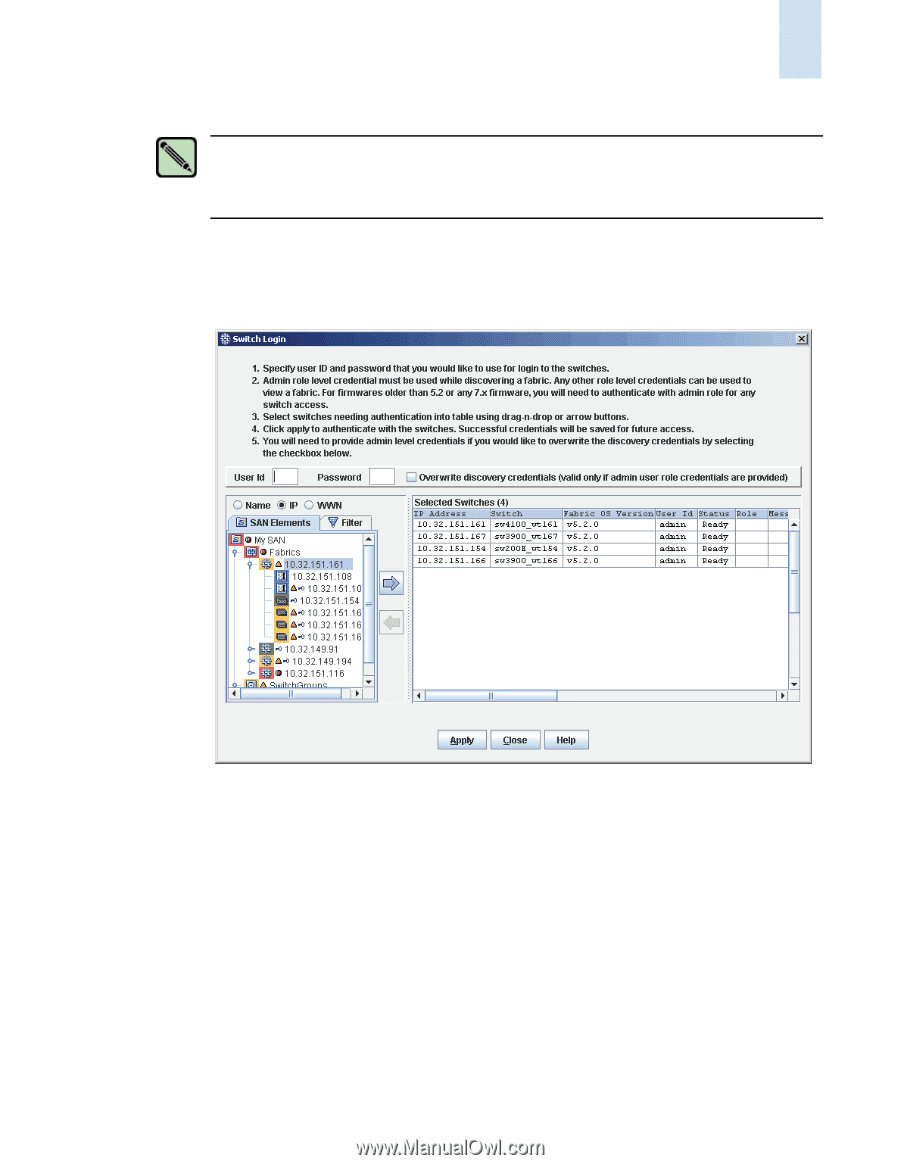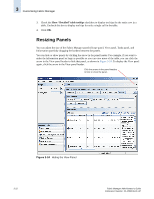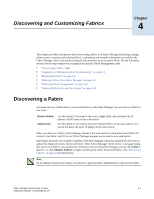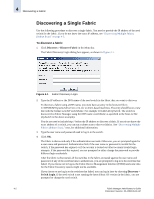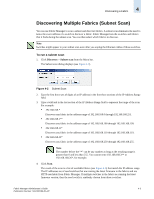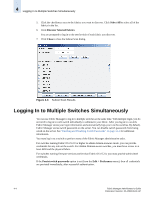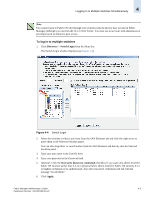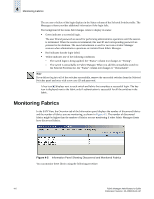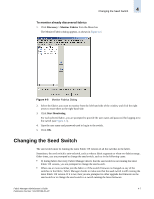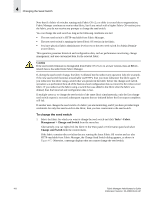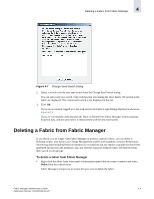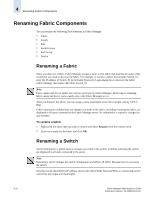HP StorageWorks 2/16V Brocade Fabric Manager Administrator's Guide (53-1000019 - Page 87
To log in to multiple switches, Discovery, Switch Login, Overwrite discovery credentials, Apply
 |
View all HP StorageWorks 2/16V manuals
Add to My Manuals
Save this manual to your list of manuals |
Page 87 highlights
Logging In to Multiple Switches Simultaneously 4 Note You cannot log in to Fabric OS v4.0 through v4.2 switches with the factory user account in Fabric Manager (although you can from the CLI or Web Tools). You must use an account with administrative privileges (such as admin) to gain access. To log in to multiple switches 1. Click Discovery > Switch Login from the Menu bar. The Switch Login window displays (see Figure 4-4). Figure 4-4 Switch Login 2. Select the switches or fabrics you want from the SAN Elements tab and click the right arrow to move them to the Selected Switches panel. You can also drag fabric or switch names from the SAN Elements tab directly into the Selected Switches panel. 3. Type your user name in the User ID field. 4. Type your password in the Password field. 5. Optional: Click the Overwrite discovery credentials checkbox if you want only admin-level (for Fabric OS versions earlier than 5.2.x) or physical fabric admin-level (for Fabric OS versions 5.2.x or higher) credentials to be authenticated. Any other user-level credentials will fail with the message "Invalid Role." 6. Click Apply. Fabric Manager Administrator's Guide 4-5 Publication Number: 53-1000196-01-HP