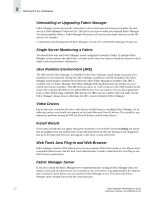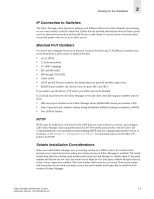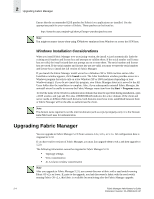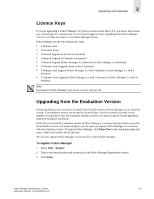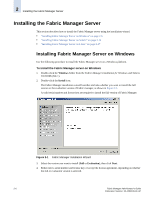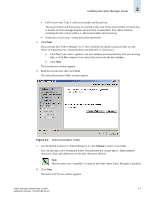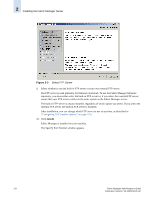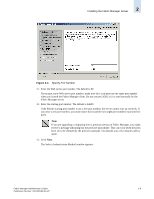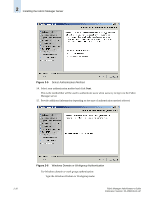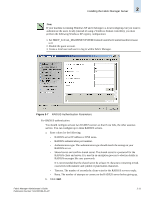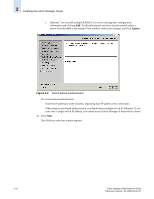HP StorageWorks 2/16V Brocade Fabric Manager Administrator's Guide (53-1000019 - Page 43
Installing the Fabric Manager Server, Select Destination Folder,
 |
View all HP StorageWorks 2/16V manuals
Add to My Manuals
Save this manual to your list of manuals |
Page 43 highlights
Installing the Fabric Manager Server 2 • Full version only: Type a valid serial number and license key. The serial number and license key are verified at this time. If the serial number or license key is invalid, an error message displays and you must re-enter them. You cannot continue installing the full version without a valid serial number and license key. • Evaluation version only: Accept the license agreement. 5. Click Next. If you already have Fabric Manager 4.2 or later installed, the install wizard provides you the choice of migrating your existing database automatically, or removing it: a. Click Yes if you want to update to the new database and automatically save your existing data, or click No to remove your current data and create the new database. b. Click Next. The Introduction window appears. 6. Read the introduction; then click Next. The Select Destination Folder window appears. Figure 2-2 Select Destination Folder 7. Use the default location (C:\FabricManager), or click Choose to select a new folder. You can also type a new destination folder. The path must not contain spaces. Alpha-numeric characters, dash, and underscore are the only characters allowed. Note This document uses to indicate the folder where Fabric Manager is installed. 8. Click Next. The Select FTP Server window appears. Fabric Manager Administrator's Guide 2-7 Publication Number: 53-1000196-01-HP