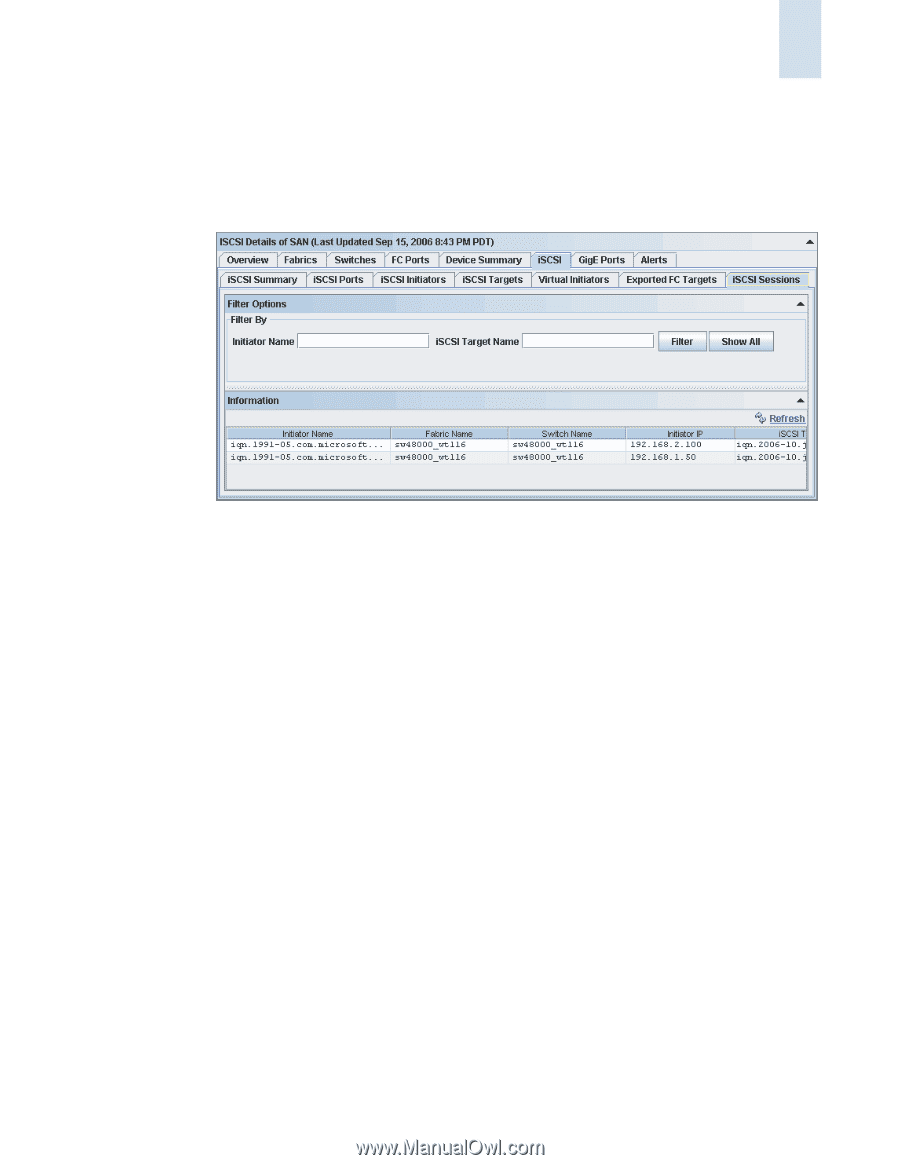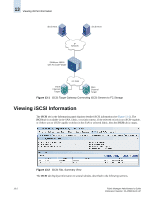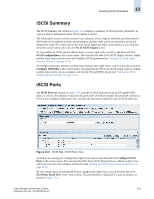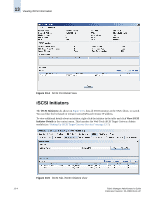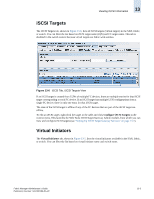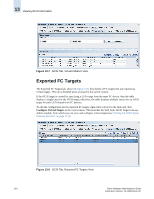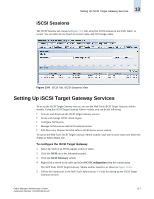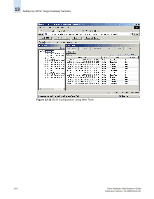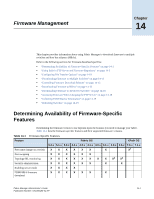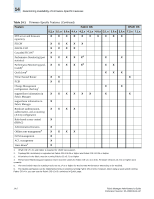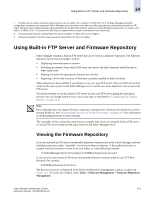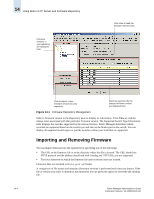HP StorageWorks 2/16V Brocade Fabric Manager Administrator's Guide (53-1000019 - Page 207
iSCSI Sessions, Setting Up iSCSI Target Gateway Services
 |
View all HP StorageWorks 2/16V manuals
Add to My Manuals
Save this manual to your list of manuals |
Page 207 highlights
Setting Up iSCSI Target Gateway Services 13 iSCSI Sessions The iSCSI Sessions tab, shown in Figure 13-9, lists all active iSCSI sessions in the SAN, fabric, or switch. You can filter the list based on initiator name and iSCSI target name. Figure 13-9 iSCSI Tab, iSCSI Sessions View Setting Up iSCSI Target Gateway Services To set up the iSCSI Target Gateway service, you use the Web Tools iSCSI Target Gateway Admin module. Using the iSCSI Target Gateway Admin module, you can do the following: • Activate and deactivate the iSCSI Target Gateway service. • Create and manage iSCSI virtual targets. • Configure iSCSI ports. • Manage iSCSI sessions and iSCSI authentications. • Edit Discovery Domain Sets that enforce iSCSI device access control. To launch the Web Tools iSCSI Target Gateway Admin module, your user account must have either the Admin or FabricAdmin role. To configure the iSCSI Target Gateway 1. Select the SAN or an iSCSI-capable switch or fabric. 2. Click the iSCSI tab in the Information panel. 3. Click the iSCSI Summary subtab. 4. Right-click a switch in the table and select iSCSI Configuration from the context menu. The Web Tools iSCSI Target Gateway Admin module launches, as shown in Figure 13-10. 5. Follow the instructions in the Web Tools Administrator's Guide for setting up the iSCSI Target Gateway services. Fabric Manager Administrator's Guide Publication Number: 53-1000196-01-HP 13-7