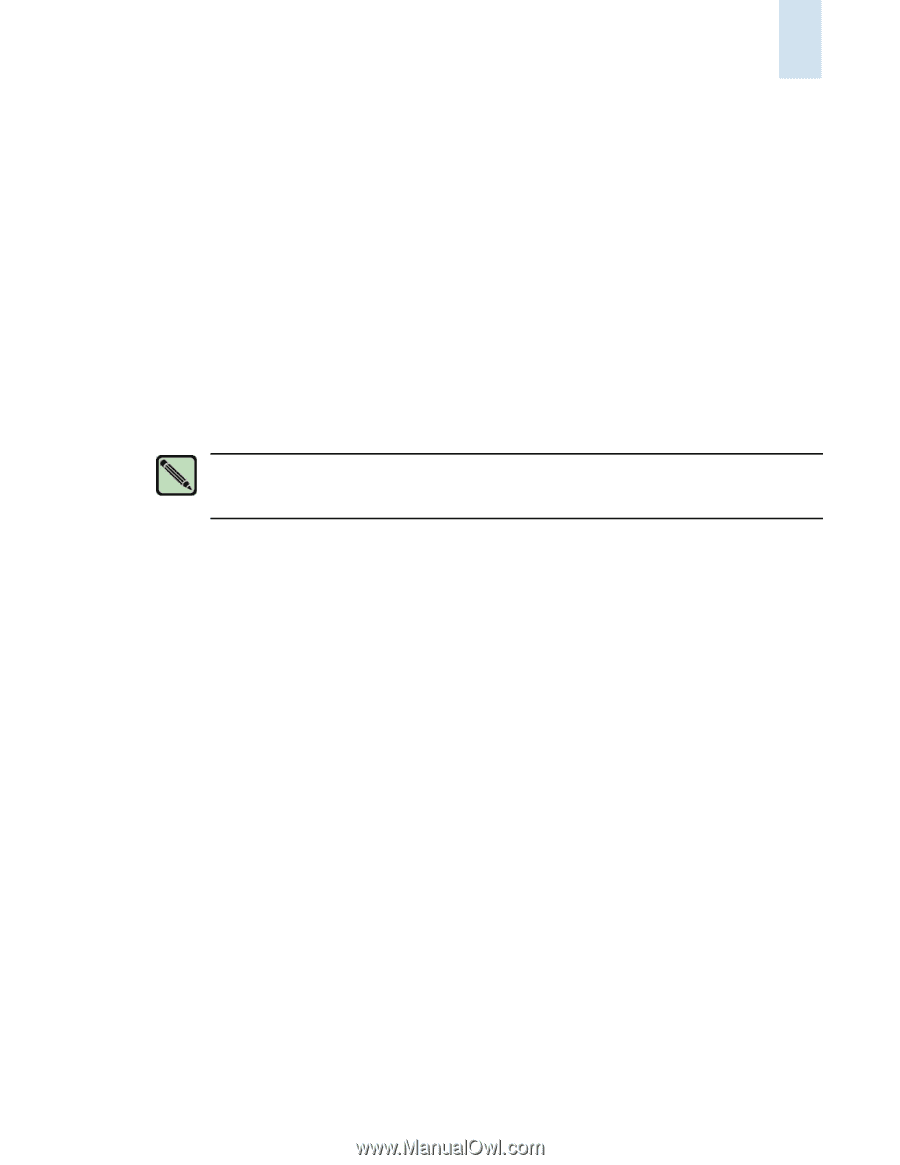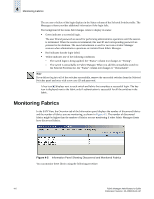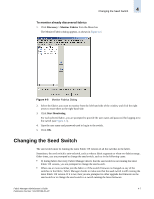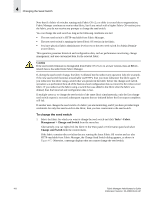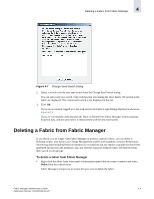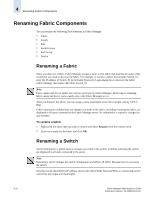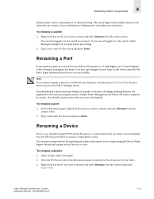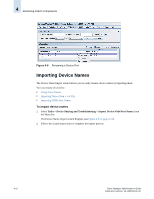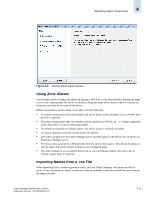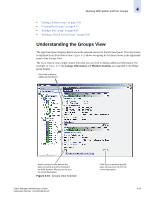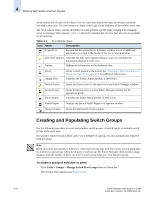HP StorageWorks 2/16V Brocade Fabric Manager Administrator's Guide (53-1000019 - Page 93
Renaming a Port, Renaming a Device, To rename a switch
 |
View all HP StorageWorks 2/16V manuals
Add to My Manuals
Save this manual to your list of manuals |
Page 93 highlights
Renaming Fabric Components 4 Switch names can be a maximum of 15 characters long. They must begin with an alpha character, but otherwise can consist of any combination of alphanumeric and underscore characters. To rename a switch 1. Right-click the switch you want to rename and select Rename from the context menu. You must be logged in to the switch to rename it. If you are not logged in to the switch, Fabric Manager prompts you to log in before proceeding. 2. Type a new name for the switch and press Enter. Renaming a Port If you rename a port on a switch that runs Fabric OS versions 3.1.0 (and higher) or 4.1.0 (and higher), Fabric Manager propagates that name to the port and changes the port name on the switch, provided the fabric login information has been set up successfully. Note If you want to rename a port on a switch that runs firmware versions prior to 3.1.0 or 4.1.0, the port name is local to the Fabric Manager server. Port information is global and any changes you make to the port, including renaming the port, are displayed to all users accessing the server. Neither Fabric Manager nor the Fabric OS enforce names to be unique. You should use port names that are easy to distinguish. To rename a port 1. In the Information panel, right-click the port you want to rename and select Rename from the context menu. 2. Type a new name for the port and press Enter. Renaming a Device Devices are identified using WWN and SCSI inquiry or custom names that are unique and meaningful. Use the following procedure to rename a single device name. You can also rename devices by importing the names from import device names using the Device Name Import Wizard and rename several devices at once. To rename a device 1. Select a fabric from View panel. 2. Click the FC Devices tab in the Information panel to display the list of devices for that fabric. 3. Right-click the device you want to rename and select Rename from the context menu (see Figure 4-8). Fabric Manager Administrator's Guide Publication Number: 53-1000196-01-HP 4-11