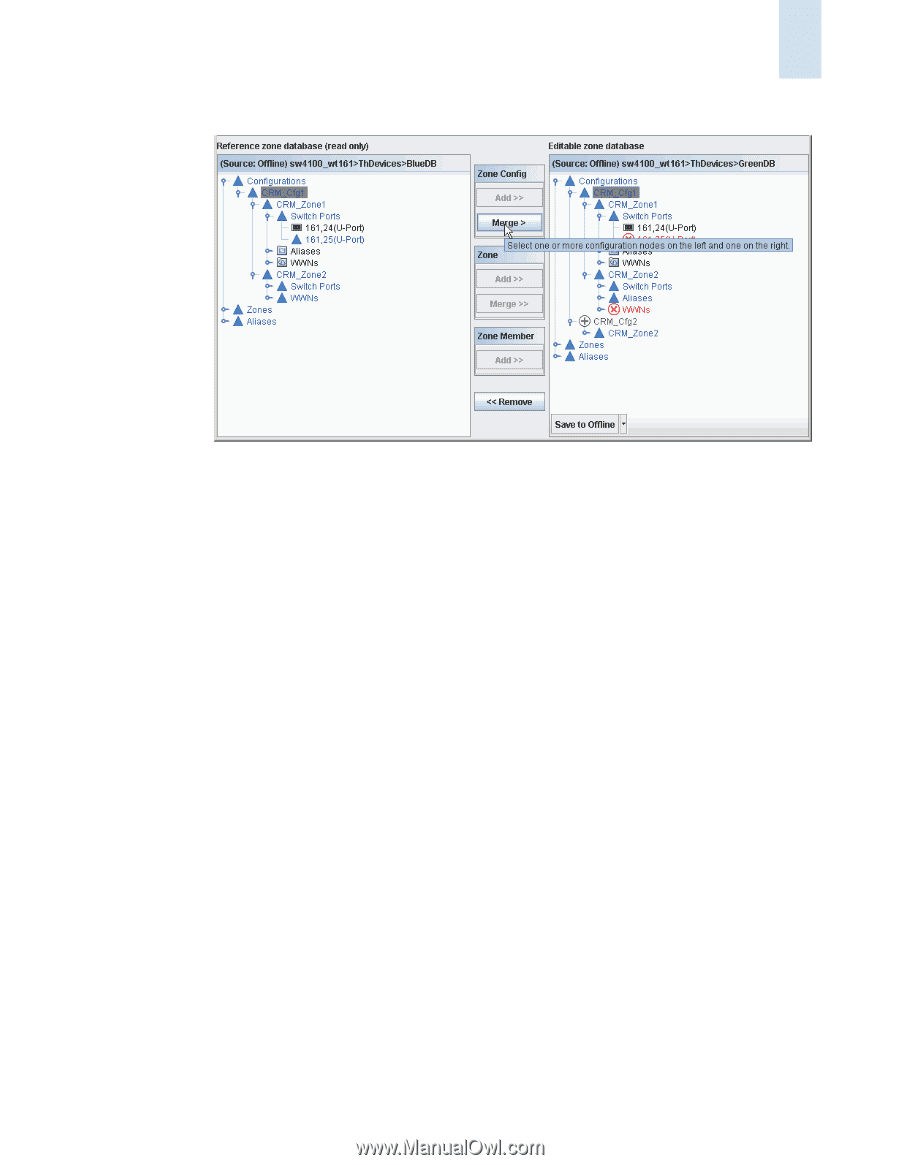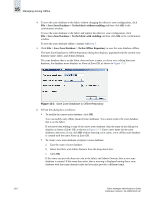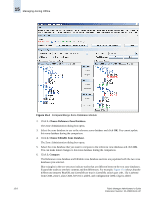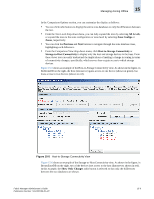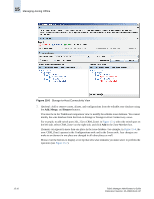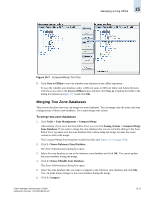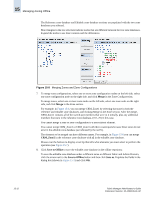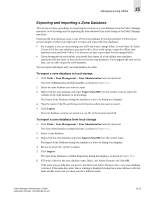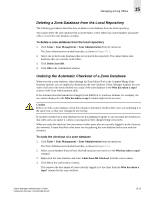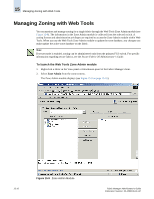HP StorageWorks 2/16V Brocade Fabric Manager Administrator's Guide (53-1000019 - Page 243
Merging Two Zone Databases
 |
View all HP StorageWorks 2/16V manuals
Add to My Manuals
Save this manual to your list of manuals |
Page 243 highlights
Managing Zoning Offline 15 Figure 15-7 Compare/Merge Tool Tips 8. Click Save to Offline to save the editable zone database in the offline repository. To save the editable zone database under a different name or different fabric and Admin Domain, click the arrow next to the Save to Offline button and then click Save as. Populate the fields in the dialog box (shown in Figure 15-3) and click OK. Merging Two Zone Databases This section describes how you can merge two zone databases. You can merge only the zones and zone configurations of those zone databases. You cannot merge zone aliases. To merge two zone databases 1. Click Tasks > Zone Management > Compare/Merge. Alternatively, if you are in the Zone Editor Tool, you can click Zoning Actions > Compare/Merge Zone Database. If you want to merge the zone database that you are currently editing in the Zone Editor Tool, you must save the zone database first, before doing the merge, because the saved version is used in the merge. The Compare/Merge Zone Database module launches (see Figure 15-4 on page 15-8). 2. Click 1. Choose Reference Zone Database. The Zone Administration dialog box opens. 3. Select the zone database to use as the reference zone database and click OK. You cannot update this zone database during the merge. 4. Click 2. Choose Editable Zone Database. The Zone Administration dialog box opens. 5. Select the zone database that you want to compare to the reference zone database and click OK. You can make minor changes to this zone database during the merge. 6. Click 3. Compare. Fabric Manager Administrator's Guide Publication Number: 53-1000196-01-HP 15-11