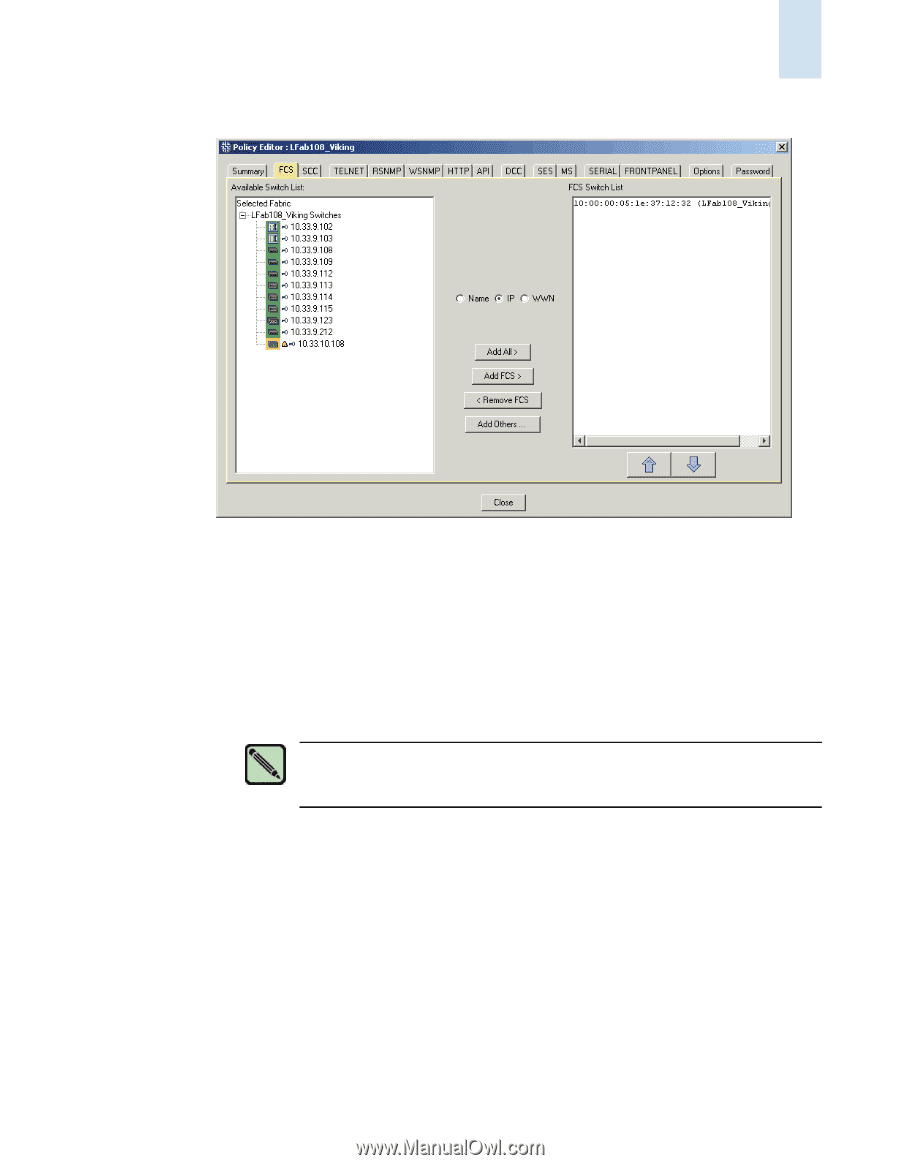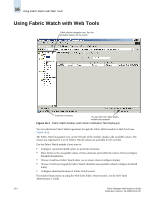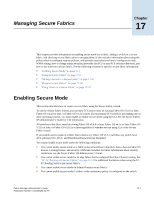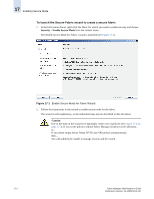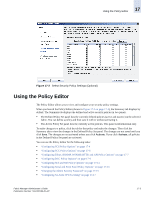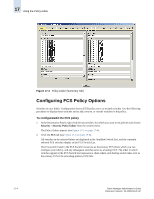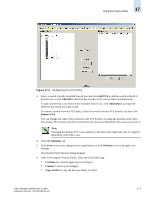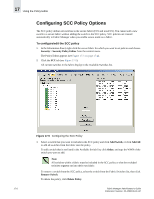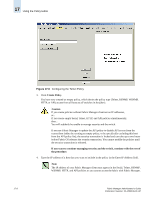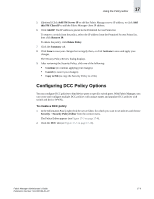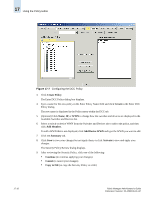HP StorageWorks 2/16V Brocade Fabric Manager Administrator's Guide (53-1000019 - Page 257
Add FCS, Add All, Others, Remove FCS, Summary, Activate, Continue, Cancel, Copy to File,
 |
View all HP StorageWorks 2/16V manuals
Add to My Manuals
Save this manual to your list of manuals |
Page 257 highlights
Using the Policy Editor 17 Figure 17-4 Configuring the FCS Policy 3. Select a switch from the Available Switch List and click Add FCS to add the switch to the FCS Switch List, or click Add All to add all of the switches in the current fabric simultaneously. To add a switch that is not listed in the Available Switch List, click Add Others, and type the WWN of the switch you want to add. To remove a switch from the FCS policy, select the switch from the FCS Switch List, then click Remove FCS. You can arrange the order of the switches in the FCS Switch List using the up/down arrow keys. The primary FCS switch is the first switch in the list and is also identified with a star icon next to it. Note Changing the primary FCS causes updates in the fabric that might take time to complete, depending on the fabric size. 4. Click the Summary tab. 5. Click Save to save your changes but not apply them, or click Activate to save and apply your changes. The Security Policy Review dialog displays. 6. After reviewing the Security Policy, click one of the following: • Continue (to continue applying your changes) • Cancel (to cancel your changes) • Copy to File (to copy the Security Policy to a file) Fabric Manager Administrator's Guide Publication Number: 53-1000196-01-HP 17-5