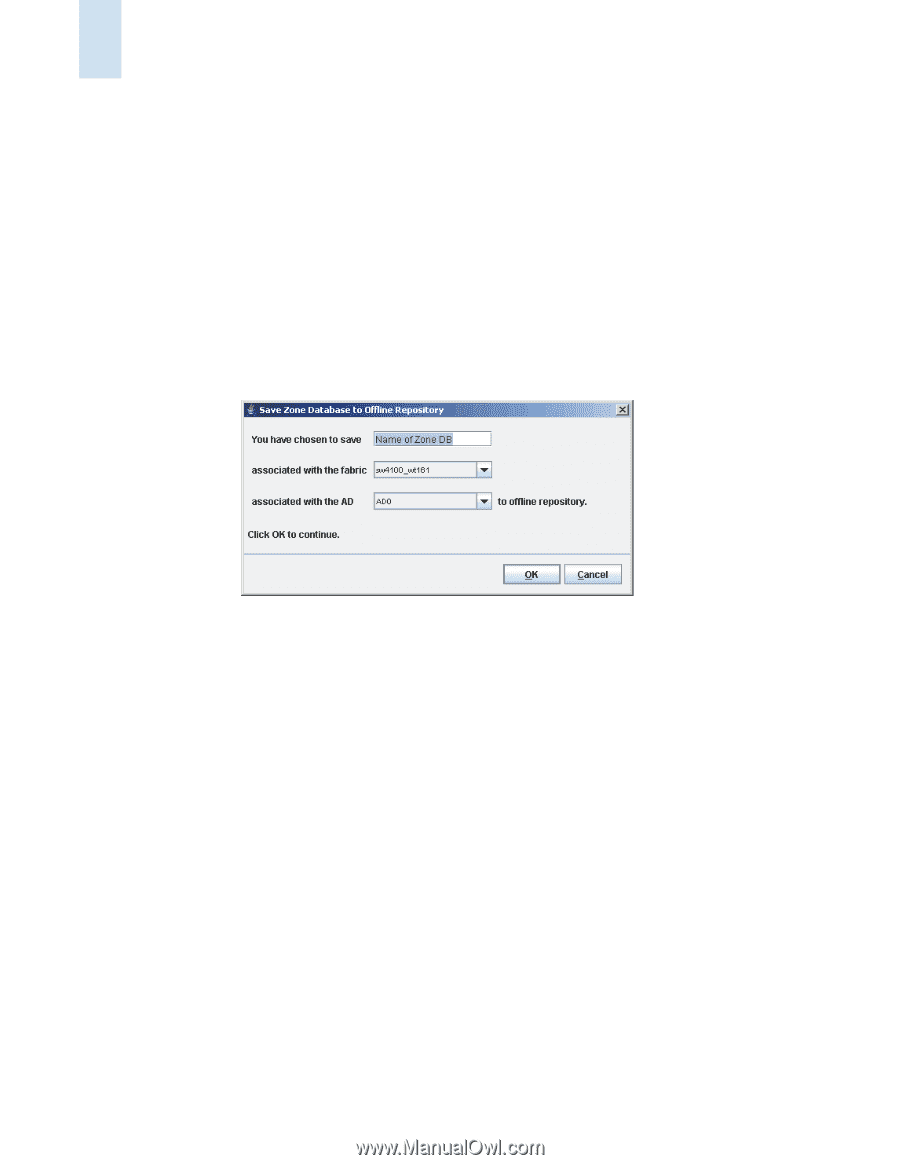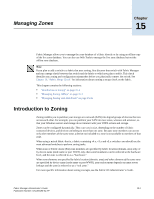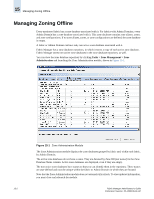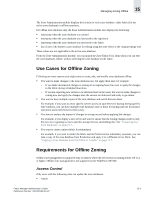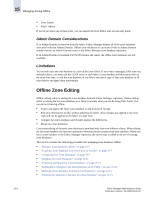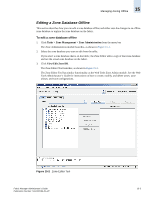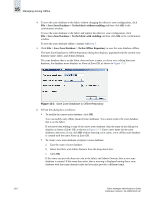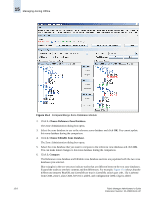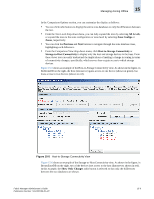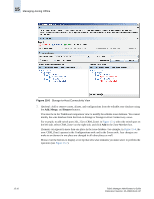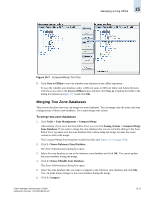HP StorageWorks 2/16V Brocade Fabric Manager Administrator's Guide (53-1000019 - Page 238
File > Save Zone Database > To the Offline Repository
 |
View all HP StorageWorks 2/16V manuals
Add to My Manuals
Save this manual to your list of manuals |
Page 238 highlights
15 Managing Zoning Offline 4. To save the zone database to the fabric without changing the effective zone configuration, click File > Save Zone Database > To the fabric without enabling and then click OK in the confirmation window. To save the zone database to the fabric and replace the effective zone configuration, click File > Save Zone Database > To the fabric with enabling and then click OK in the confirmation window. To save the zone database offline, continue with step 5. 5. Click File > Save Zone Database > To the Offline Repository to save the zone database offline. The Save Zone Database to Offline Repository dialog box displays, populated with the current zone database name, fabric, and Admin Domain. The zone database that is on the fabric does not have a name, so if you were editing that zone database, the database name displays as Name of Zone DB, as shown in Figure 15-3. Figure 15-3 Save Zone Database to Offline Repository 6. Fill out this dialog box as follows: • To modify the current zone database, click OK. You can modify only offline (named) zone databases. You cannot replace the zone database that is on the fabric. If you have been editing a copy of the active zone database, then the name in the dialog box displays as Name of Zone DB, as shown in Figure 15-3. Enter a new name for the zone database; otherwise, if you click OK without entering a new name, a new offline zone database is created with the name Name of Zone DB. • To create a new zone database or replace a zone database: a. Type the name of zone database. b. Select the fabric and Admin Domain from the drop-down lists. c. Click OK. If the name you provide does not exist in the fabric and Admin Domain, then a new zone database is created. If the name does exist, then a warning is displayed stating that a zone database with that name already exists and you must provide a different name. 15-6 Fabric Manager Administrator's Guide Publication Number: 53-1000196-01-HP