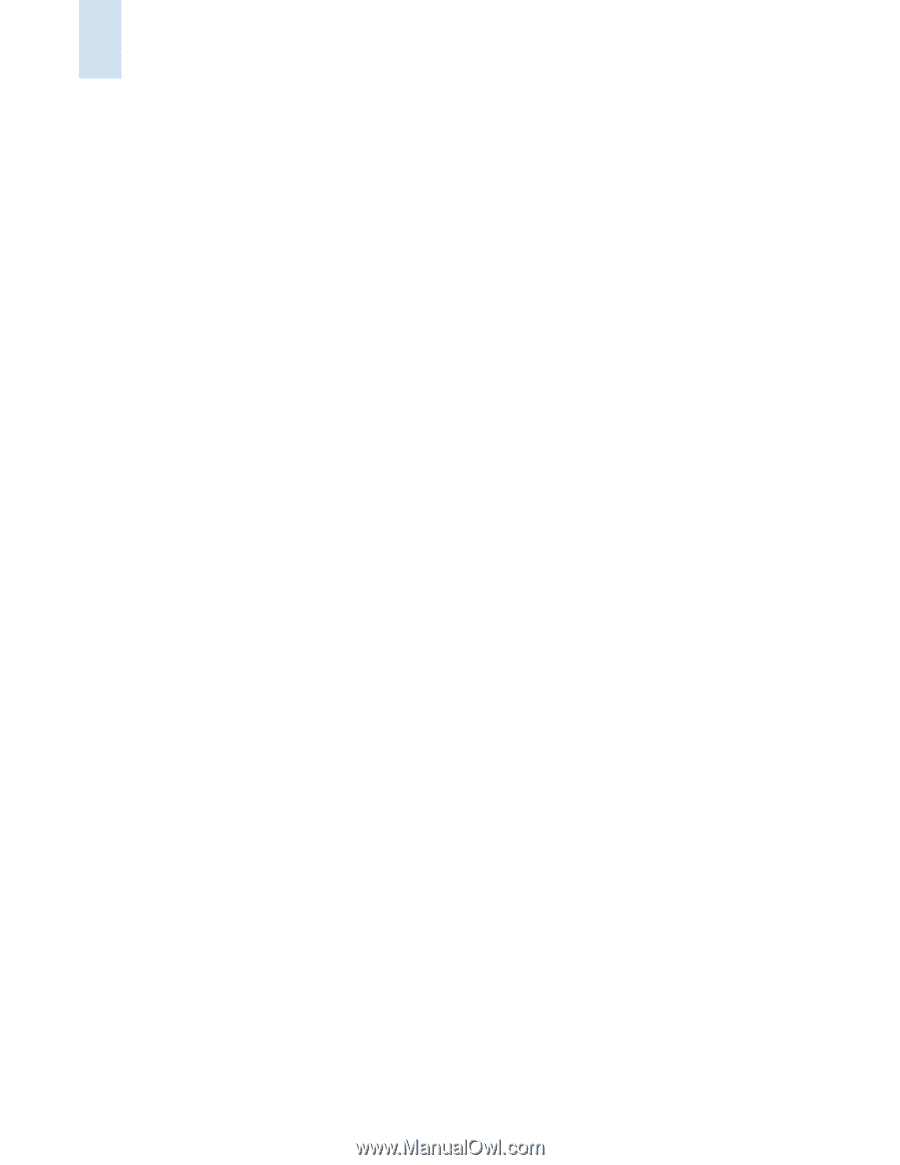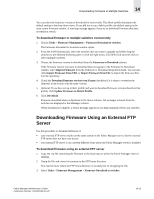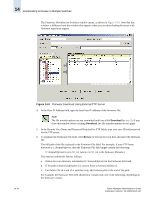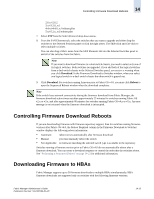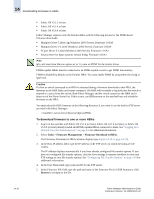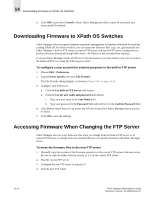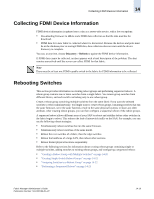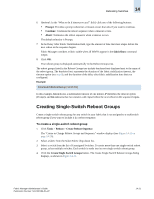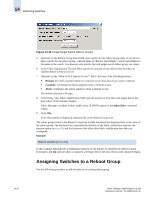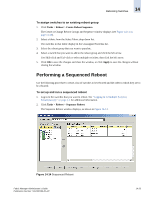HP StorageWorks 2/16V Brocade Fabric Manager Administrator's Guide (53-1000019 - Page 226
Downloading Firmware to XPath OS Switches, Accessing Firmware When Changing the FTP Server
 |
View all HP StorageWorks 2/16V manuals
Add to My Manuals
Save this manual to your list of manuals |
Page 226 highlights
14 Downloading Firmware to XPath OS Switches 9. Click OK to proceed or Cancel to abort. Fabric Manager provides a report of successful and unsuccessful downloads. Downloading Firmware to XPath OS Switches Fabric Manager does not support firmware repository management or firmware download for switches running XPath OS. For these switches, you can extract the firmware files (.zip, .tar, .gz) manually into Fabric Manager's built-in FTP server or external FTP server, and use the FTP server configuration to perform firmware download through Web Tools-AP Edition or the command line interface. If you use Fabric Manager's built-in FTP server for this purpose, you must create a new user account in the built-in FTP server using the following procedure. To configure a user account for external purposes in the built-in FTP server 1. Choose Edit > Preferences. 2. Expand Server specific and select File Transfer. The File Transfer dialog displays, as shown in Figure 14-7 on page 14-10. 3. Configure your FTP server. a. Click the Use built-in FTP Server radio button. b. Click the Use my user name and password radio button. i. Type your user name in the User Name field. ii. Type your password in the Password field and confirm it in the Confirm Password field. 4. Click Test to ensure that you can access the FTP server specified. Fabric Manager reports success or failure. 5. Click OK to save the settings. Accessing Firmware When Changing the FTP Server Fabric Manager does not copy firmware files when you change from the built-in FTP server to an external FTP server, or change from one external FTP server to another located on the Fabric Manager server. To move the firmware files to the new FTP server 1. Manually copy the contents of the firmware repository on the current FTP server to the new server. Be sure to copy the folder structure exactly as it is on the current FTP server. 2. Stop the current FTP server. 3. Configure the new FTP server to use port 21. 4. Start the new FTP server. 14-18 Fabric Manager Administrator's Guide Publication Number: 53-1000196-01-HP