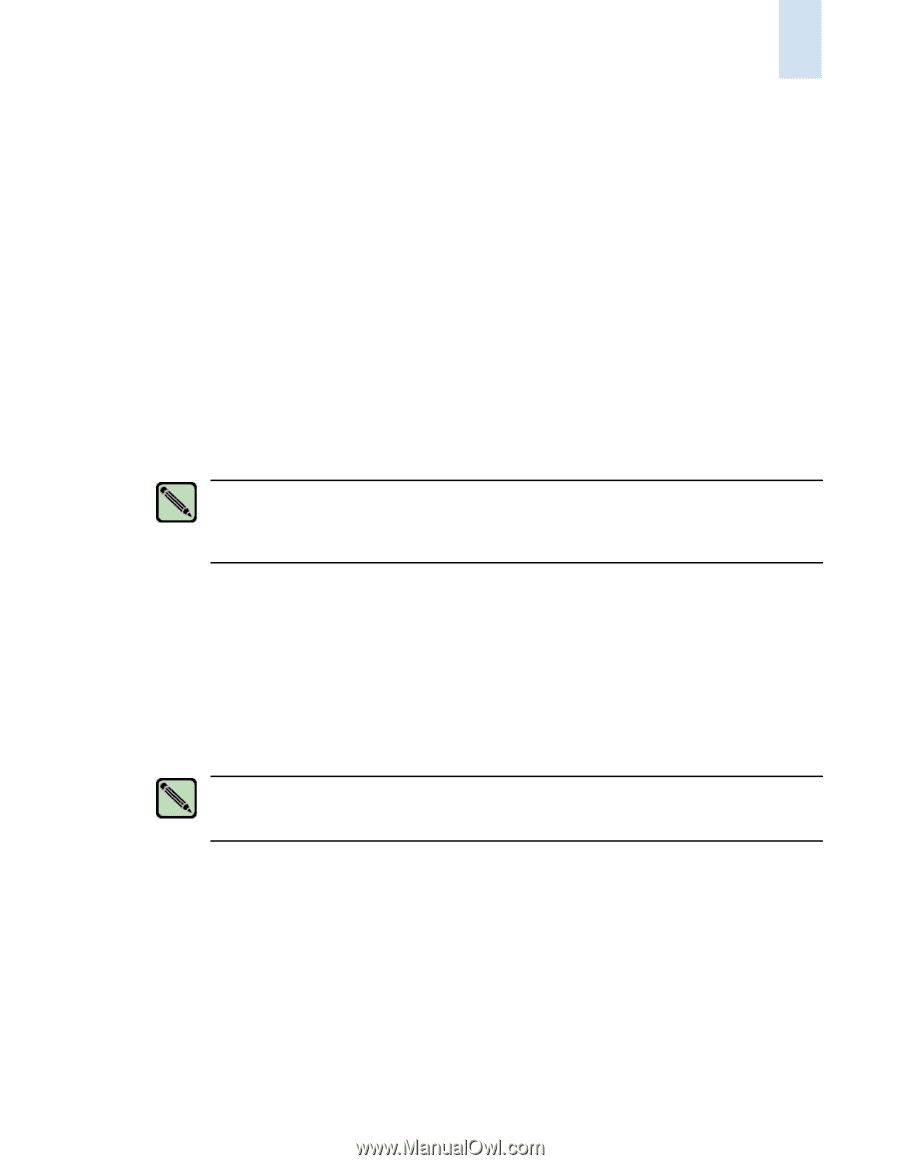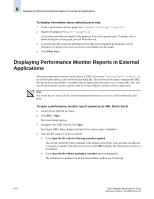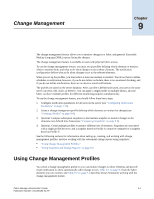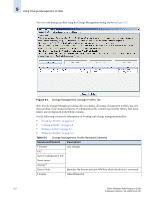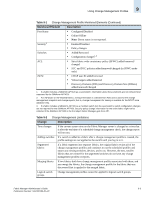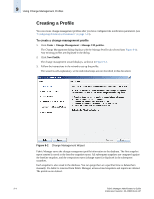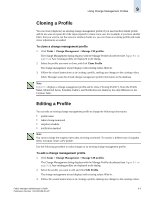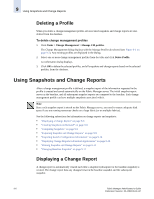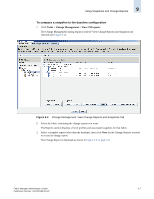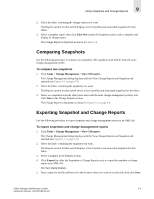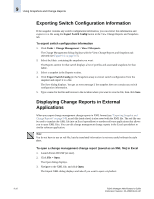HP StorageWorks 2/16V Brocade Fabric Manager Administrator's Guide (53-1000019 - Page 153
Cloning a Profile, To clone a change management profile
 |
View all HP StorageWorks 2/16V manuals
Add to My Manuals
Save this manual to your list of manuals |
Page 153 highlights
Using Change Management Profiles 9 Cloning a Profile You can clone (duplicate) an existing change management profile if you need another similar profile and do not want to repeat all of the steps required to create a new one. For example, if you have another fabric that you want to run the same (or similar) checks on, you can clone an existing profile and make minor adjustments as needed. To clone a change management profile 1. Click Tasks > Change Management > Manage CM profiles. The Change Management dialog displays with the Manage Profile tab selected (see Figure 9-1 on page 9-2). Any existing profiles are displayed in the dialog. 2. Select the profile you want to clone, and click Clone Profile. The change management wizard displays with existing values filled in. 3. Follow the wizard instructions as in creating a profile, making any changes to the existing values. Fabric Manager saves the cloned change management profile information to the database. Note Figure 9-1 displays a change management profile and its clone ("Zoning Profile"). Since the Profile Name, Monitored Areas, Schedule, Fabrics, and Notification are identical, the only difference is the Creation Time. Editing a Profile You can edit an existing change management profile to change the following information: • profile name • fabrics being monitored • snapshot schedule • notification method Note You cannot change the snapshot items that are being monitored. To monitor a different set of snapshot items, you must create a new profile. Use the following procedure to make changes to an existing change management profile. To edit a change management profile 1. Click Tasks > Change Management > Manage CM profiles. The Change Management dialog displays with the Manage Profile tab selected (see Figure 9-1 on page 9-2). Any existing profiles are displayed in the dialog. 2. Select the profile you want to edit and click Edit Profile. The change management wizard displays with existing values filled in. 3. Follow the wizard instructions as in creating a profile, making any changes to the existing values. Fabric Manager Administrator's Guide 9-5 Publication Number: 53-1000196-01-HP