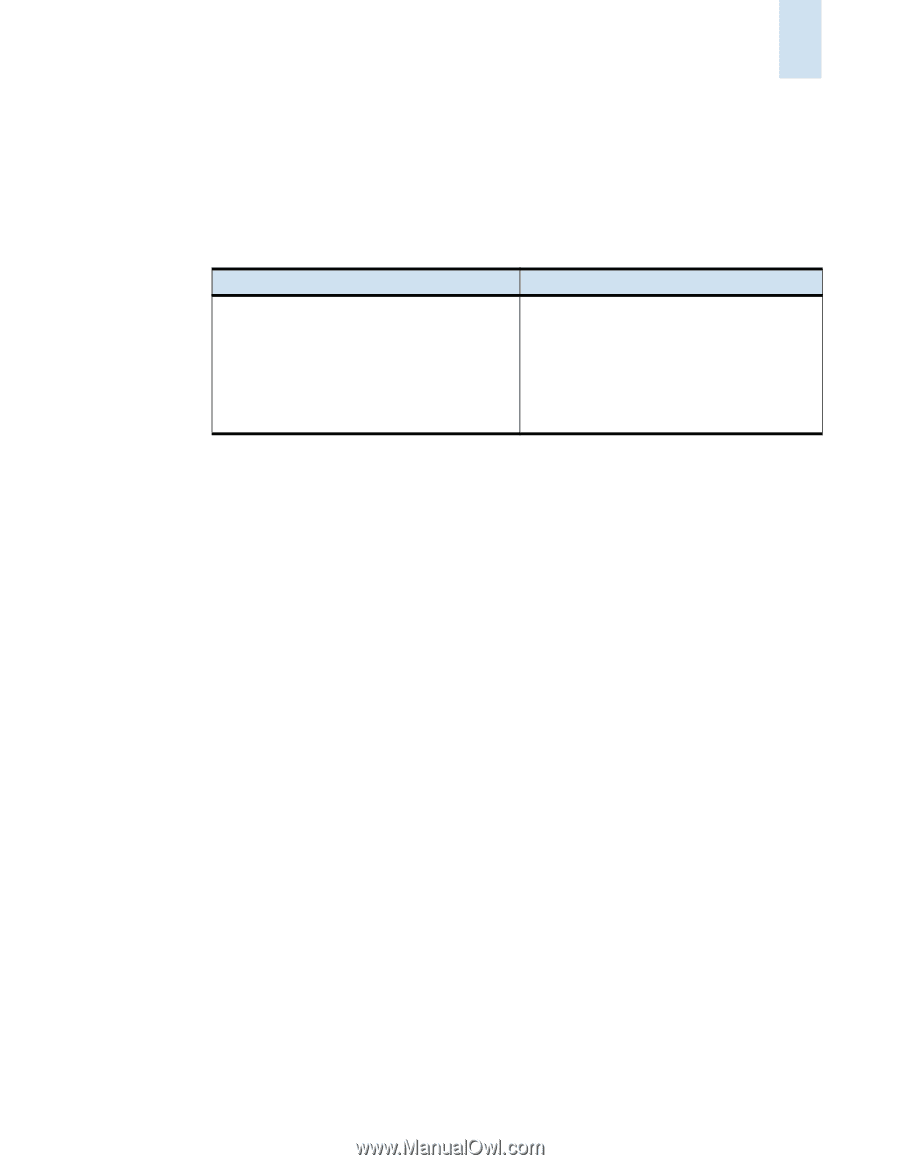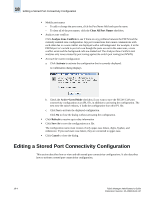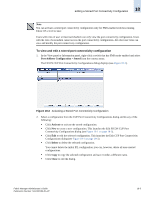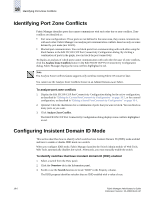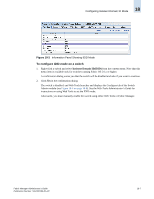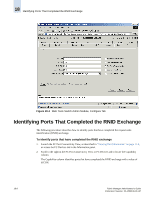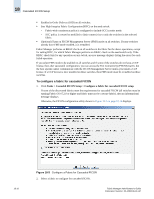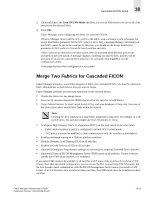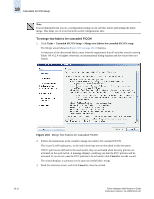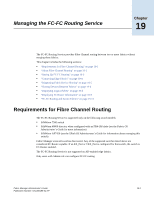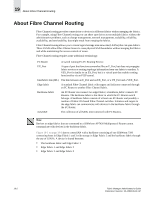HP StorageWorks 2/16V Brocade Fabric Manager Administrator's Guide (53-1000019 - Page 281
Monitoring Link Incidents, Cascaded FICON Setup, Con a Fabric for Cascaded FICON
 |
View all HP StorageWorks 2/16V manuals
Add to My Manuals
Save this manual to your list of manuals |
Page 281 highlights
Monitoring Link Incidents 18 Monitoring Link Incidents Problems that occur on links between a host and the switch, or between the storage CUP and the switch are known as link incidents. Any FRU failures are referred to as implicit link incidents. Table 18-1 describes the types of link and implicit link incidents. Table 18-1 Types of Link and Implicit Link Incidents Link Incidents • Bit-error-rate threshold exceeded • Loss of signal or synchronization • Non-operational primitive sequence (NOS) recognized • Primitive sequence time-out • Invalid primitive sequence for port state Implicit Link Incidents (FRU Failures) • WWN card • Power supply • System hardware slot • Fan To monitor link and implicit link incidents 1. Select a switch from the View panel. 2. Click the Events tab in the Information panel. 3. Check the value in the Source column within the Events tab. The Source column identifies the source of link incidents as FICON or MSFICON. The source of implicit link incidents are identified as EM or FW. Cascaded FICON Setup This section describes how you can use Fabric Manager to configure a fabric for cascaded FICON and to merge two fabrics for cascaded FICON. You can configure a fabric for cascaded FICON only if all switches in the fabric are running Fabric OS v5.2.0 or higher. You cannot configure a secure fabric for cascaded FICON with the Fabric Manager FICON Configuration utility. To merge two fabrics for cascaded FICON, both fabrics must have all switches running Fabric OS v5.2.0 or higher. Configure a Fabric for Cascaded FICON Using Fabric Manager, you can easily configure a fabric for cascaded FICON. You launch the utility, select a fabric to configure, indicate whether you want FMS mode set, and click OK. Fabric Manager then performs the following operations on the selected fabric: • Turns on the insistent domain ID flag (IDID) on all switches. • Enables port-based routing on 4 Gbit/sec platform switches. • Disables Dynamic Load Sharing (DLS) on all switches. Fabric Manager Administrator's Guide Publication Number: 53-1000196-01-HP 18-9