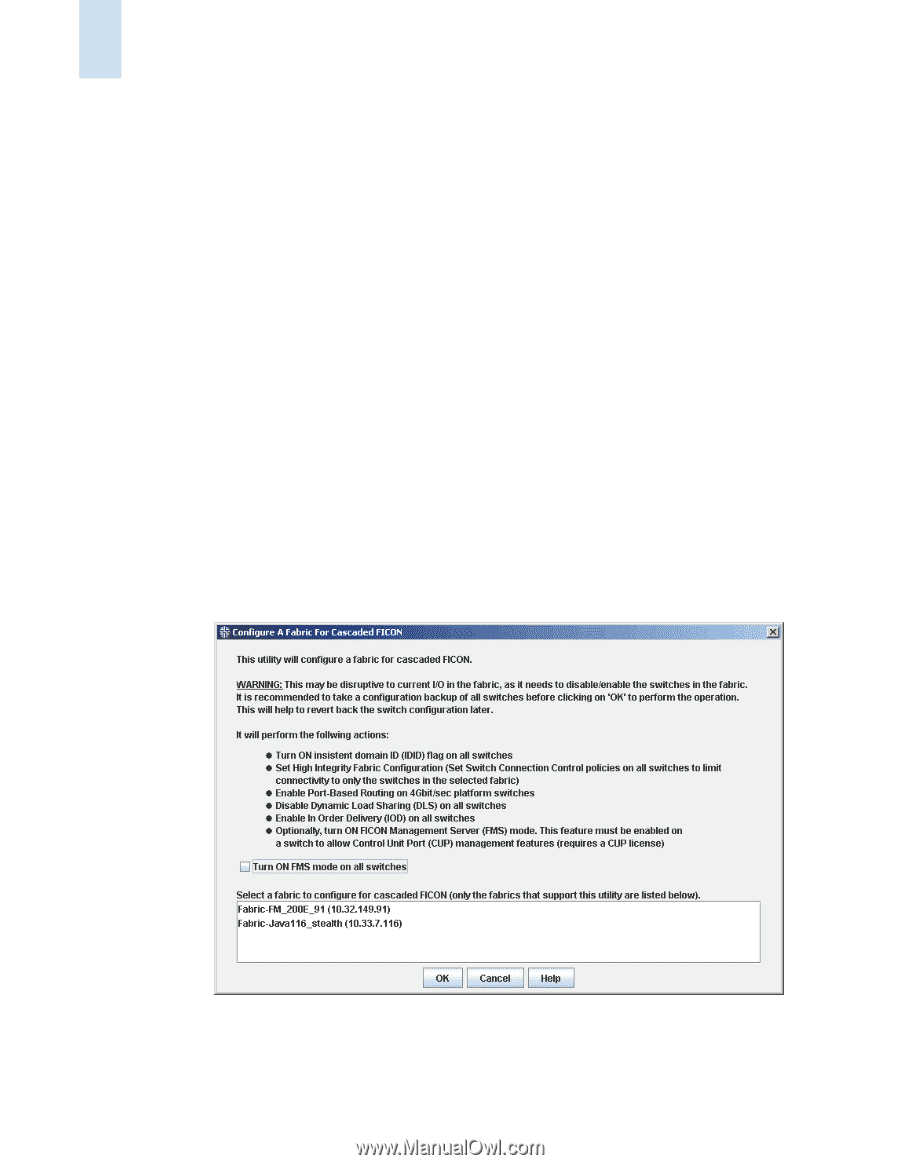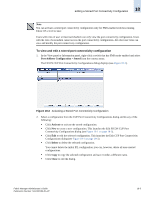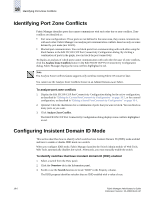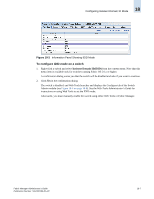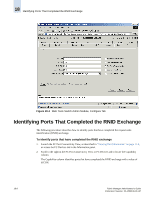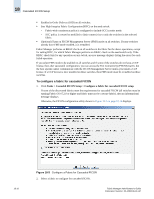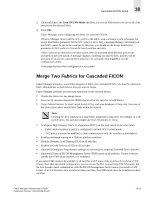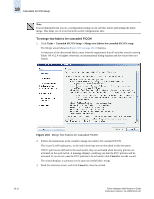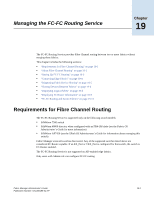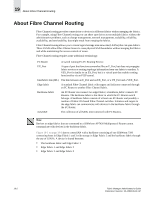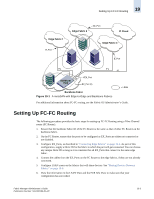HP StorageWorks 2/16V Brocade Fabric Manager Administrator's Guide (53-1000019 - Page 282
To con a fabric for cascaded FICON,
 |
View all HP StorageWorks 2/16V manuals
Add to My Manuals
Save this manual to your list of manuals |
Page 282 highlights
18 Cascaded FICON Setup • Enables In-Order Delivery (IOD) on all switches. • Sets High Integrity Fabric Configuration (HIFC) on the seed switch. - Fabric-wide consistency policy is configured to include SCC in strict mode. - SCC policy is created or modified to limit connectivity to only the switches in the selected fabric. • (Optional) Turns on FICON Management Server (FMS) mode on all switches. If some switches already have FMS mode enabled, it is reenabled. Fabric Manager performs an RBAC check on all switches in the fabric for the above operations, except for setting HIFC, for which Fabric Manager performs an RBAC check on the seed switch only. If the RBAC check fails for any operation on any switch, an error message displays listing the errors for each failed operation. If you select FMS mode to be enabled on all switches and if some of the switches do not have a CUP license, then after successful configuration, you can access the Port Connectivity (PDCM) matrix, but the host system cannot communicate with the FICON Management Server unless you install a CUP license. If a CUP license is later installed on these switches, then FMS mode must be reenabled on these switches. To configure a fabric for cascaded FICON 1. Click Tasks > Cascaded FICON Setup > Configure a fabric for cascaded FICON setup. If none of the discovered fabrics meet the requirements for cascaded FICON (all switches must be running Fabric OS v5.2.0 or higher and fabric must not be a secure fabric), then an informational message displays. Otherwise, the FICON configuration utility shown in Figure 18-5 on page 18-10 displays. 18-10 Figure 18-5 Configure a Fabric for Cascaded FICON 2. Select a fabric to configure for cascaded FICON. Fabric Manager Administrator's Guide Publication Number: 53-1000196-01-HP