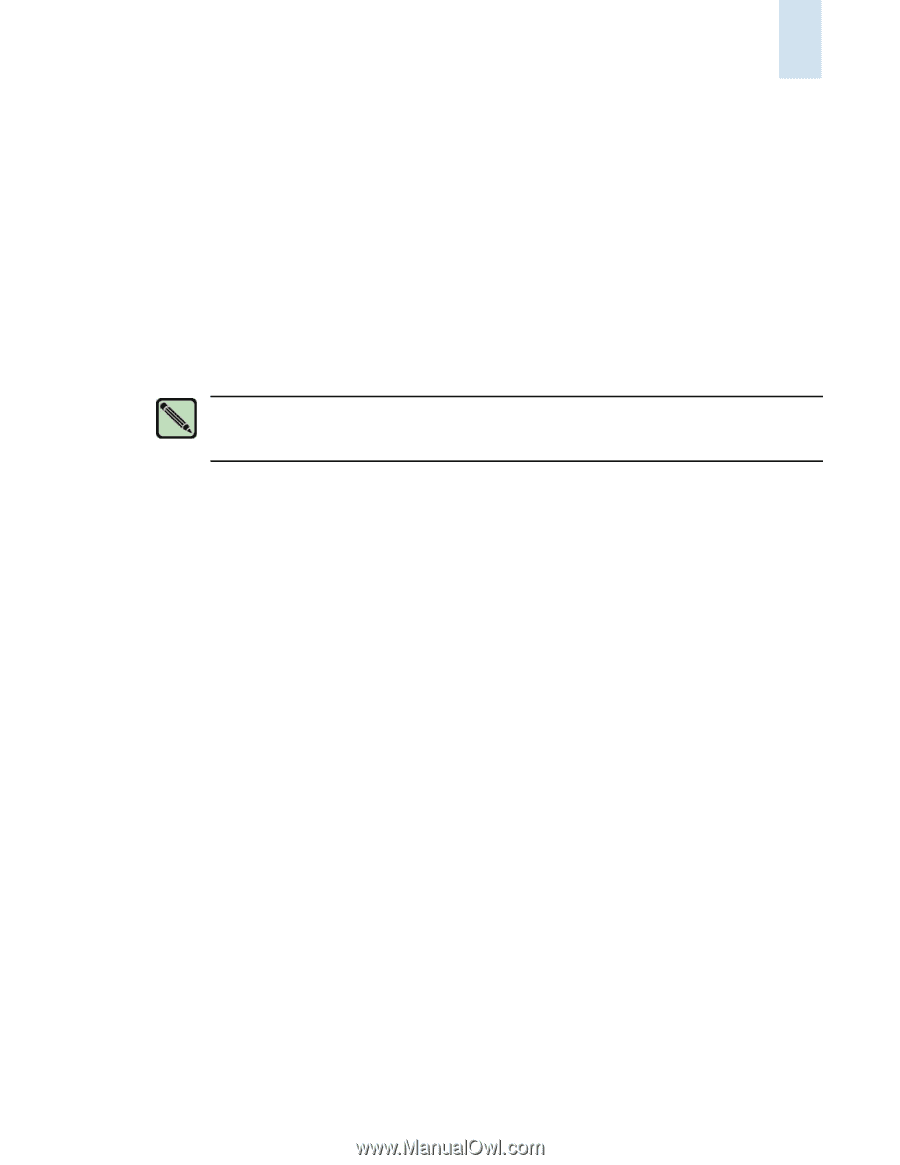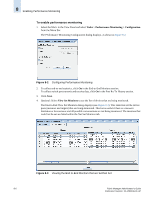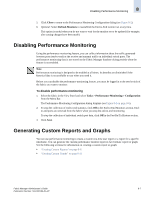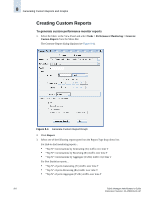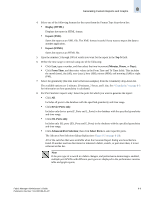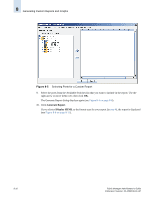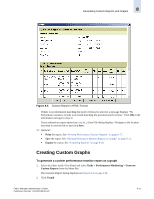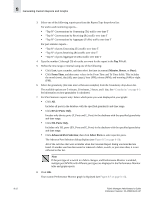HP StorageWorks 2/16V Brocade Fabric Manager Administrator's Guide (53-1000019 - Page 135
Disabling Performance Monitoring, Generating Custom Reports and Graphs
 |
View all HP StorageWorks 2/16V manuals
Add to My Manuals
Save this manual to your list of manuals |
Page 135 highlights
Disabling Performance Monitoring 8 5. Click Close to return to the Performance Monitoring Configuration dialog (see Figure 8-2). 6. Optional: Select Refresh Monitors to reestablish the End-to-End monitor set at any time. This option is useful when you do not want to wait for the monitor set to be updated (for example, after zoning changes have been made). Disabling Performance Monitoring Using the performance monitoring feature, you can collect information about the traffic generated between ports (end-to-end) or the receive and transmit traffic on individual switch ports. The performance monitoring data is not stored on the Fabric Manager database during periods when the feature is not enabled. Note Performance monitoring is designed to be enabled at all times. Its benefits are diminished if the historical data is not available to you when you need it. Before you can disable the performance monitoring feature, you must be logged in to the seed switch of the fabric you want to monitor. To disable performance monitoring 1. Select the fabric in the View Panel and select Tasks > Performance Monitoring > Configuration from the Menu Bar. The Performance Monitoring Configuration dialog displays (see Figure 8-2 on page 8-6). 2. To stop the collection of end-to-end statistics, click Off in the End-to-End Monitors section. Endto-end ports are removed from the fabric when you stop the end-to-end monitoring. To stop the collection of individual switch port data, click Off in the Port Rx/Tx History section. 3. Click Save. Generating Custom Reports and Graphs You can use performance monitoring to create a custom one-time user report or a report for a specific timeframe. You can generate the custom performance monitor report in two formats: report or graph. See the following sections for information on creating a custom report or graph: • "Creating Custom Reports" on page 8-8 • "Creating Custom Graphs" on page 8-11 Fabric Manager Administrator's Guide 8-7 Publication Number: 53-1000196-01-HP