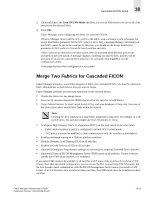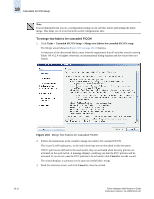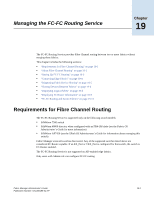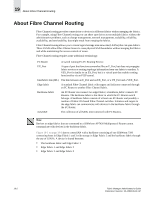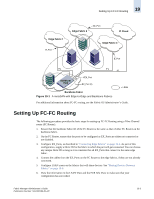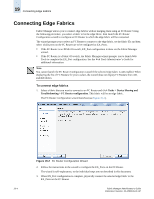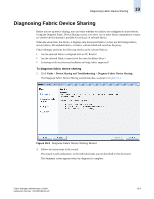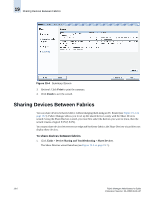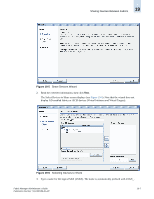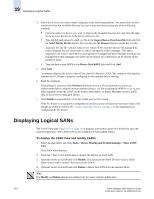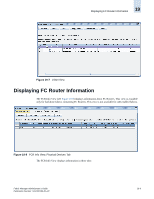HP StorageWorks 2/16V Brocade Fabric Manager Administrator's Guide (53-1000019 - Page 288
Connecting Edge Fabrics
 |
View all HP StorageWorks 2/16V manuals
Add to My Manuals
Save this manual to your list of manuals |
Page 288 highlights
19 Connecting Edge Fabrics Connecting Edge Fabrics Fabric Manager allows you to connect edge fabrics without merging them using an FC Router. Using the following procedure, you select a fabric to be the edge fabric, then launch the FC Router Configuration wizard to configure an FC Router to which the edge fabric will be connected. The wizard prompts you to select an FC Router to connect to the edge fabric, set the fabric ID, and then select which ports on the FC Router are to be configured as EX_Ports. • If the FC Router is an XPath OS switch, EX_Port configuration is done via the Fabric Manager wizard. • If the FC Router is a Fabric OS switch, the Fabric Manager wizard prompts you to launch Web Tools to complete the EX_Port configuration. See the Web Tools Administrator's Guide for additional information. Note You cannot launch the FC Router Configuration wizard if the selected edge fabric is AD-enabled. When displaying the list of FC Routers for you to select, the wizard does not display FC Routers from ADenabled fabrics. To connect edge fabrics 1. Select a fabric that you want to connect to an FC Router and click Tasks > Device Sharing and Troubleshooting > FC Router configuration. This fabric will be an edge fabric. The FC Router Configuration wizard launches (see Figure 19-2). Figure 19-2 FC Router Configuration Wizard 2. Follow the instructions in the wizard to configure the EX_Ports on the FC Router. The wizard is self-explanatory, so the individual steps are not described in this document. 3. When EX_Port configuration is complete, physically connect the selected edge fabric to the EX_Ports on the FC Router. 19-4 Fabric Manager Administrator's Guide Publication Number: 53-1000196-01-HP