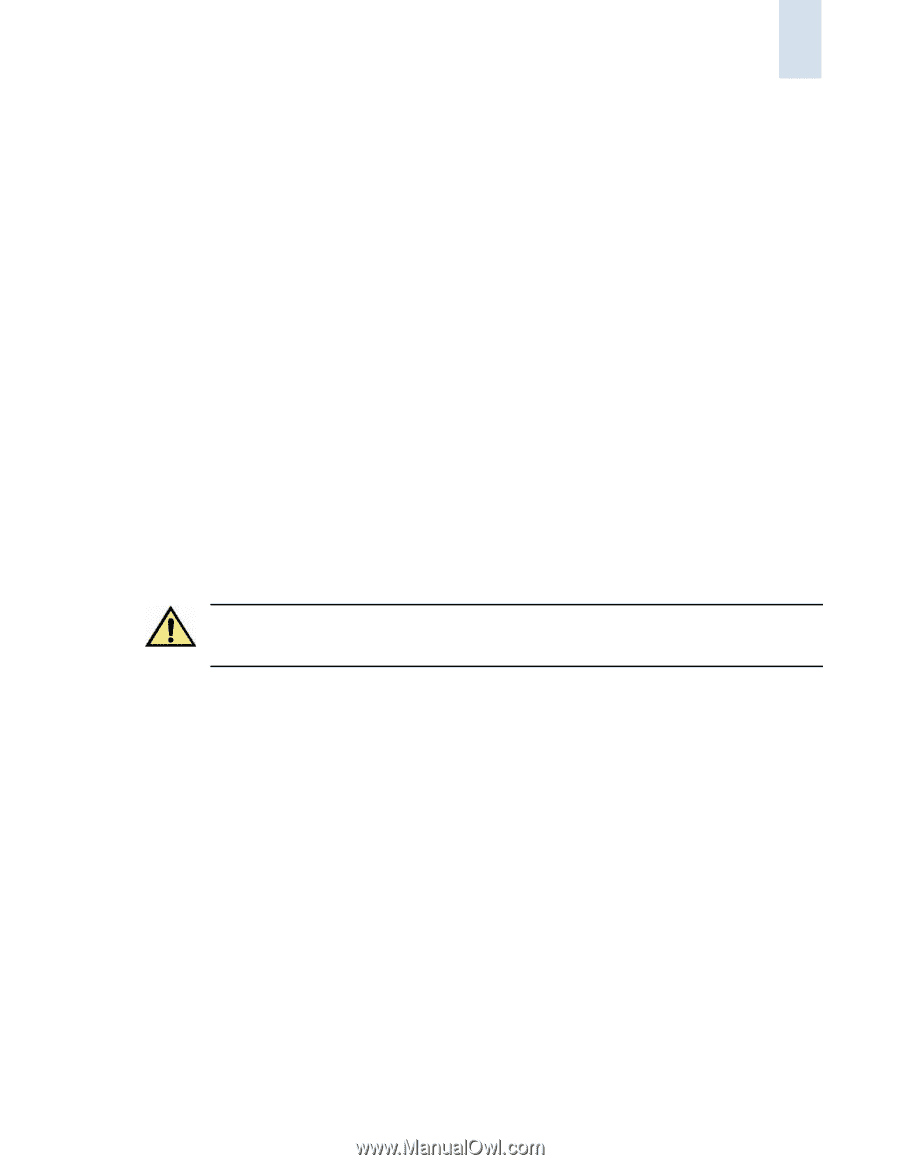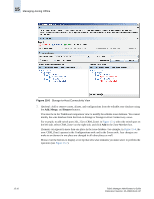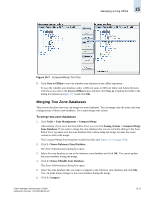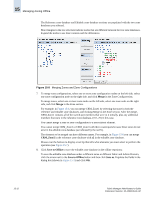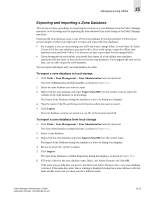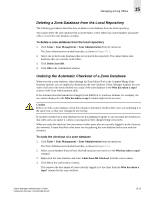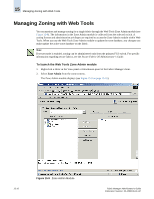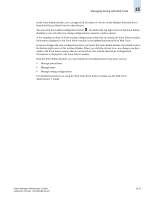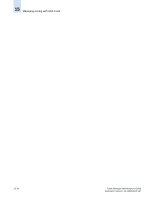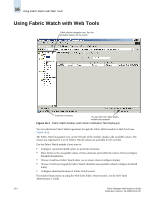HP StorageWorks 2/16V Brocade Fabric Manager Administrator's Guide (53-1000019 - Page 247
Deleting a Zone Database from the Local Repository, Undoing the Automatic Checkout of a Zone Database
 |
View all HP StorageWorks 2/16V manuals
Add to My Manuals
Save this manual to your list of manuals |
Page 247 highlights
Managing Zoning Offline 15 Deleting a Zone Database from the Local Repository The following procedures describes how to delete a zone database from the local repository. You cannot delete the zone database that is on the fabric. Every fabric has a zone database associated with it, even if the zone database is empty. To delete a zone database from the local repository 1. Click Tasks > Zone Management > Zone Administration from the menu bar. The Zone Administration module launches, as shown in Figure 15-1. 2. Select one or more zone databases that are located in the repository. You cannot delete zone databases that are currently in the fabric. 3. Click Delete Zone DB. 4. Click OK in the confirmation window. Undoing the Automatic Checkout of a Zone Database When you edit a zone database, either through the Zone Editor Tool or the Compare/Merge Zone Database module, you are implicitly checking out the zone database. Fabric Manager displays the user name of all users who have checked out a copy of the zone database in the Who has taken a copy? column of the Zone Administration table. If the authentication mechanism has changed (from RADIUS to Windows Domain, for example), the user names displayed in the Who has taken a copy? column might not be accurate. Caution Before you edit a zone database, check this column to determine whether other users are modifying it at the same time, so that your changes do not overlap. If you have checked out a zone database but are not planning to update it, you can undo the checkout so that other users can update it without worrying about their changes being overwritten. When you undo the checkout, the user names of other users who are currently logged in to the client are also removed. Ensure that those other users are not updating the zone database before you undo the checkout. To undo the checkout of a zone database 1. Click Tasks > Zone Management > Zone Administration from the menu bar. The Zone Administration module launches, as shown in Figure 15-1. 2. Select a zone database that you have checked out (your user name is in the Who has taken a copy? column). 3. Right-click the zone database and select Undo Zone DB Checkout from the context menu. 4. Click Yes in the confirmation window. This removes the user names of users currently logged in to the client from the Who has taken a copy? column for this zone database. Fabric Manager Administrator's Guide Publication Number: 53-1000196-01-HP 15-15