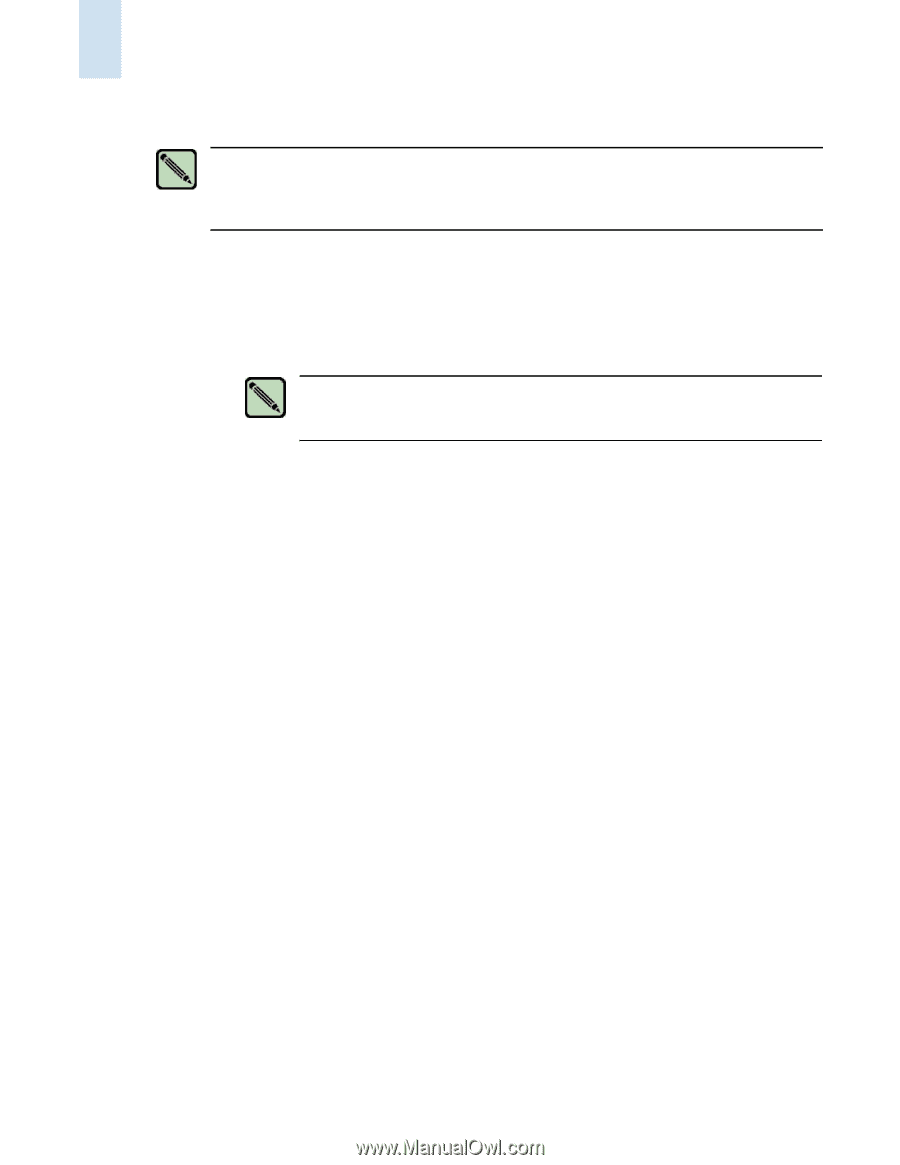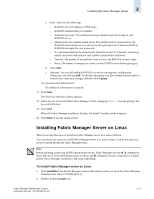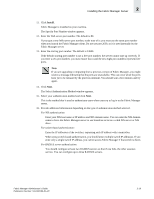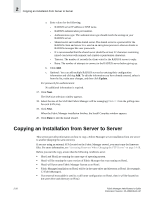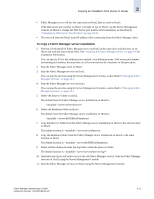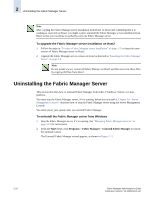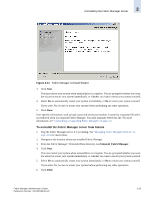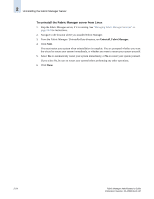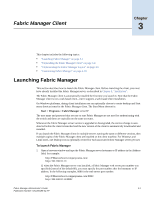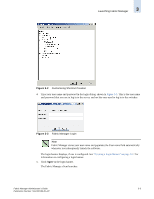HP StorageWorks 2/16V Brocade Fabric Manager Administrator's Guide (53-1000019 - Page 58
Uninstalling the Fabric Manager Server
 |
View all HP StorageWorks 2/16V manuals
Add to My Manuals
Save this manual to your list of manuals |
Page 58 highlights
2 Uninstalling the Fabric Manager Server Note After copying the Fabric Manager server installation from Host1 to Host2 and confirming that it is working as expected on Host2, you might want to uninstall the Fabric Manager server installation from Host1 so that your switches are polled by only one Fabric Manager server. To upgrade the Fabric Manager server installation on Host2 1. Follow the steps in "To copy a Fabric Manager server installation" on page 2-21 to keep the same version of Fabric Manager server on Host2. 2. Upgrade the Fabric Manager server version on Host2 as directed in "Installing the Fabric Manager Server" on page 2-6. Note Do not install a newer version of Fabric Manager on Host2 and then overwrite those files by copying old files from Host1. Uninstalling the Fabric Manager Server This section describes how to uninstall Fabric Manager from either a Windows, Solaris, or Linux platform. You must stop the Fabric Manager server, if it is running, before you uninstall it. Chapter 24, "Server Management Console" describes how to stop the Fabric Manager server using the Server Management Console. You must restart your system after you uninstall Fabric Manager. To uninstall the Fabric Manager server from Windows 1. Stop the Fabric Manager server, if it is running. See "Managing Fabric Manager Services" on page 24-2 for instructions. 2. From the Start menu, click Programs > Fabric Manager > Uninstall Fabric Manager to launch the uninstall wizard. The Uninstall Fabric Manager wizard appears, as shown in Figure 2-11. 2-22 Fabric Manager Administrator's Guide Publication Number: 53-1000196-01-HP