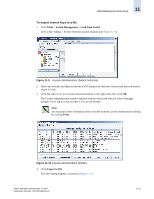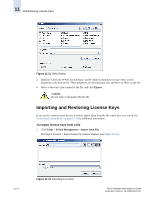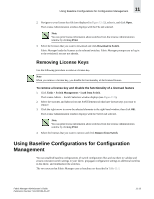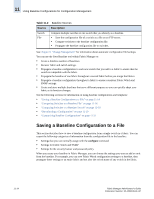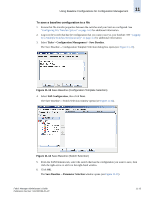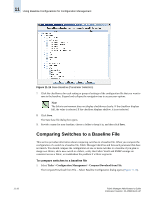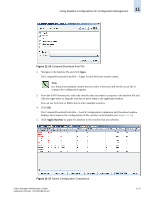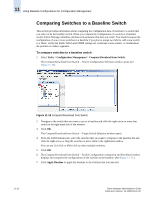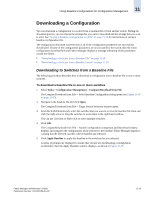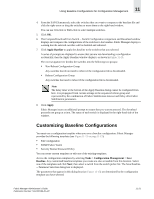HP StorageWorks 2/16V Brocade Fabric Manager Administrator's Guide (53-1000019 - Page 182
Comparing Switches to a Baseline File
 |
View all HP StorageWorks 2/16V manuals
Add to My Manuals
Save this manual to your list of manuals |
Page 182 highlights
11 Using Baseline Configurations for Configuration Management 11-16 Figure 11-15 Save Baseline (Parameter Selection) 7. Click the checkboxes for each setting or group of settings of the configuration file that you want to save to the baseline. Expand and collapse the navigation tree to access your options. Note The Solaris environment does not display checkboxes clearly. If the checkbox displays full, the value is selected. If the checkbox displays shallow, it is not selected. 8. Click Save. The Save base file dialog box opens. 9. Provide a name for your baseline, choose a folder to keep it in, and then click Save. Comparing Switches to a Baseline File This section provides information about comparing switches to a baseline file. When you compare the configuration of a switch to a baseline file, Fabric Manager identifies and lists each parameter that does not match. You should compare the configuration of one or more switches to a baseline if you plan to merge two fabrics, add a new switch to a fabric, verify that Fabric Watch and SNMP settings are consistent across a fabric, or troubleshoot the problem if a fabric segments. To compare switches to a baseline file 1. Select Tasks > Configuration Management > Compare/Download from File. The Compare/Download from File -- Select Baseline Configuration dialog opens (Figure 11-16). Fabric Manager Administrator's Guide Publication Number: 53-1000196-01-HP