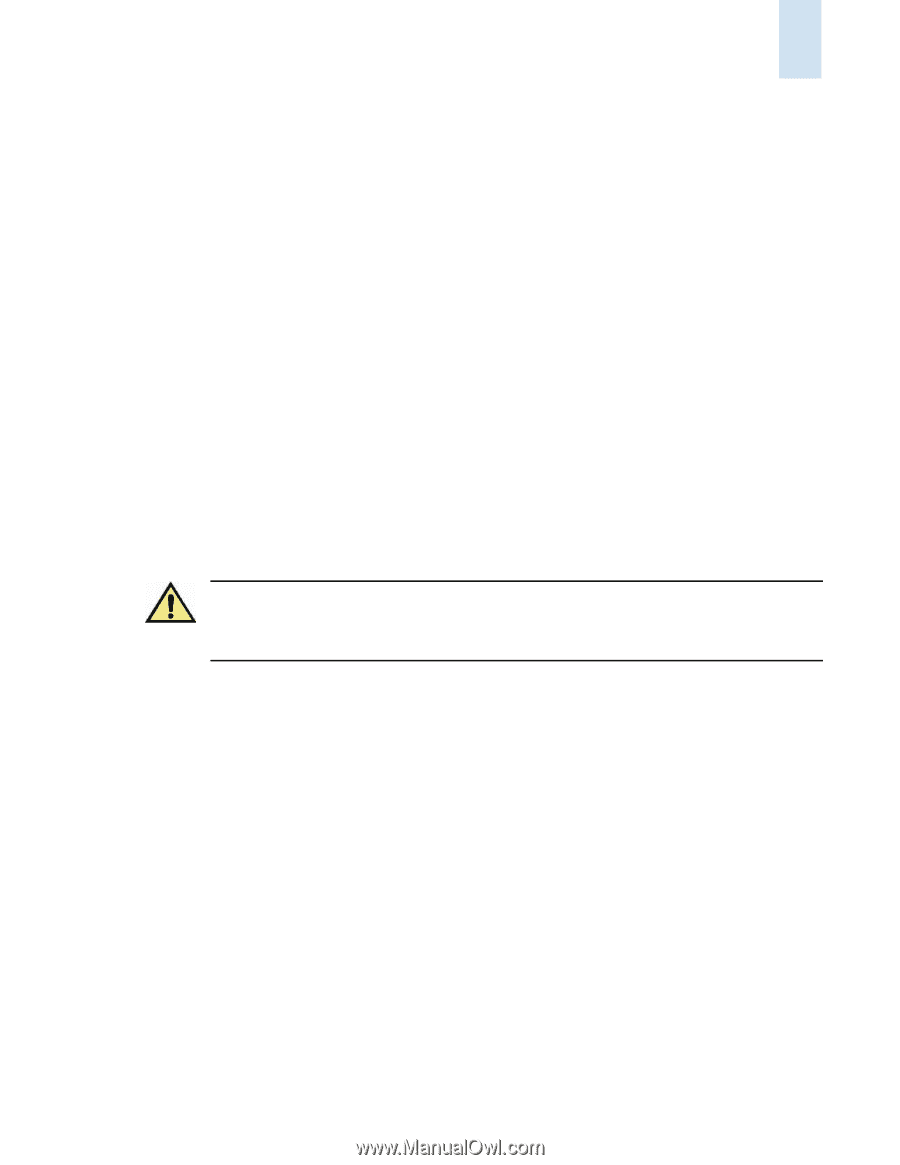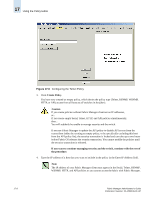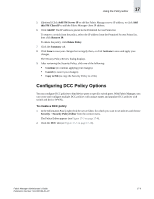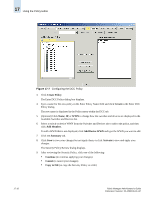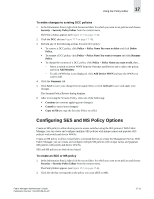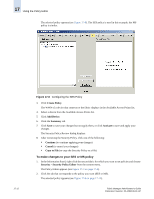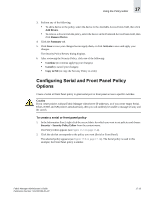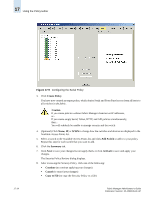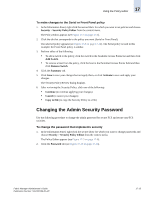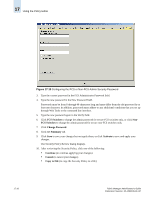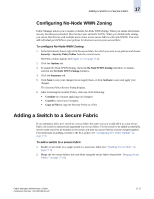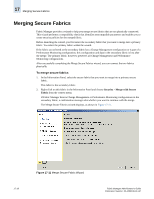HP StorageWorks 2/16V Brocade Fabric Manager Administrator's Guide (53-1000019 - Page 265
Configuring Serial and Front Panel Policy Options, To create a serial or front panel policy
 |
View all HP StorageWorks 2/16V manuals
Add to My Manuals
Save this manual to your list of manuals |
Page 265 highlights
Using the Policy Editor 17 3. Perform any of the following: • To add a device to the policy, select the device in the Available Access Points field, then click Add Device. • To remove a device from the policy, select the device in the Permitted Access Points field, then click Remove Device. 4. Click the Summary tab. 5. Click Save to save your changes but not apply them, or click Activate to save and apply your changes. The Security Policy Review dialog displays. 6. After reviewing the Security Policy, click one of the following: • Continue (to continue applying your changes) • Cancel (to cancel your changes) • Copy to File (to copy the Security Policy to a file) Configuring Serial and Front Panel Policy Options Create a Serial or Front Panel policy to grant serial port or front panel access to specific switches. Caution If you create policies without Fabric Manager client/server IP addresses, or if you create empty Serial, Telnet, HTTP, and API policies simultaneously, then you will suddenly be unable to manage security and the switch. To create a serial or front panel policy 1. In the Information Panel, right-click the secure fabric for which you want to set policies and choose Security > Security Policy Editor from the context menu. The Policy Editor appears (see Figure 17-3 on page 17-4). 2. Click the tab that corresponds to the policy you want (Serial or Front Panel). The selected policy appears (see Figure 17-9 on page 17-14). The Serial policy is used in this example; the Front Panel policy is similar. Fabric Manager Administrator's Guide Publication Number: 53-1000196-01-HP 17-13