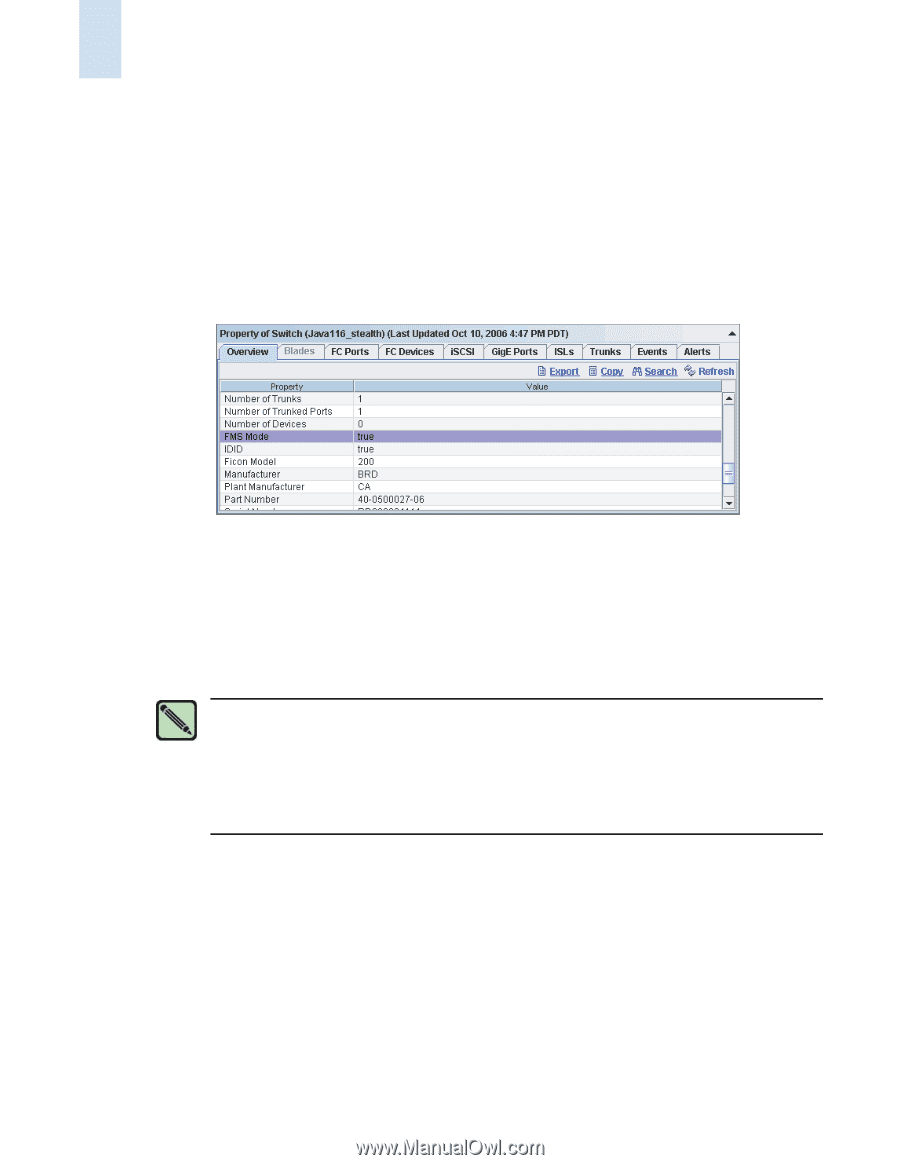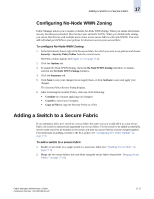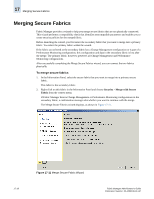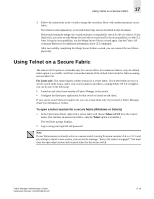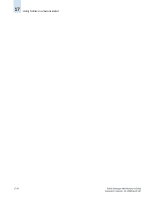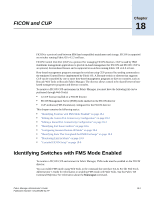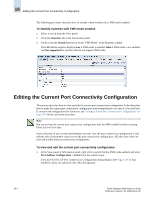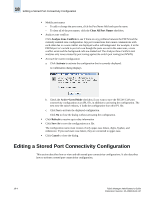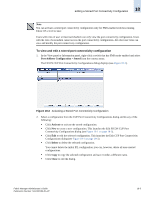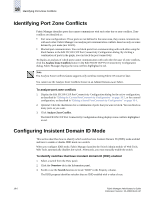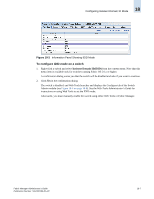HP StorageWorks 2/16V Brocade Fabric Manager Administrator's Guide (53-1000019 - Page 274
Editing the Current Port Connectivity Configuration
 |
View all HP StorageWorks 2/16V manuals
Add to My Manuals
Save this manual to your list of manuals |
Page 274 highlights
18 Editing the Current Port Connectivity Configuration The following procedure describes how to identify which switches have FMS mode enabled. To identify switches with FMS mode enabled 1. Select a switch from the View panel. 2. Click the Overview tab in the Information panel. 3. Scroll or use the Search function to locate "FMS Mode" in the Property column. The FMS Mode property displays true if FMS mode is enabled, false if FMS mode is not enabled, and Not supported for switches that do not support FMS mode. Editing the Current Port Connectivity Configuration This section describes how to view and edit the current port connectivity configuration. It also describes how to make the current port connectivity configuration active immediately or to save it to be used later. If you save the configuration for future use, see "Editing a Stored Port Connectivity Configuration" on page 18-4 for the activation procedure. Note You can activate the current port connectivity configuration only for FMS-enabled switches running Fabric OS v4.4.0 or later. Users with roles of user or basicswitchadmin can only view the port connectivity configuration. Users with the role of zoneadmin cannot access the port connectivity configuration. All other user roles can view and modify the port connectivity configuration. To view and edit the current port connectivity configuration 1. In the View panel or Information panel, right-click a switch that has FMS mode enabled and select Port Address Configuration > Active from the context menu. The Edit FICON CUP Port Connectivity Configuration dialog displays (see Figure 18-1). Any modified values are indicated with a blue background. 18-2 Fabric Manager Administrator's Guide Publication Number: 53-1000196-01-HP