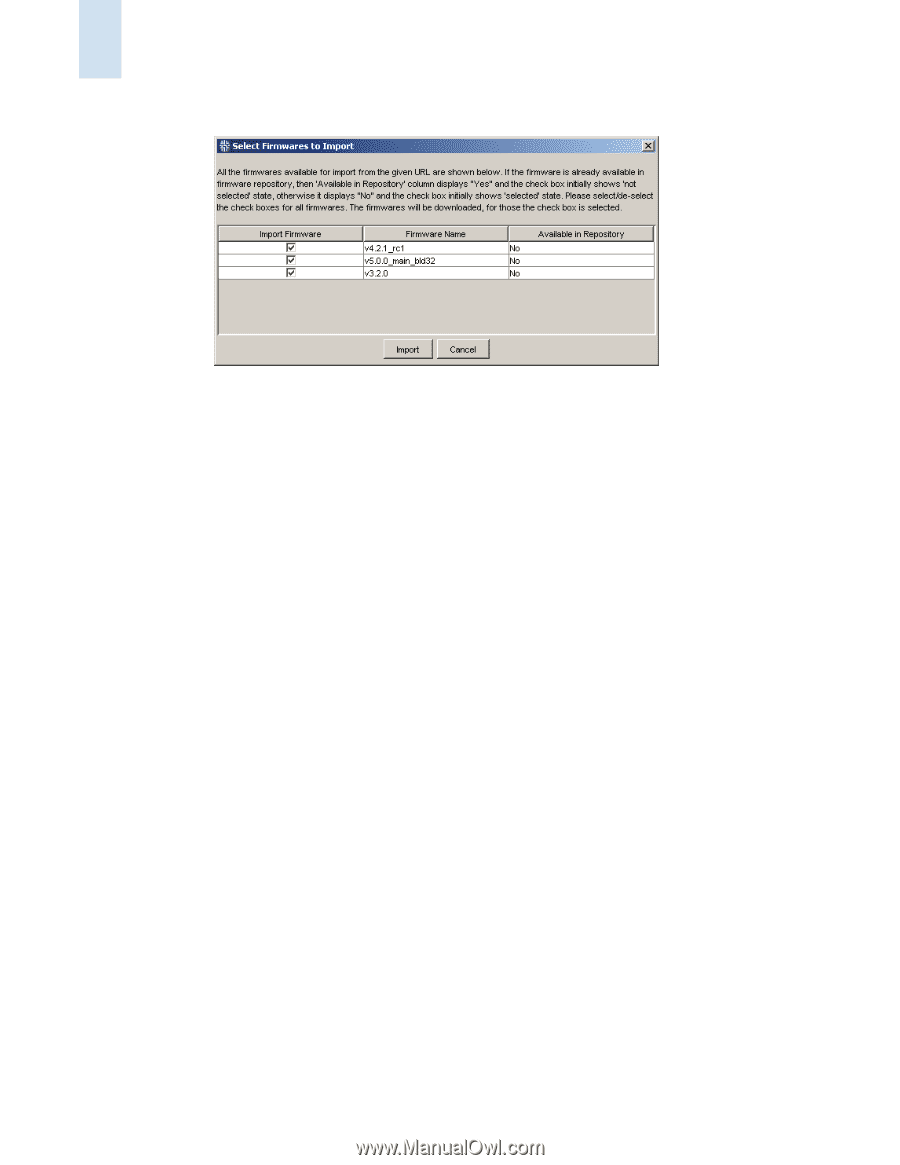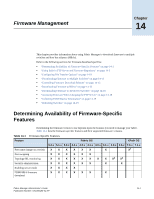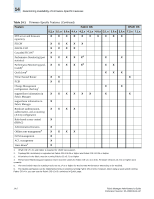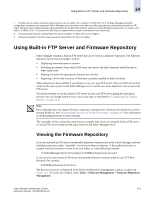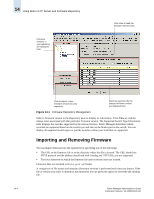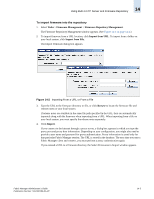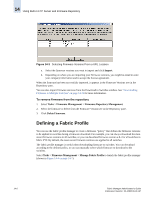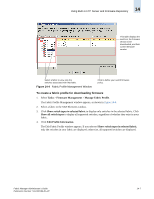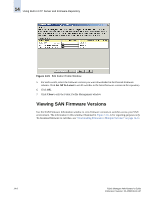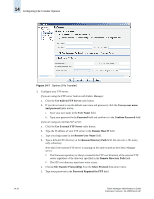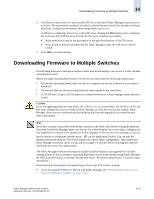HP StorageWorks 2/16V Brocade Fabric Manager Administrator's Guide (53-1000019 - Page 214
Defining a Fabric Profile, To remove firmware from the repository
 |
View all HP StorageWorks 2/16V manuals
Add to My Manuals
Save this manual to your list of manuals |
Page 214 highlights
14 Using Built-in FTP Server and Firmware Repository Figure 14-3 Selecting Firmware Versions From a URL Location a. Select the firmware versions you want to import and click Import. b. Depending on where you are importing your firmware versions, you might be asked to enter your company information and to accept the license agreement. When the firmware has been successfully imported, it appears in the Firmware Versions tree in the Repository pane. You can also import firmware versions from the Download to Switches window. See "Downloading Firmware to Multiple Switches" on page 14-11 for more information. To remove firmware from the repository 1. Select Tasks > Firmware Management > Firmware Repository Management. 2. Select the firmware to delete from the Firmware Version tree in the Repository pane. 3. Click Delete Firmware. Defining a Fabric Profile You can use the fabric profile manager to create a firmware "policy" that defines the firmware versions to be applied to switches during a firmware download. For example, you can always download the most recent firmware versions to all switches, or you can download firmware version a.b.c for all switches in fabric XYZ. By default, the most recent firmware versions are applied to all switches. The fabric profile manager is useful when downloading firmware to switches. You can download according to the defined policy, or you can manually select which firmware to download to the switches. Select Tasks > Firmware Management > Manage Fabric Profile to launch the fabric profile manager (shown in Figure 14-4 on page 14-7). 14-6 Fabric Manager Administrator's Guide Publication Number: 53-1000196-01-HP