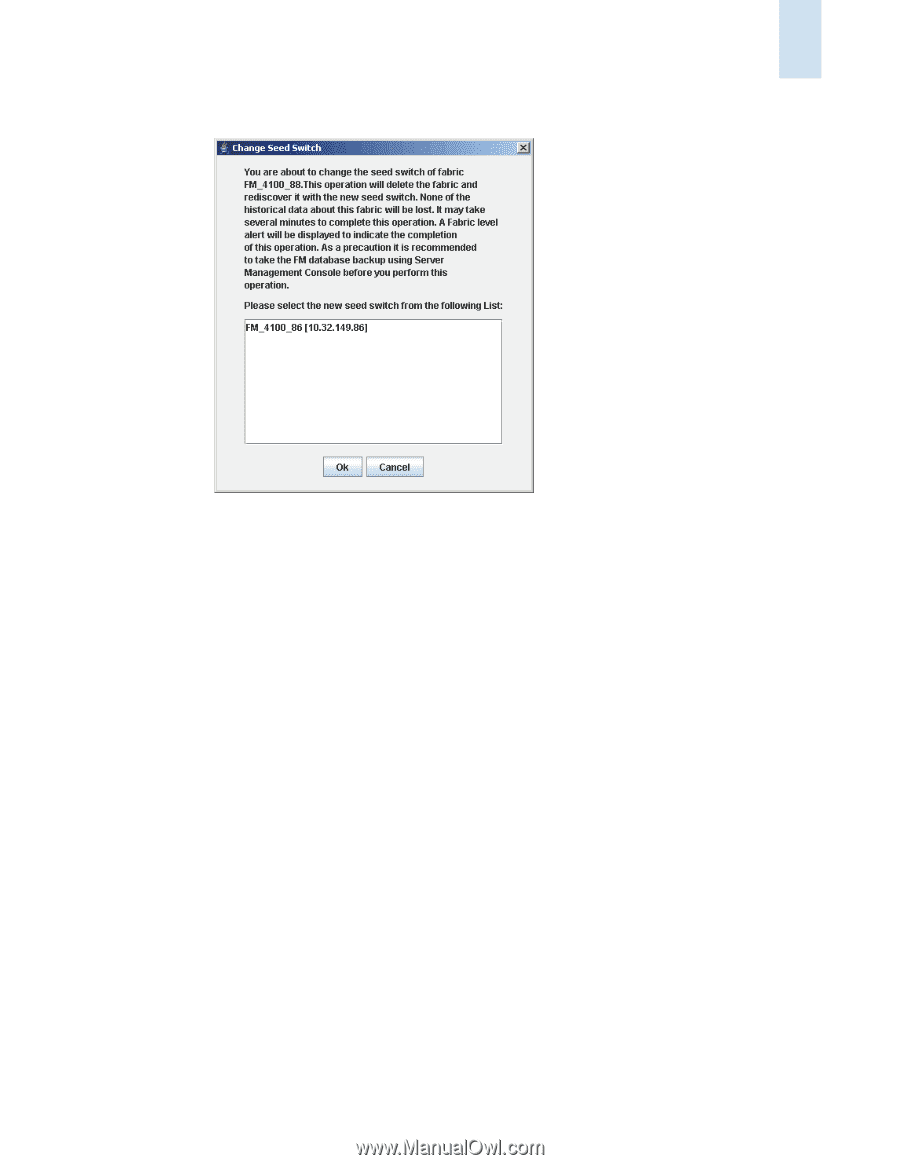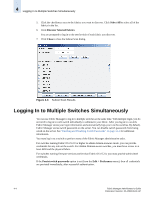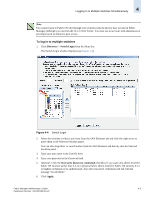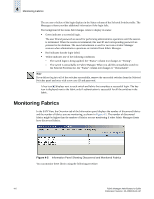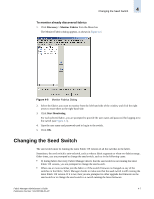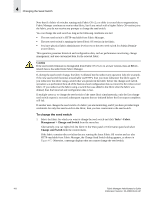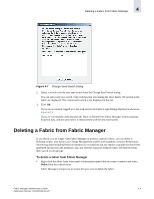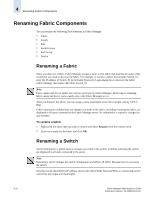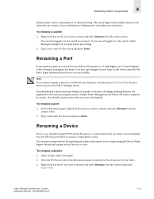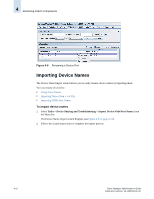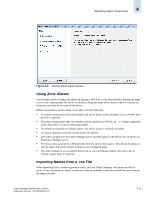HP StorageWorks 2/16V Brocade Fabric Manager Administrator's Guide (53-1000019 - Page 91
Deleting a Fabric from Fabric Manager
 |
View all HP StorageWorks 2/16V manuals
Add to My Manuals
Save this manual to your list of manuals |
Page 91 highlights
Deleting a Fabric from Fabric Manager 4 Figure 4-7 Change Seed Switch Dialog 2. Select a switch to be the new seed switch from the Change Seed Switch dialog. You can select only one switch. Only switches that are running the latest Fabric OS version in the fabric are displayed. The current seed switch is not displayed in this list. 3. Click Ok. If you are not already logged in to the seed switch, the Fabric Login Dialog displays (as shown in Figure 4-1). If you are successfully authenticated, the fabric is deleted from Fabric Manager without purging historical data, and the same fabric is rediscovered with the new seed switch. Deleting a Fabric from Fabric Manager If you decide you no longer want Fabric Manager to monitor a specific fabric, you can delete it. Deleting a fabric also deletes any Change Management profiles and snapshots; removes Performance Monitoring data (including historical statistics for its switches and any reports or graphs that have been generated and saved in the database); and, any switches and ports from the fabric are removed from their switch or port groups. To delete a fabric from Fabric Manager • Right-click the fabric from View panel or Information panel that you want to remove and select Delete from the context menu. Fabric Manager prompts you to ensure that you want to delete the fabric. Fabric Manager Administrator's Guide 4-9 Publication Number: 53-1000196-01-HP