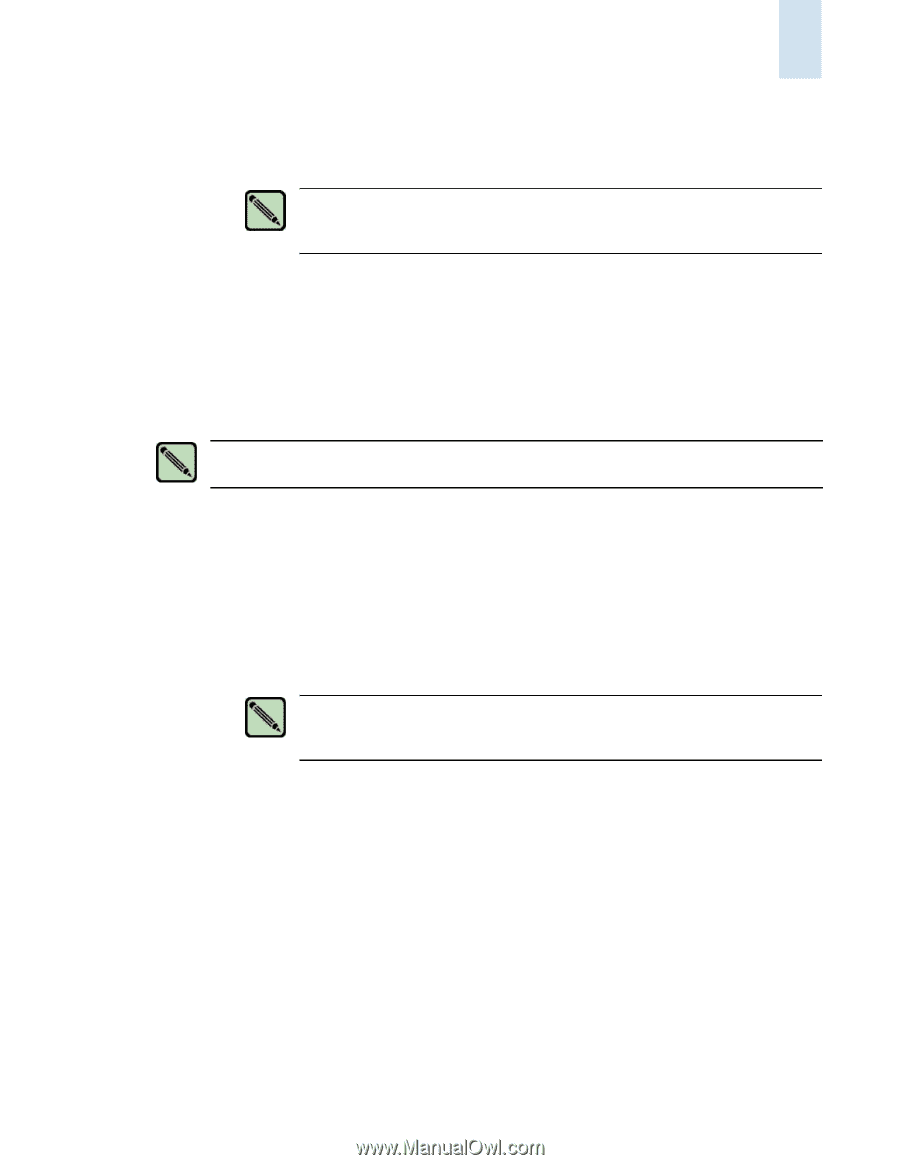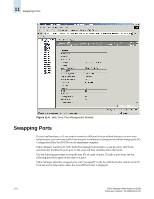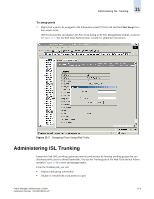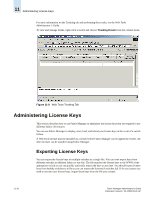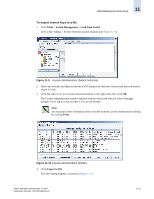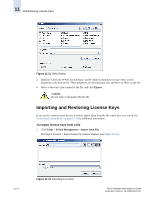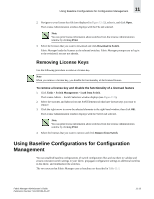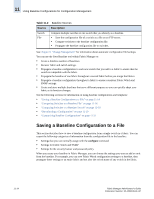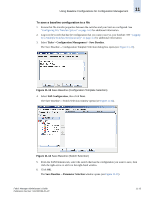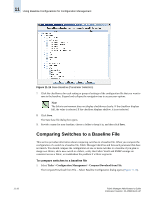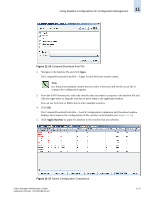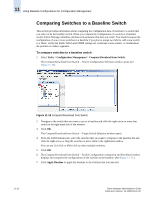HP StorageWorks 2/16V Brocade Fabric Manager Administrator's Guide (53-1000019 - Page 179
Removing License Keys, Using Baseline Configurations for Configuration Management
 |
View all HP StorageWorks 2/16V manuals
Add to My Manuals
Save this manual to your list of manuals |
Page 179 highlights
Using Baseline Configurations for Configuration Management 11 2. Navigate to your license key file (not displayed in Figure 11-12), select it, and click Open. The License Administration window displays with the File tab selected. Note You can print license information about switches from the License Administration window by clicking Print. 3. Select the licenses that you want to download and click Download to Switch. Fabric Manager loads the licenses to the selected switches. Fabric Manager prompts you to log in to the switches if you are not already. Removing License Keys Use the following procedure to remove a license key. Note When you remove a license key, you disable the functionality of the licensed feature. To remove a license key and disable the functionality of a licensed feature 1. Click Tasks > Switch Management > Load from Switch. The License Admin -- Switch Selection window displays (see Figure 11-9). 2. Select the switches and fabrics from the SAN Elements tab that have license keys you want to remove. 3. Click the right-arrow to move the selected elements to the right-hand window, then click OK. The License Administration window displays with the Switch tab selected. Note You can print license information about switches from the License Administration window by clicking Print. 4. Select the licenses that you want to remove and click Remove from Switch. Using Baseline Configurations for Configuration Management You can establish baseline configurations of switch configuration files and use them to validate and ensure consistent switch settings in your fabric, propagate configuration settings to additional switches in the fabric, and troubleshoot the switches. The two sources that Fabric Manager uses as baselines are described in Table 11-2. Fabric Manager Administrator's Guide Publication Number: 53-1000196-01-HP 11-13