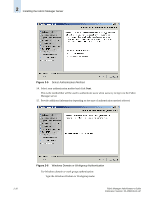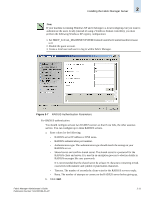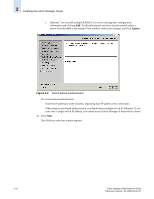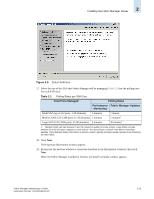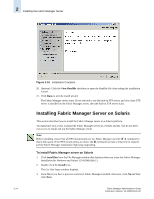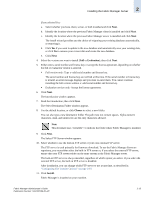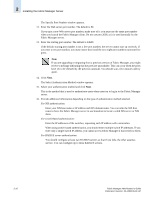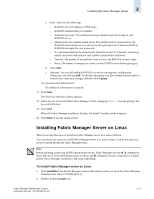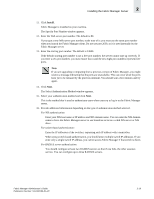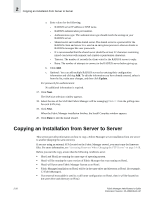HP StorageWorks 2/16V Brocade Fabric Manager Administrator's Guide (53-1000019 - Page 51
Evaluation, Choose, Install, The Select FTP Server window appears.
 |
View all HP StorageWorks 2/16V manuals
Add to My Manuals
Save this manual to your list of manuals |
Page 51 highlights
Installing the Fabric Manager Server 2 If you selected Yes: a. Select whether you have client, server, or both installed and click Next. b. Identify the location where the previous Fabric Manager client is installed and click Next. c. Identify the location where the previous Fabric Manager server is installed and click Next. The install wizard provides you the choice of migrating your existing database automatically, or removing it. d. Click Yes if you want to update to the new database and automatically save your existing data, or click No to remove your current data and create the new database. e. Click Next. 4. Select the version you want to install (Full or Evaluation); then click Next. 5. Either enter a serial number and license key, or accept the license agreement, depending on whether the full or evaluation version is selected. • Full version only: Type a valid serial number and license key. The serial number and license key are verified at this time. If the serial number or license key is invalid, an error message displays and you must re-enter them. You cannot continue installing the full version without a valid serial number and license key. • Evaluation version only: Accept the license agreement. 6. Click Next. The Introduction window appears. 7. Read the introduction; then click Next. The Select Destination Folder window appears. 8. Use the default location, or click Choose to select a new folder. You can also type a new destination folder. The path must not contain spaces. Alpha-numeric characters, dash, and underscore are the only characters allowed. Note This document uses to indicate the folder where Fabric Manager is installed. 9. Click Next. The Select FTP Server window appears. 10. Select whether to use the built-in FTP server or your own external FTP server. The FTP server is used primarily for firmware download. To use the Fabric Manager firmware repository, you must either select the built-in FTP server or, if you select the external FTP server, ensure that your FTP server resides on the same system as the Fabric Manager server. The built-in FTP server is always installed, regardless of which option you select. If you select the external FTP server, the built-in FTP server is disabled. After installation, you can change which FTP server to use at any time, as described in "Configuring File Transfer Options" on page 14-9. 11. Click Install. Fabric Manager is installed on your machine. Fabric Manager Administrator's Guide Publication Number: 53-1000196-01-HP 2-15