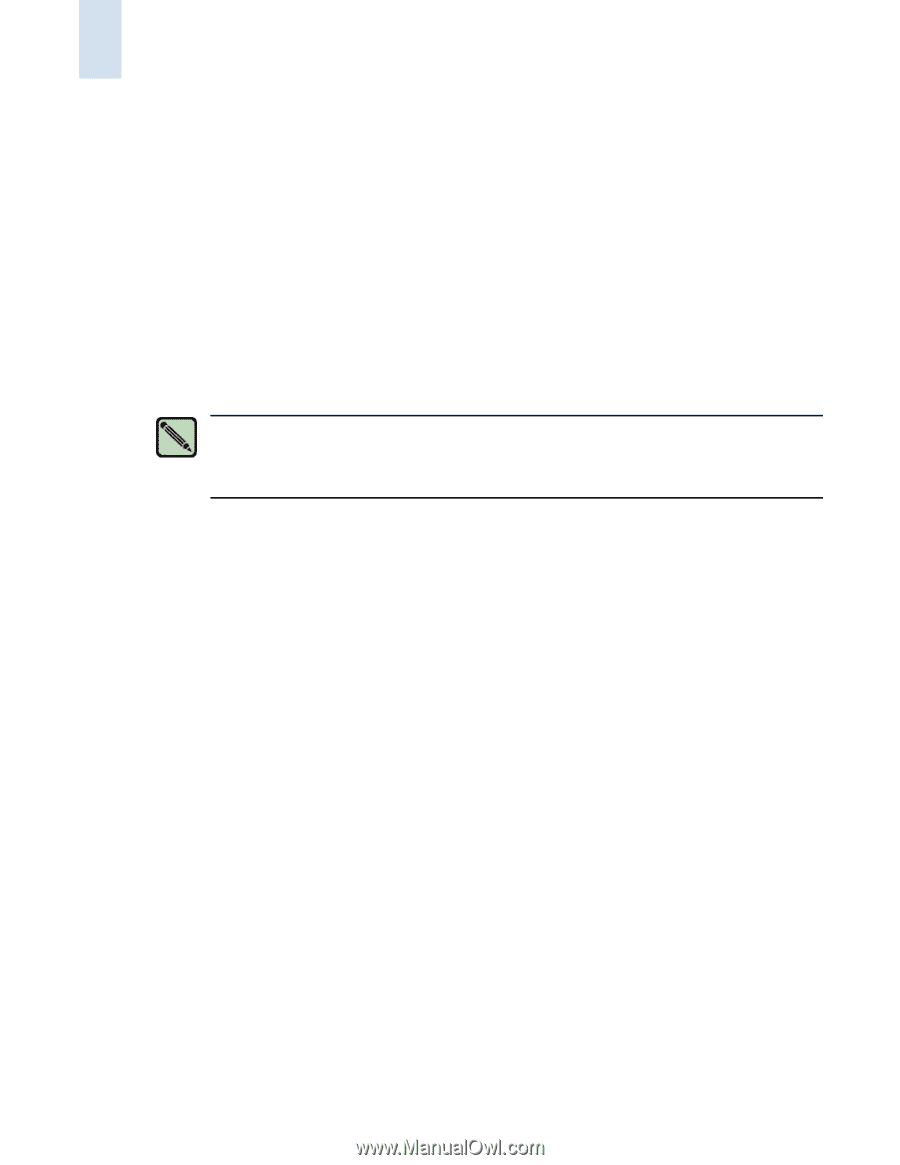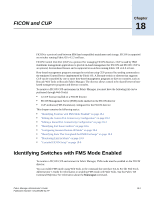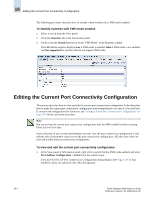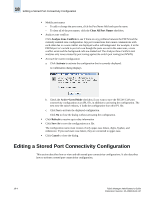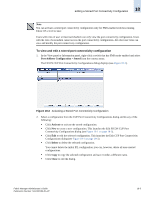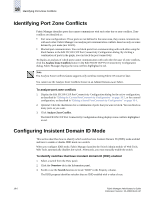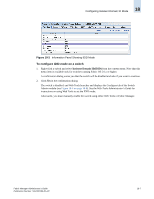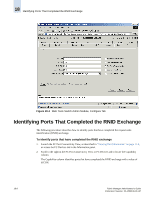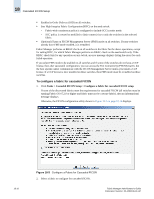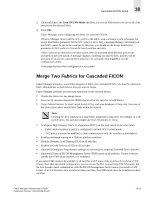HP StorageWorks 2/16V Brocade Fabric Manager Administrator's Guide (53-1000019 - Page 278
Identifying Port Zone Conflicts, Configuring Insistent Domain ID Mode
 |
View all HP StorageWorks 2/16V manuals
Add to My Manuals
Save this manual to your list of manuals |
Page 278 highlights
18 Identifying Port Zone Conflicts Identifying Port Zone Conflicts Fabric Manager identifies ports that cannot communicate with each other due to zone conflicts. Zone conflicts are identified as: • Port zone configurations: If two ports are not defined in the same zone, they cannot communicate with each other. Fabric Manager can analyze port communication conflicts based on only on zones defined by port name (not WWN). • Blocked port communication: You can block ports from communicating with each other using the block feature in the Edit FICON CUP Port Connectivity Configuration dialog. By clicking a combination of ports in the graph, you can block the port connectivity. To display an analysis of which ports cannot communication with each other because of zone conflicts, click the Analyze Zone Conflicts button in the Edit FICON CUP Port Connectivity Configuration dialog. Fabric Manager displays the zone conflicts highlighted in red. Note The Analyze Zone Conflicts feature supports only switches running Fabric OS v4.4.0 or later. You cannot use the Analyze Zone Conflicts feature in an Admin Domain-aware fabric. To analyze port zone conflicts 1. Display the Edit FICON CUP Port Connectivity Configuration dialog for the active configuration, as described in "Editing the Current Port Connectivity Configuration" on page 18-2, or for a stored configuration, as described in "Editing a Stored Port Connectivity Configuration" on page 18-4. 2. Optional: Click the checkboxes for a combination of ports that you want to block. You can block as many ports as you want. 3. Click Analyze Zone Conflict. The Edit FICON CUP Port Connectivity Configuration dialog displays zone conflicts highlighted in red. Configuring Insistent Domain ID Mode This section describes how to identify which switches have Insistent Domain ID (IDID) mode enabled and how to enable or disable IDID mode on a switch. When you configure IDID mode, Fabric Manager launches the Switch Admin module of Web Tools. Web Tools automatically disables the switch. Afterwards, you must manually enable the switch. To identify switches that have insistent domain ID (IDID) enabled 1. Select a switch from the View panel. 2. Click the Overview tab in the Information panel. 3. Scroll or use the Search function to locate "IDID" in the Property column. The IDID property identifies switches that are IDID-enabled with a value of true. 18-6 Fabric Manager Administrator's Guide Publication Number: 53-1000196-01-HP