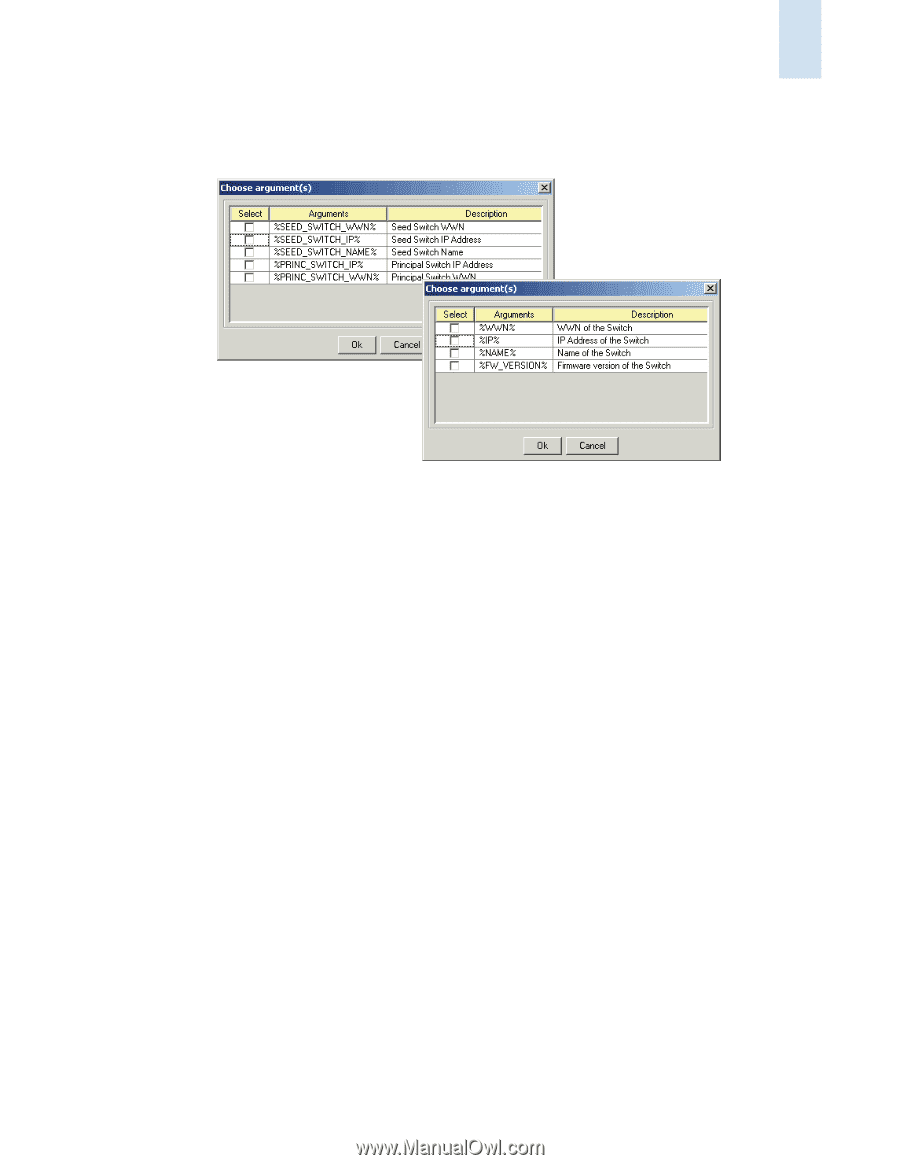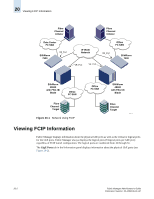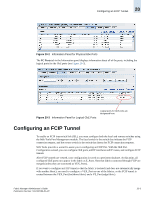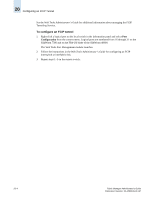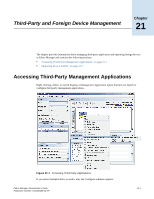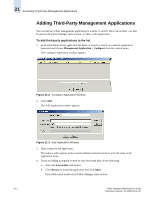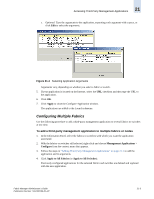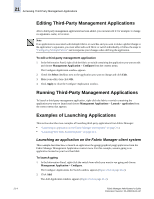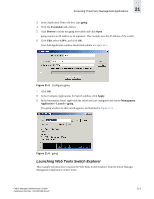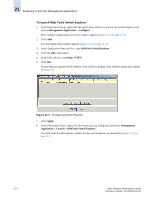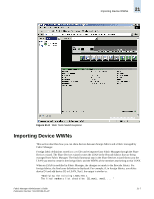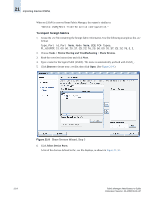HP StorageWorks 2/16V Brocade Fabric Manager Administrator's Guide (53-1000019 - Page 303
Configuring Multiple Fabrics, To add a third-party management application to multiple fabrics or nodes
 |
View all HP StorageWorks 2/16V manuals
Add to My Manuals
Save this manual to your list of manuals |
Page 303 highlights
Accessing Third-Party Management Applications 21 c. Optional: Type the arguments to the application, separating each argument with a space, or click Edit to select the arguments. Figure 21-4 Selecting Application Arguments Arguments vary, depending on whether you select a fabric or switch. 5. If your application is located on the Internet, select the URL checkbox and then type the URL to the application. 6. Click OK. 7. Click Apply to close the Configure Application window. The applications are added to the Launch submenu. Configuring Multiple Fabrics Use the following procedure to add a third-party management application to several fabrics or switches at one time. To add a third-party management application to multiple fabrics or nodes 1. In the Information Panel, select the fabrics or switches with which you want the application associated. 2. With the fabrics or switches still selected, right-click and choose Management Applications > Configure from the context menu that appears. 3. Follow the steps in "Adding Third-Party Management Applications" on page 21-2 to add the application and its arguments. 4. Click Apply to All Fabrics (or Apply to All Switches). Previously configured applications for the selected fabrics and switches are deleted and replaced with the new application. Fabric Manager Administrator's Guide Publication Number: 53-1000196-01-HP 21-3