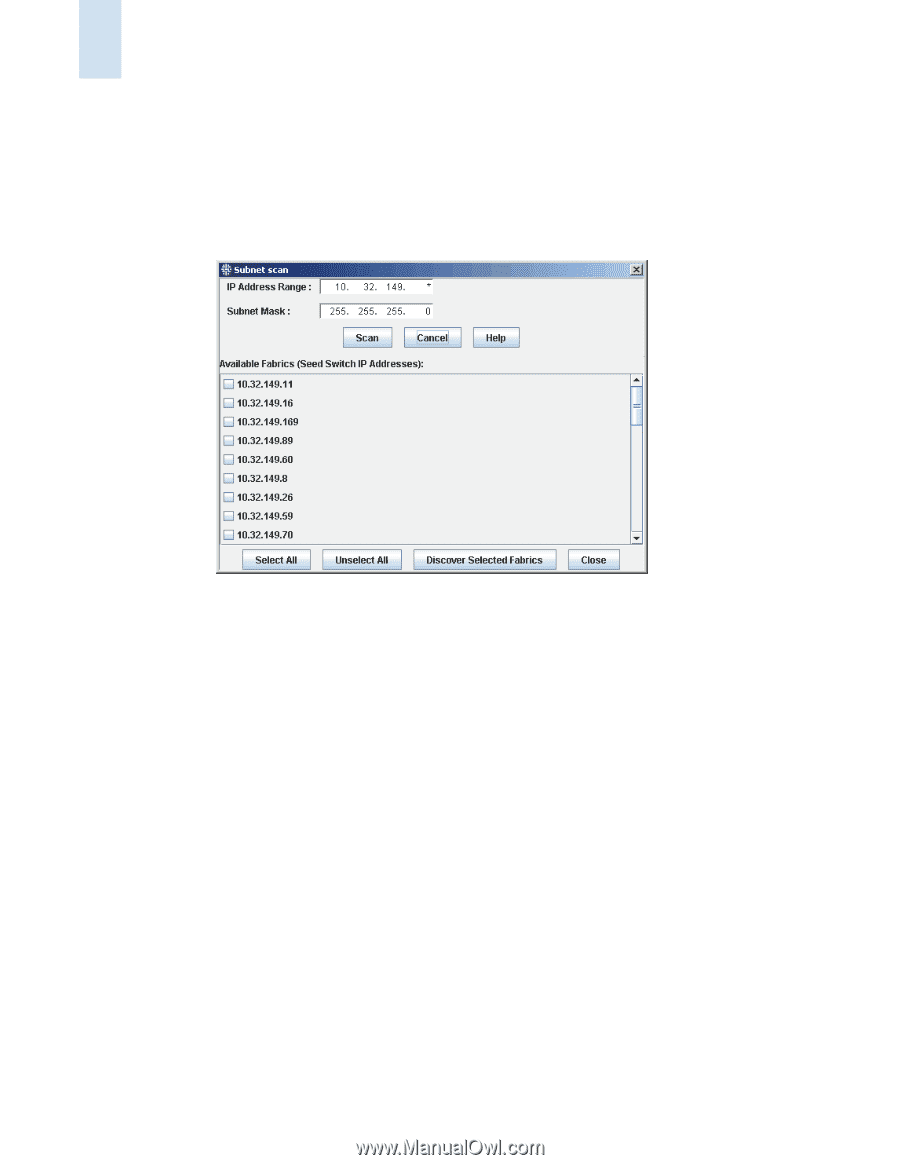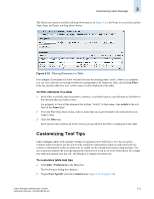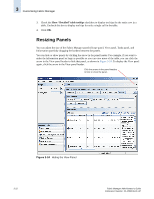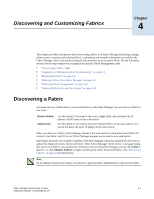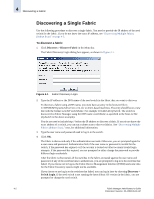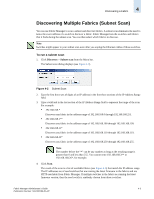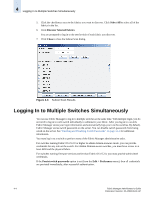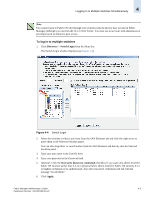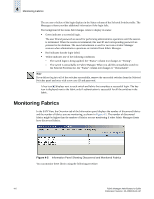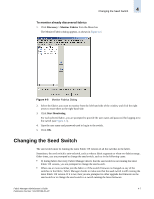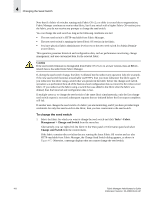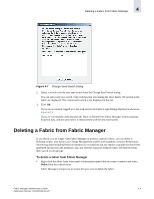HP StorageWorks 2/16V Brocade Fabric Manager Administrator's Guide (53-1000019 - Page 86
Logging In to Multiple Switches Simultaneously
 |
View all HP StorageWorks 2/16V manuals
Add to My Manuals
Save this manual to your list of manuals |
Page 86 highlights
4 Logging In to Multiple Switches Simultaneously 5. Click the checkboxes next to the fabrics you want to discover. Click Select All to select all of the fabrics in the list. 6. Click Discover Selected Fabrics. You are prompted to log in to the seed switch of each fabric you discover. 7. Click Close to close the Subnet Scan dialog. Figure 4-3 Subnet Scan Results Logging In to Multiple Switches Simultaneously You can use Fabric Manager to log in to multiple switches at the same time. With multiple login, you do not need to log in to each switch individually to administer your fabric. After you log in to a switch, Fabric Manager stores your login information and automatically logs you in to the switches. By default, Fabric Manager stores switch passwords on the server. You can disable switch passwords from being saved on the server. See "Enabling and Disabling Switch Passwords" on page 12-1 for additional information. You must log in to a switch to perform most of the Fabric Manager administrative tasks. For switches running Fabric OS v5.2.0 or higher in admin domain-unaware mode, you can provide credentials for any role on the switch. For Admin Domain-aware switches, you must have access to at least AD0 and the physical fabric. For switches running firmware versions earlier than Fabric OS v5.2.0, you must provide admin-level credentials. If the Persist switch passwords option is set (from the Edit > Preferences menu), then all credentials are persisted immediately, after successful authentication. 4-4 Fabric Manager Administrator's Guide Publication Number: 53-1000196-01-HP