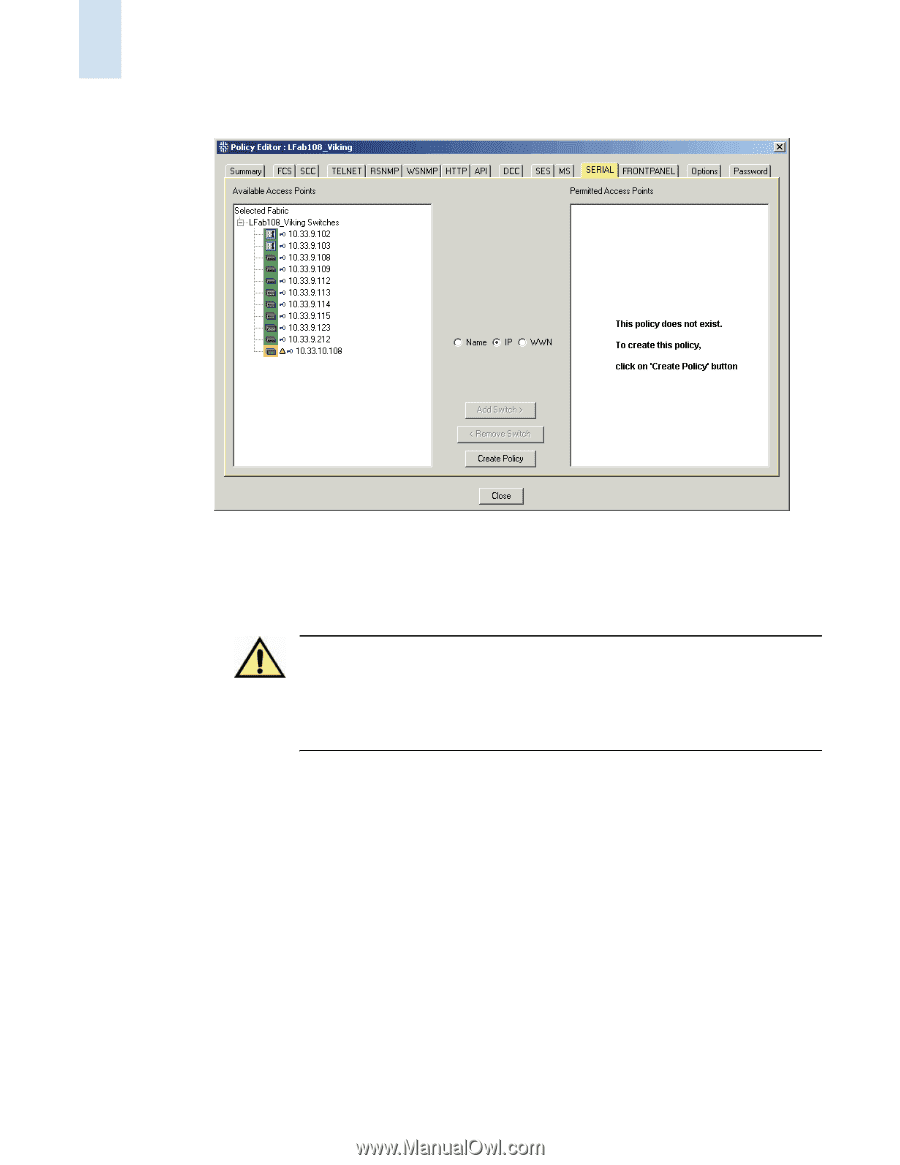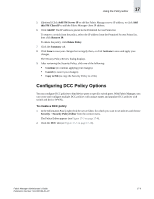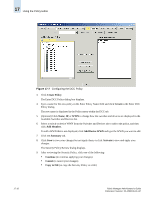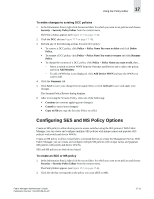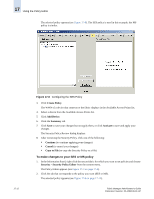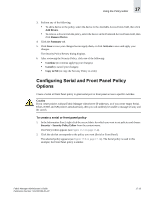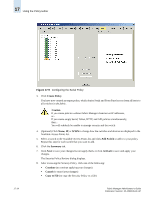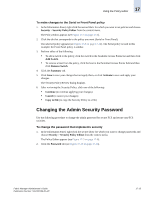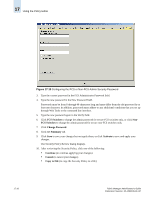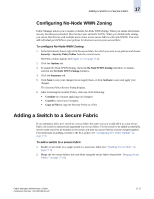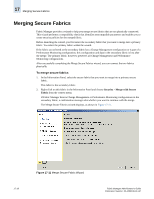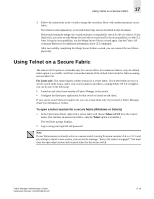HP StorageWorks 2/16V Brocade Fabric Manager Administrator's Guide (53-1000019 - Page 266
Create Policy, Add Switch, Summary, Activate, Continue, Cancel, Copy to File, Caution,
 |
View all HP StorageWorks 2/16V manuals
Add to My Manuals
Save this manual to your list of manuals |
Page 266 highlights
17 Using the Policy Editor 17-14 Figure 17-9 Configuring the Serial Policy 3. Click Create Policy. You have now created an empty policy, which denies Serial and Front Panel access from all hosts to all switches in the fabric. Caution If you create policies without Fabric Manager client/server IP addresses, or... If you create empty Serial, Telnet, HTTP, and API policies simultaneously, then... You will suddenly be unable to manage security and the switch. 4. (Optional) Click Name, IP, or WWN to change how the switches and devices are displayed in the Available Access Points list. 5. Select a switch in the Available Access Points list and click Add Switch to add it to your policy. Repeat this step for each switch that you want to add. 6. Click the Summary tab. 7. Click Save to save your changes but not apply them, or click Activate to save and apply your changes. The Security Policy Review dialog displays. 8. After reviewing the Security Policy, click one of the following: • Continue (to continue applying your changes) • Cancel (to cancel your changes) • Copy to File (to copy the Security Policy to a file) Fabric Manager Administrator's Guide Publication Number: 53-1000196-01-HP