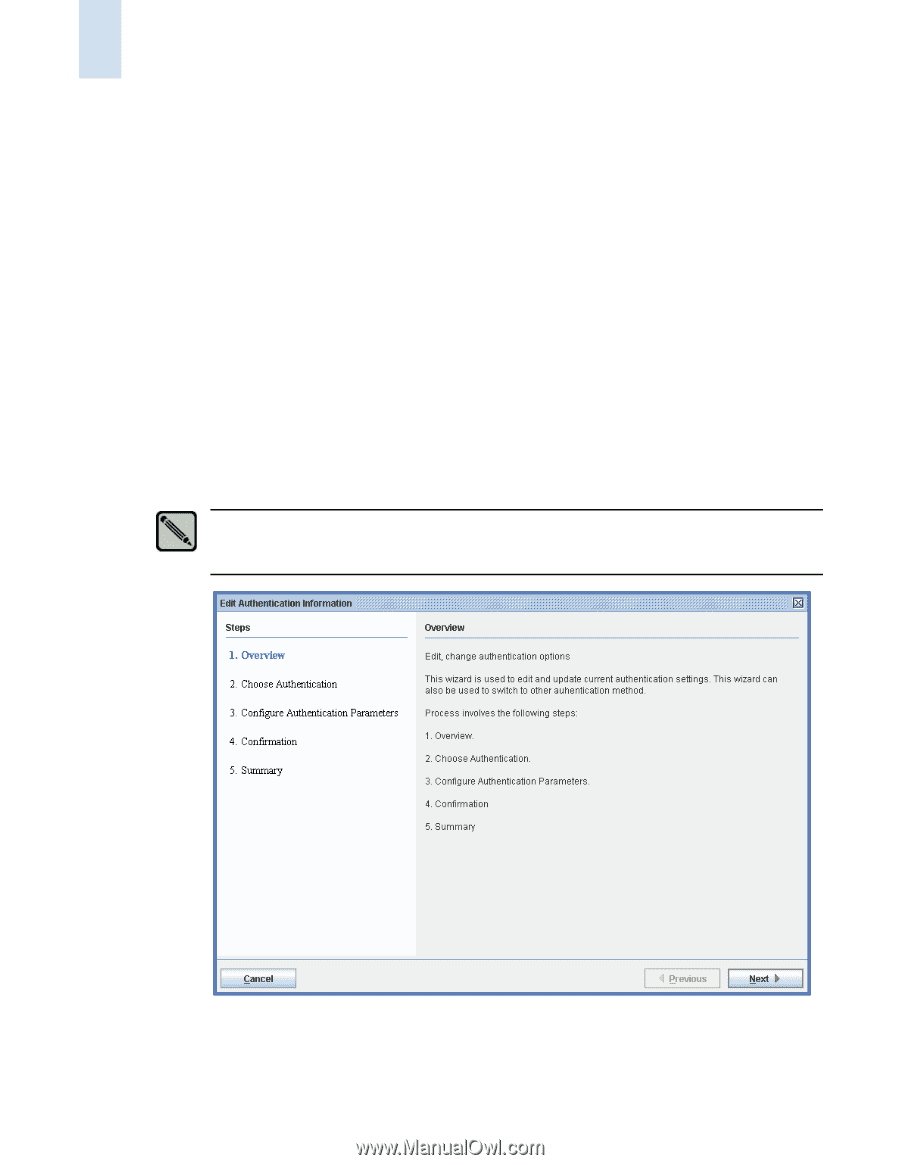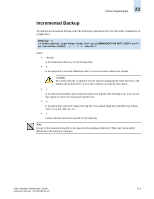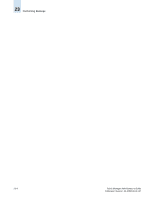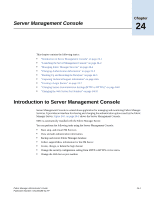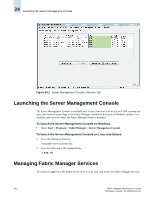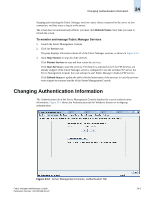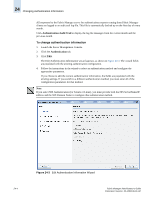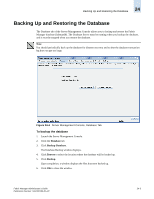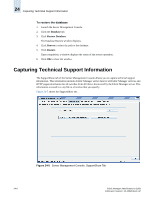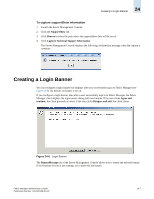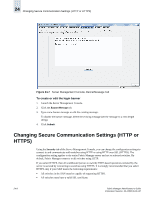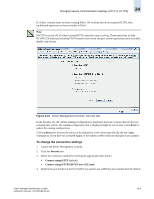HP StorageWorks 2/16V Brocade Fabric Manager Administrator's Guide (53-1000019 - Page 322
To change authentication information, Authentication Audit Trail, Authentication
 |
View all HP StorageWorks 2/16V manuals
Add to My Manuals
Save this manual to your list of manuals |
Page 322 highlights
24 Changing Authentication Information All responses by the Fabric Manager server for authentication requests coming from Fabric Manager clients are logged to an audit trail log file. This file is automatically backed up on the first day of every month. Click Authentication Audit Trail to display the log file messages from the current month and the previous month. To change authentication information 1. Launch the Server Management Console. 2. Click the Authentication tab. 3. Click Edit. The Edit Authentication Information wizard appears, as shown in Figure 24-3. The wizard fields are populated with the existing authentication configuration. 4. Follow the instructions in the wizard to select an authentication method and configure the appropriate parameters. If you choose to edit the current authentication information, the fields are populated with the existing settings. If you switch to a different authentication method, you must enter all of the configuration parameters for that method. Note If you select NIS Authentication (for Solaris or Linux), you must provide both the NIS ServerName/IP address and the NIS Domain Name to configure this authentication method. Figure 24-3 Edit Authentication Information Wizard 24-4 Fabric Manager Administrator's Guide Publication Number: 53-1000196-01-HP