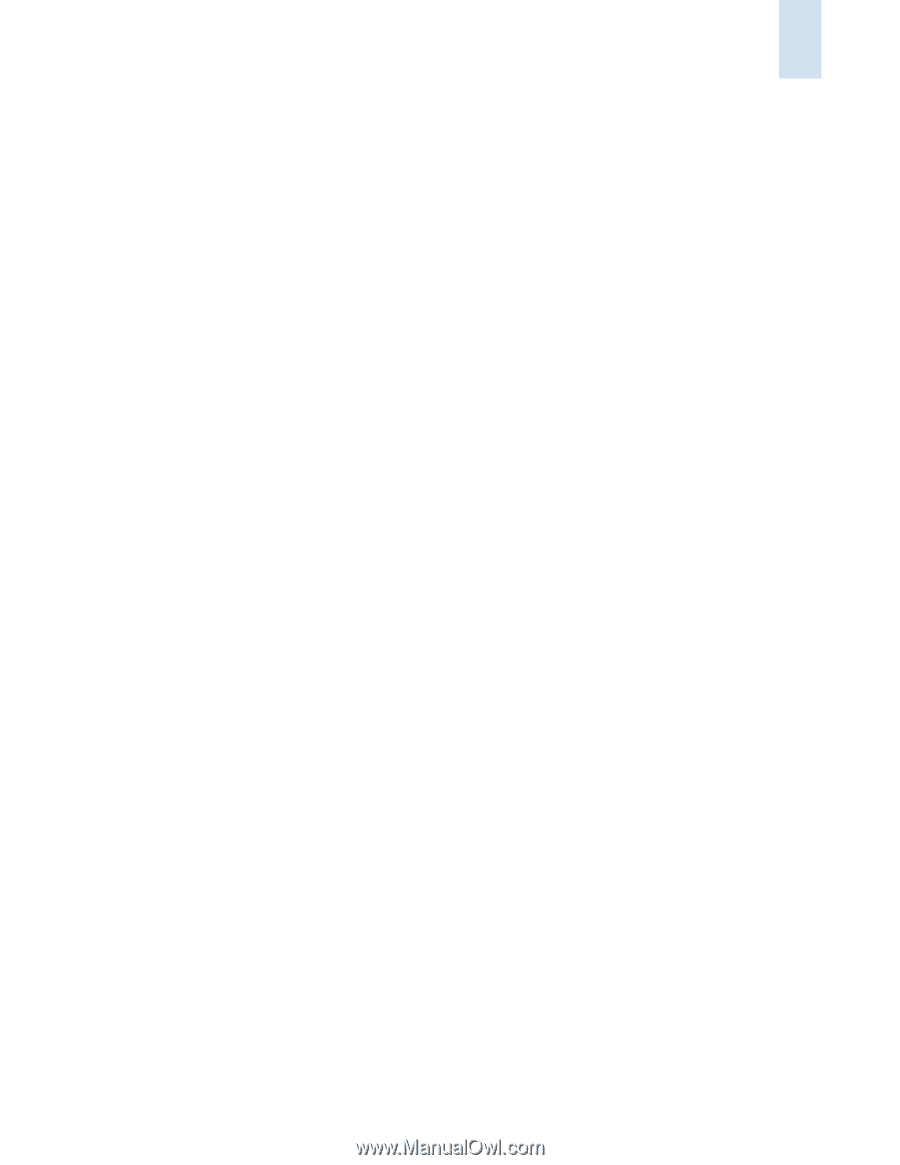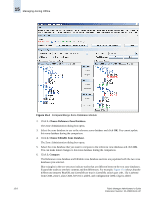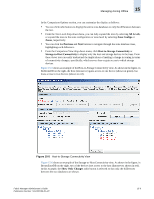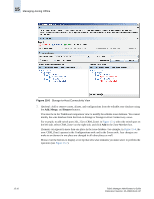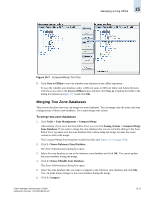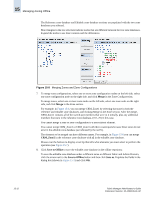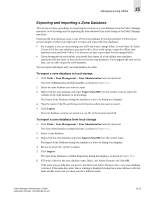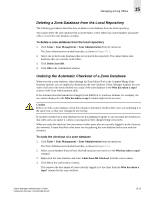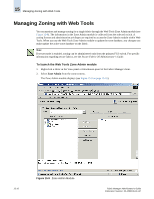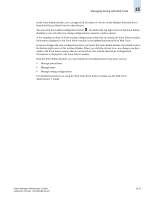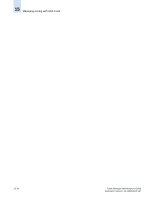HP StorageWorks 2/16V Brocade Fabric Manager Administrator's Guide (53-1000019 - Page 245
Exporting and Importing a Zone Database, To export a zone database to local storage
 |
View all HP StorageWorks 2/16V manuals
Add to My Manuals
Save this manual to your list of manuals |
Page 245 highlights
Managing Zoning Offline 15 Exporting and Importing a Zone Database This section contains procedures for exporting the contents of a zone database from the Fabric Manager repository to local storage and for importing the zone database from local storage to the Fabric Manager repository. Exporting the zone database saves a copy of that zone database for backup purposes. Following are some examples of when you might want to export and import the zone databases: • For example, if you are restructuring your SAN and want to merge Fabric A with Fabric B, Fabric A loses all of the zone databases associated with it. Prior to the merge, export the offline zone databases associated with Fabric A so that you can later import them into the merged fabric. • If you downgrade the seed switch, you should first export all of the offline zone databases associated with the fabric so that you do not lose the zone databases. If you upgrade the seed switch later, you can then import the zone databases. You can export and import only one zone database at a time. To export a zone database to local storage 1. Click Tasks > Zone Management > Zone Administration from the menu bar. The Zone Administration module launches, as shown in Figure 15-1. 2. Select the zone database you want to export. 3. Right-click the zone database and select Export Zone DB from the context menu to export the contents of the zone database to local storage. The Export Zone Database dialog box (similar to a Save As dialog box) displays. 4. Type the name of the file and browse to the location where you want to save it. 5. Click Export. The zone database contents are saved as a .zip file in the location specified. To import a zone database from local storage 1. Click Tasks > Zone Management > Zone Administration from the menu bar. The Zone Administration module launches, as shown in Figure 15-1. 2. Select a zone database. 3. Right-click the zone database and select Import Zone DB from the context menu. The Import Zone Database dialog box (similar to a Save As dialog box) displays. 4. Browse to locate the .zip file to import. 5. Click Import. The Save Zone Database to Offline Repository dialog box displays, as shown in Figure 15-3. 6. Fill in the values for the zone database name, fabric, and Admin Domain, and click OK. If the name you provide does not exist in the fabric and Admin Domain, then a new zone database is created. If the name does exist, then a warning is displayed stating that a zone database with that name already exists and you must provide a different name. Fabric Manager Administrator's Guide Publication Number: 53-1000196-01-HP 15-13