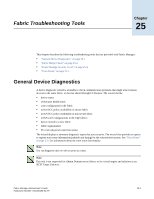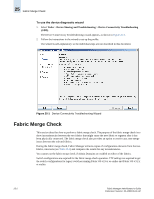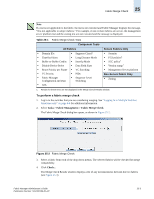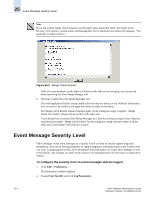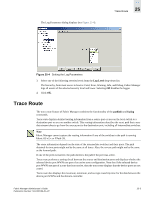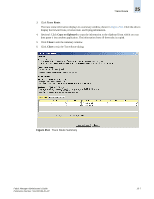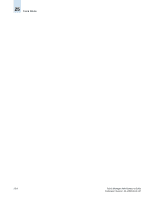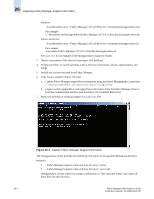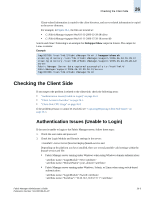HP StorageWorks 2/16V Brocade Fabric Manager Administrator's Guide (53-1000019 - Page 336
Tasks > Technical Support Information > Trace Route, Available Devices, Selected devices
 |
View all HP StorageWorks 2/16V manuals
Add to My Manuals
Save this manual to your list of manuals |
Page 336 highlights
25 Trace Route To capture the trace route information 1. Select Tasks > Technical Support Information > Trace Route. The Trace Route dialog displays, as shown in Figure 25-5. Figure 25-5 Trace Route Dialog 2. Select two devices from the Available Devices panel and move them to the Selected devices to collect trace route panel using the arrow buttons. Alternatively, you can search for devices either by device port WWN or device port name using the Search and Add panel. The rules for selecting devices are: • Two and only two devices must be selected. • Devices must be online. • Devices must not be iSCSI virtual devices. iSCSI virtual devices are filtered out. • Devices cannot both be initiators or both be targets; otherwise, any combination of target, initiator, initiator+target, and unknown device is allowed. • Devices cannot be connected to a switch running Fabric OS v2.x or XPath OS. • At least one of the devices must be connected to a switch running Fabric OS v5.2.x or higher. • Devices must belong to the same fabric. Note that if the fabric fragments such that the devices now belong to different fabrics, the trace route will not work. • Devices must be connected to two different switches in the fabric. 25-6 Fabric Manager Administrator's Guide Publication Number: 53-1000196-01-HP