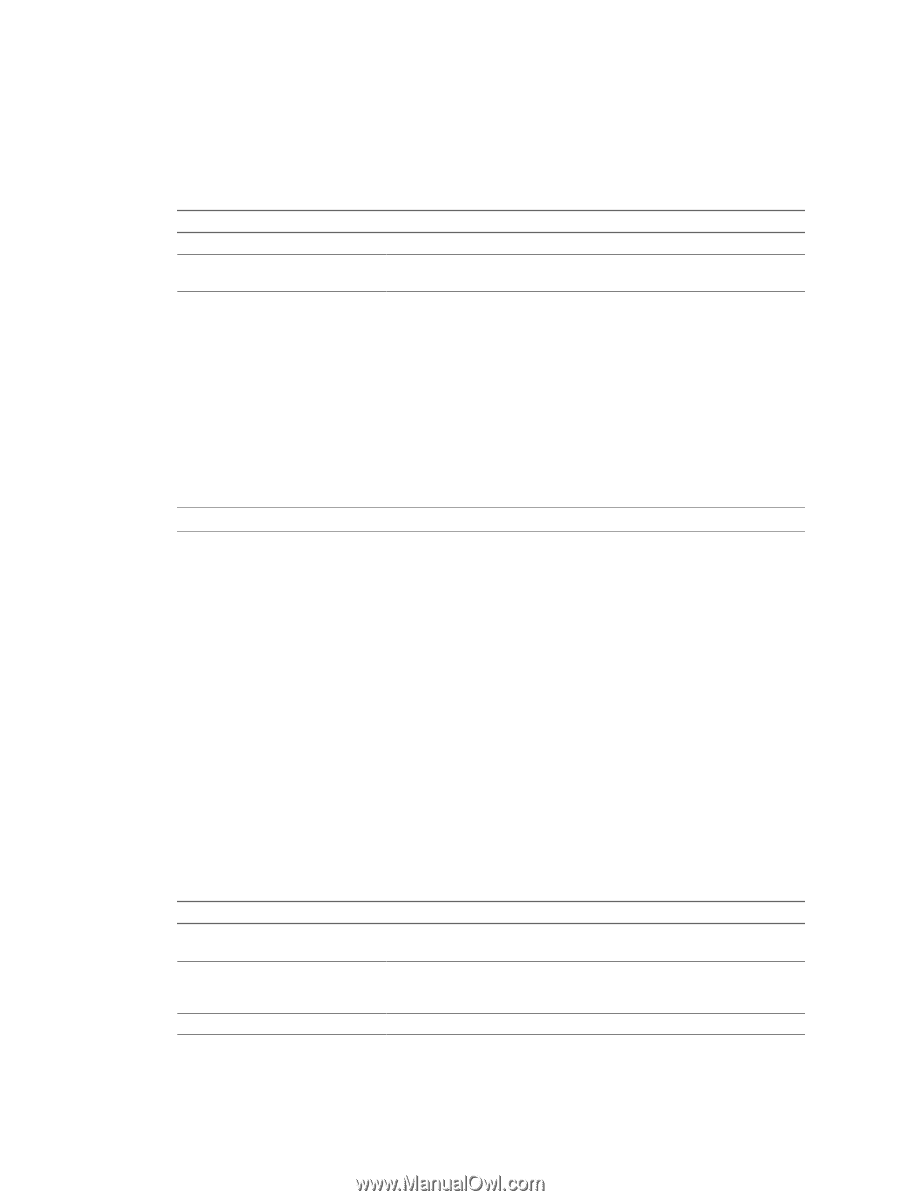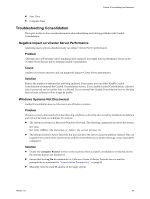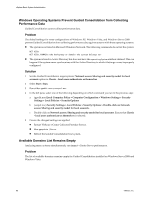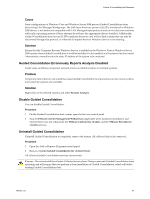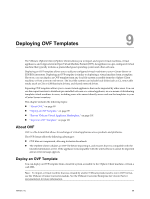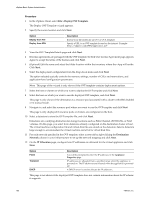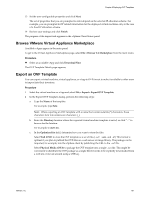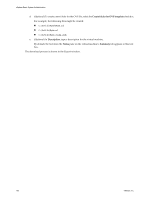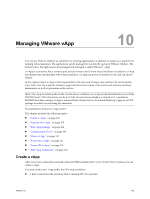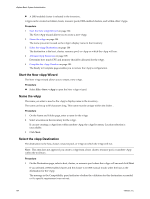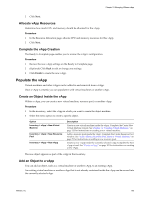VMware 4817V62 Administration Guide - Page 100
Option, Description, Deploy from File, Deploy from URL, Fixed, Transient - storage appliance
 |
View all VMware 4817V62 manuals
Add to My Manuals
Save this manual to your list of manuals |
Page 100 highlights
vSphere Basic System Administration Procedure 1 In the vSphere Client, select File > Deploy OVF Template. The Deploy OVF Template wizard appears. 2 Specify the source location and click Next. Option Deploy from File Deploy from URL Description Browse your file system for an OVF or OVA template. Specify a URL to an OVF template located on the internet. Example: http://vmware.com/VMTN/appliance.ovf 3 View the OVF Template Details page and click Next. 4 If license agreements are packaged with the OVF template, the End User License Agreement page appears. Agree to accept the terms of the licenses and click Next. 5 (Optional) Edit the name and select the folder location within the inventory where the vApp will reside. Click Next. 6 Select the deployment configuration from the drop-down menu and click Next. The option selected typically controls the memory settings, number of CPUs and reservations, and application-level configuration parameters. NOTE This page of the wizard is only shown if the OVF template contains deployment options. 7 Select the host or cluster on which you want to deploy the OVF template and click Next. 8 Select the host on which you want to run the deployed OVF template, and click Next. This page is only shown if the destination is a resource pool associated with a cluster with DRS disabled or in manual mode. 9 Navigate to, and select the resource pool where you want to run the OVF template and click Next. This page is only displayed if resource pools or clusters are configured on the host. 10 Select a datastore to store the OVF template file, and click Next. Datastores are a unifying abstraction for storage locations such as Fibre Channel, iSCSI LUNs, or NAS volumes. On this page, you select from datastores already configured on the destination cluster or host. The virtual machine configuration file and virtual disk files are stored on the datastore. Select a datastore large enough to accommodate the virtual machine and all of its virtual disk files. 11 For each network specified in the OVF template, select a network by right-clicking the Destination Network column in your infrastructure to set up the network mapping and click Next. 12 On the IP Allocation page, configure how IP addresses are allocated for the virtual appliance and click Next. Option Fixed Transient DHCP Description You will be prompted to enter the IP addresses in the Appliance Properties page. IP addresses are allocated from a specified range when the appliance is powered on. The IP addresses are released when the appliance is powered off. A DHCP server is used to allocate the IP addresses. This page is not shown if the deployed OVF template does not contain information about the IP scheme it supports. 100 VMware, Inc.