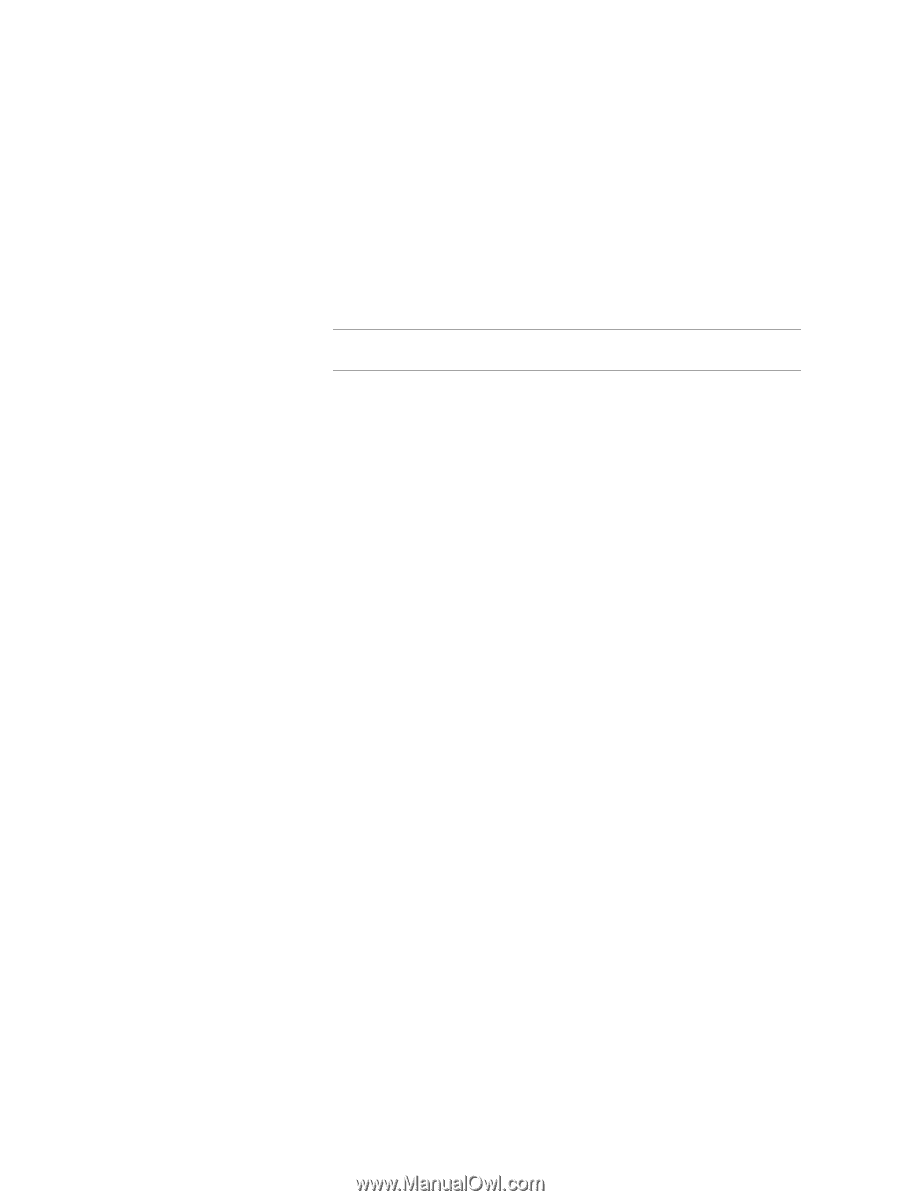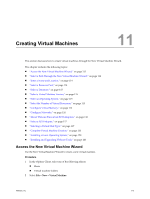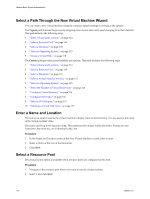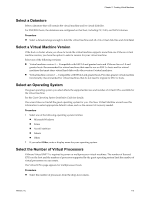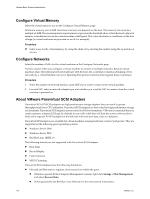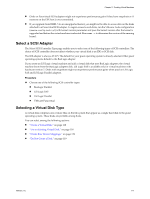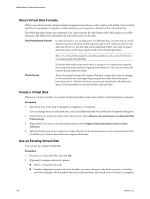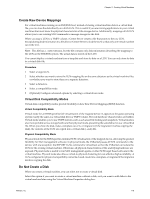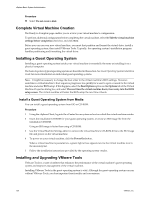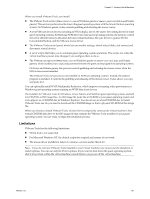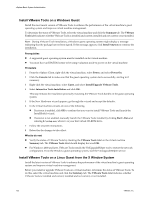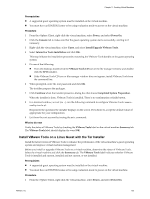VMware 4817V62 Administration Guide - Page 118
About Virtual Disk Formats, Create a Virtual Disk, Use an Existing Virtual Disk
 |
View all VMware 4817V62 manuals
Add to My Manuals
Save this manual to your list of manuals |
Page 118 highlights
vSphere Basic System Administration About Virtual Disk Formats When you perform certain virtual machine management operations, such as create a virtual disk, clone a virtual machine to a template, or migrate a virtual machine, you can specify a format for the virtual disk file. The following disk formats are supported. You cannot specify the disk format if the disk resides on an NFS datastore. The NFS server determines the allocation policy for the disk. Thin Provisioned Format Use this format to save storage space. For the thin disk, you provision as much datastore space as the disk would require based on the value you enter for the disk size. However, the thin disk starts small and at first, uses only as much datastore space as the disk actually needs for its initial operations. NOTE If a virtual disk supports clustering solutions such as Fault Tolerance, you cannot make the disk thin. Thick Format If the thin disk needs more space later, it can grow to its maximum capacity and occupy the entire datastore space provisioned to it. Also, you can manually convert the thin disk into thick. This is the default virtual disk format. The thick virtual disk does not change its size and from the very beginning occupies the entire datastore space provisioned to it. Thick format does not zero out the blocks in the allocated space. It is not possible to convert the thick disk into thin. Create a Virtual Disk When you create a new disk, you can specify disk properties such as size, format, clustering features, and more. Procedure 1 Specify the size of the disk in Megabytes, Gigabytes, or Terabytes. You can change the size of the disk later, and add additional disks Virtual Machine Properties dialog box. 2 (Optional) If you want your disk to be in thin format, select Allocate and commit space on demand (Thin Provisioning). 3 (Optional) If you want to use clustering features, select Support clustering features such as Fault Tolerance. 4 Specify whether you want to store the virtual disk file on the same datastore as the virtual machine files, or whether you want to store them on a separate datastore. Use an Existing Virtual Disk You can use an existing virtual disk. Procedure 1 Browse to a virtual disk file, and click OK. 2 (Optional) Configure advanced options: n Select a virtual device node. n Enable Independent mode and select whether you want changes to the disk to persist, or whether you want changes to be discarded when the virtual machine is powered off or reverted to a snapshot. 118 VMware, Inc.