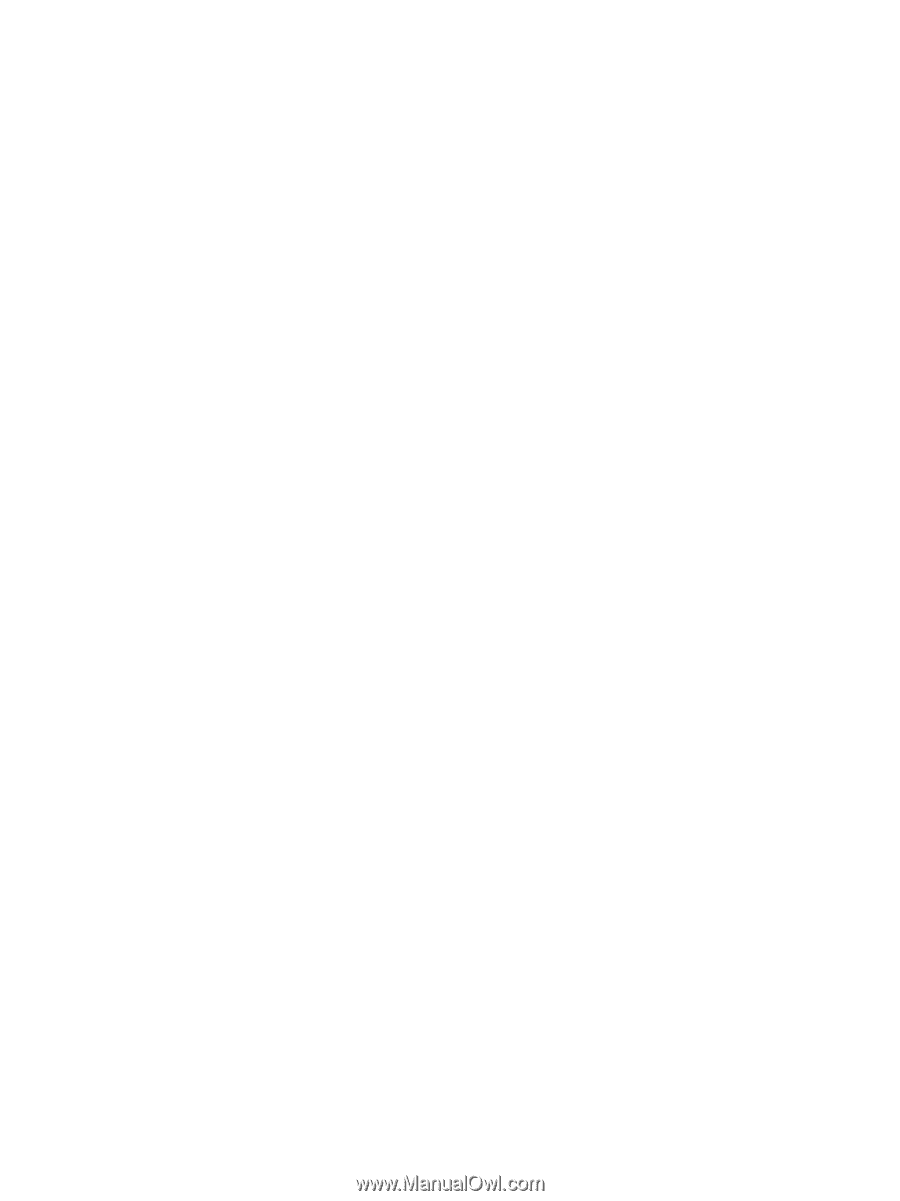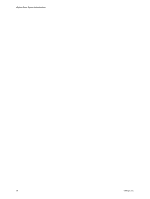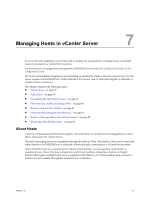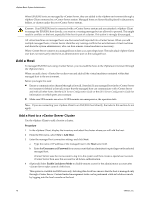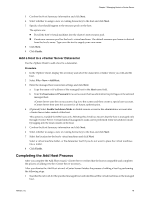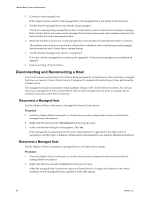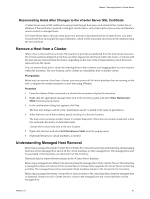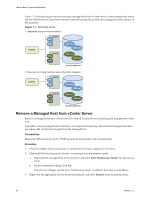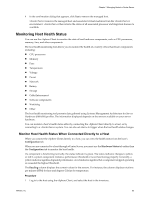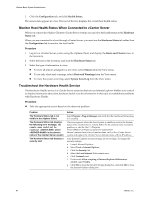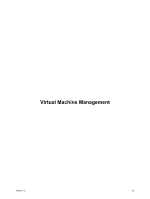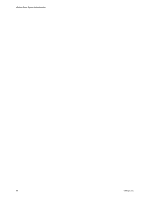VMware 4817V62 Administration Guide - Page 81
Reconnecting Hosts After Changes to the vCenter Server SSL Certificate, Remove a Host from a Cluster
 |
View all VMware 4817V62 manuals
Add to My Manuals
Save this manual to your list of manuals |
Page 81 highlights
Chapter 7 Managing Hosts in vCenter Server Reconnecting Hosts After Changes to the vCenter Server SSL Certificate vCenter Server uses an SSL certificate to encrypt and decrypt host passwords stored in the vCenter Server database. If the certificate is replaced or changed, vCenter Server cannot decrypt host passwords, and therefore cannot connect to managed hosts. If vCenter Server fails to decrypt a host password, the host is disconnected from vCenter Server. You must reconnect the host and supply the login credentials, which will be encrypted and stored in the database using the new certificate. Remove a Host from a Cluster When a host is removed from a cluster, the resources it provides are deducted from the total cluster resources. The virtual machines deployed on the host are either migrated to other hosts within the cluster, or remain with the host and are removed from the cluster, depending on the state of the virtual machines when the host is removed from the cluster. You can remove hosts from a cluster by selecting them in the inventory and dragging them to a new location within the inventory. The new location can be a folder as a standalone host or another cluster. Prerequisites Before you can remove a host from a cluster, you must power off all virtual machines that are running on the host, or migrate the virtual machines to a new host using VMotion. Procedure 1 From the vSphere Client connected to a vCenter Server system, display the inventory. 2 Right-click the appropriate managed host icon in the inventory panel, and select Enter Maintenance Mode from the pop-up menu. 3 In the confirmation dialog that appears, click Yes. The host icon changes and the term "maintenance mode" is added to the name in parentheses. 4 Select the host icon in the inventory panel, and drag it to the new location. The host can be moved to another cluster or another datacenter. When the new location is selected, a blue box surrounds the cluster or datacenter name. vCenter Server moves the host to the new location. 5 Right-click the host, and select Exit Maintenance Mode from the pop-up menu. 6 (Optional) Restart any virtual machines, as needed. Understanding Managed Host Removal Removing a managed host from vCenter Server breaks the connection and stops all monitoring and managing functions of that managed host and of all the virtual machines on that managed host. The managed host and its associated virtual machines are removed from the inventory. Historical data for removed hosts remains in the vCenter Server database. Removing a managed host differs from disconnecting the managed host from vCenter Server. Disconnecting a managed host does not remove it from vCenter Server; it temporarily suspends all vCenter Server monitoring activities. The managed host and its associated virtual machines remain in the vCenter Server inventory. Removing a managed host from vCenter Server does not remove the virtual machines from the managed host or datastore. It removes only vCenter Server's access to the managed host and virtual machines on that managed host. VMware, Inc. 81