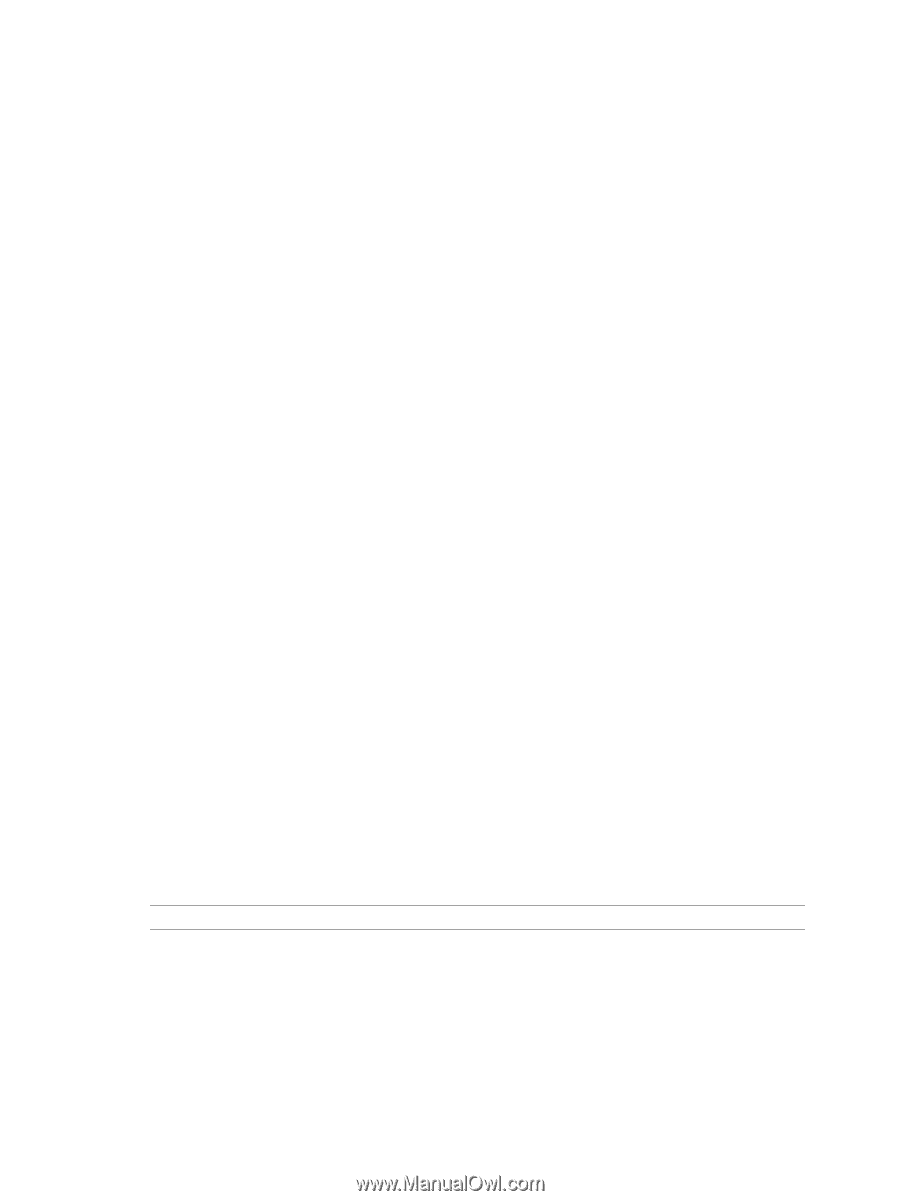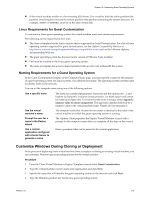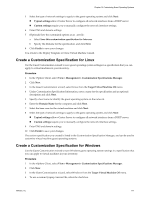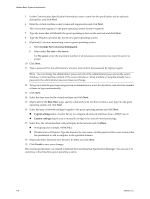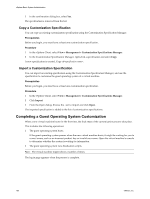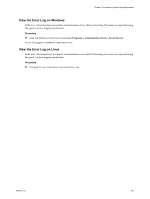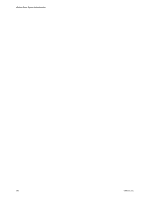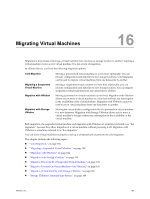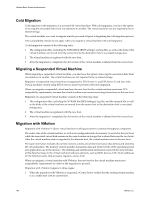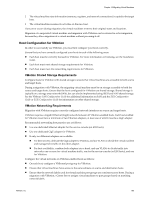VMware 4817V62 Administration Guide - Page 180
Copy a Customization Specification, Completing a Guest Operating System Customization
 |
View all VMware 4817V62 manuals
Add to My Manuals
Save this manual to your list of manuals |
Page 180 highlights
vSphere Basic System Administration 3 In the confirmation dialog box, select Yes. The specification is removed from the list. Copy a Customization Specification You can copy an existing customization specification using the Customization Specification Manager. Prerequisites Before you begin, you must have at least one customization specification. Procedure 1 In the vSphere Client, select View > Management > Customization Specifications Manager. 2 In the Customization Specification Manager, right-click a specification and select Copy. A new specification is created, Copy of. Import a Customization Specification You can import an existing specification using the Customization Specification Manager, and use the specification to customize the guest operating system of a virtual machine. Prerequisites Before you begin, you must have at least one customization specification. Procedure 1 In the vSphere Client, select View > Management > Customization Specifications Manager. 2 Click Import. 3 From the Open dialog, browse the .xml to import and click Open. The imported specification is added to the list of customization specifications. Completing a Guest Operating System Customization When a new virtual machine boots for the first time, the final steps of the customization process take place. This includes the following operations: 1 The guest operating system boots. If the guest operating system pauses when the new virtual machine boots, it might be waiting for you to correct errors, such as an incorrect product key or invalid user name. Open the virtual machine's console to determine whether the system is waiting for information. 2 The guest operating system runs finalization scripts. NOTE The virtual machine might reboot a number of times. The log in page appears when the process is complete. 180 VMware, Inc.