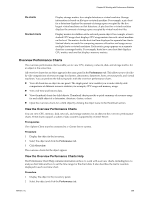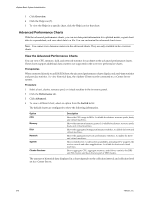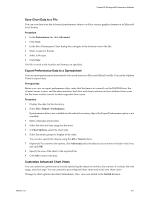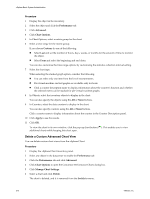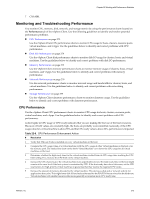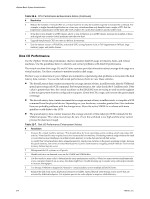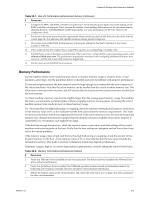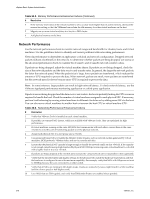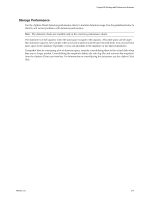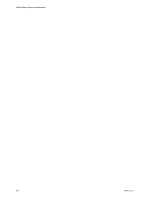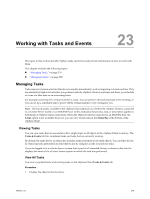VMware 4817V62 Administration Guide - Page 274
Disk I/O Performance, Table 22-6.
 |
View all VMware 4817V62 manuals
Add to My Manuals
Save this manual to your list of manuals |
Page 274 highlights
vSphere Basic System Administration Table 22-6. CPU Performance Enhancement Advice (Continued) # Resolution 6 Reduce the number of virtual CPUs on a virtual machine to only the number required to execute the workload. For example, a single-threaded application on a four-way virtual machine only benefits from a single vCPU. But the hypervisor's maintenance of the three idle vCPUs takes CPU cycles that could be used for other work. 7 If the host is not already in a DRS cluster, add it to one. If the host is in a DRS cluster, increase the number of hosts and migrate one or more virtual machines onto the new host. 8 Upgrade the physical CPUs or cores on the host if necessary. 9 Use the newest version of ESX/ESXi, and enable CPU-saving features such as TCP Segmentation Offload, large memory pages, and jumbo frames. Disk I/O Performance Use the vSphere Client disk performance charts to monitor disk I/O usage for clusters, hosts, and virtual machines. Use the guidelines below to identify and correct problems with disk I/O performance. The virtual machine disk usage (%) and I/O data counters provide information about average disk usage on a virtual machine. Use these counters to monitor trends in disk usage. The best ways to determine if your vSphere environment is experiencing disk problems is to monitor the disk latency data counters. You use the Advanced performance charts to view these statistics. n The kernelLatency data counter measures the average amount of time, in milliseconds, that the VMkernel spends processing each SCSI command. For best performance, the value should be 0-1 milliseconds. If the value is greater than 4ms, the virtual machines on the ESX/ESXi host are trying to send more throughput to the storage system than the configuration supports. Check the CPU usage, and increase the queue depth or storage. n The deviceLatency data counter measures the average amount of time, in milliseconds, to complete a SCSI command from the physical device. Depending on your hardware, a number greater than 15ms indicates there are probably problems with the storage array. Move the active VMDK to a volume with more spindles or add disks to the LUN. n The queueLatency data counter measures the average amount of time taken per SCSI command in the VMkernel queue. This value must always be zero. If not, the workload is too high and the array cannot process the data fast enough. Table 22-7. Disk I/O Performance Enhancement Advice # Resolution 1 Increase the virtual machine memory. This should allow for more operating system caching, which can reduce I/O activity. Note that this may require you to also increase the host memory. Increasing memory might reduce the need to store data because databases can utilize system memory to cache data and avoid disk access. To verify that virtual machines have adequate memory, check swap statistics in the guest operating system. Increase the guest memory, but not to an extent that leads to excessive host memory swapping. Install VMware Tools so that memory ballooning can occur. 2 Defragment the file systems on all guests. 3 Disable antivirus on-demand scans on the VMDK and VMEM files. 4 Use the vendor's array tools to determine the array performance statistics. When too many servers simultaneously access common elements on an array, the disks might have trouble keeping up. Consider array-side improvements to increase throughput. 5 Use Storage VMotion to migrate I/O-intensive virtual machines across multiple ESX/ESXi hosts. 6 Balance the disk load across all physical resources available. Spread heavily used storage across LUNs that are accessed by different adapters. Use separate queues for each adapter to improve disk efficiency. 274 VMware, Inc.