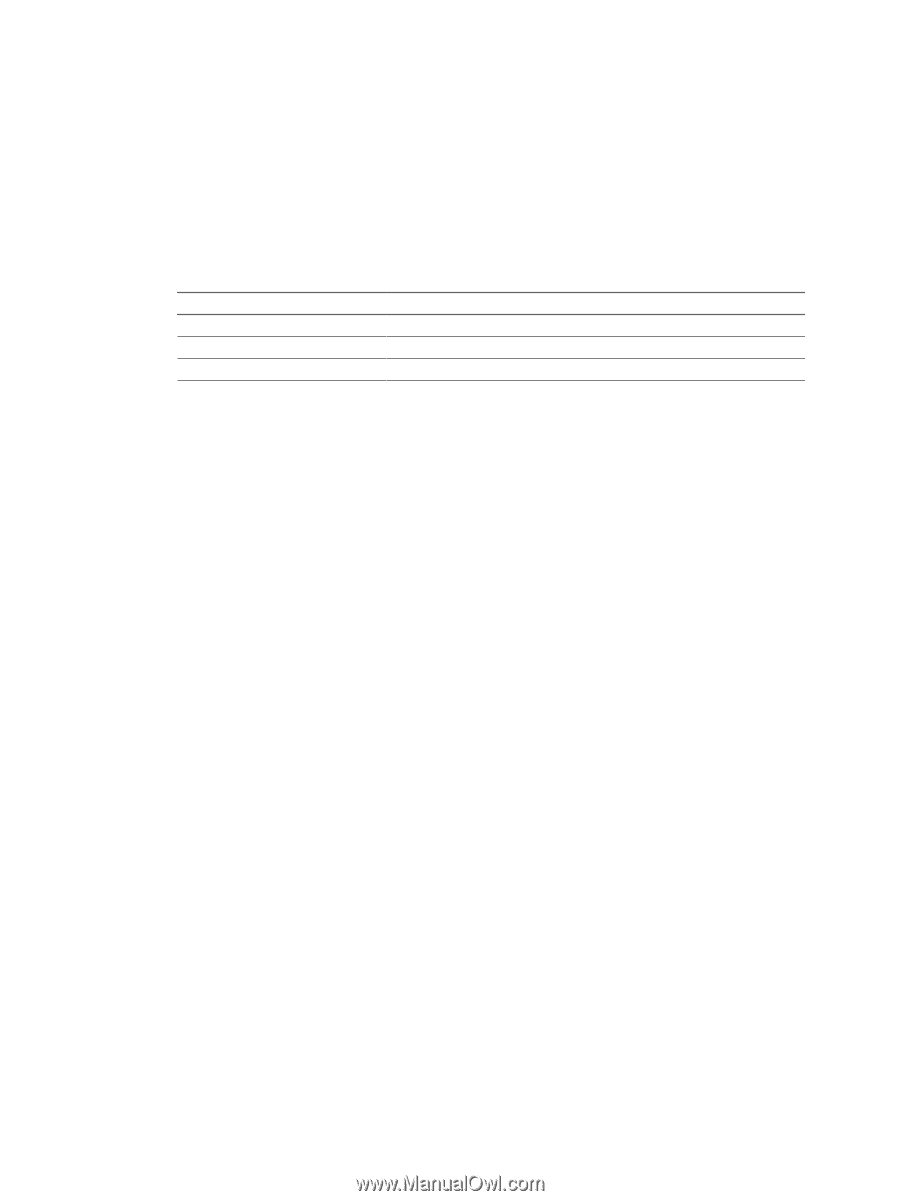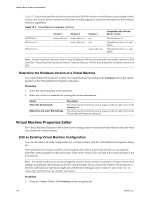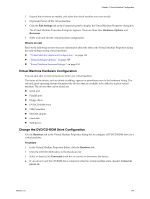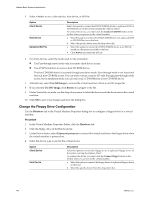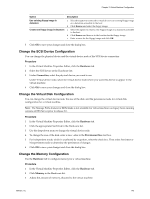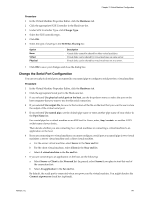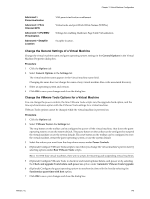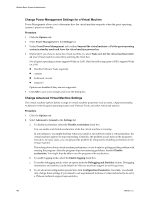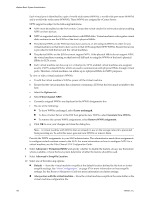VMware 4817V62 Administration Guide - Page 147
Change the Serial Port Configuration, SCSI Bus Sharing
 |
View all VMware 4817V62 manuals
Add to My Manuals
Save this manual to your list of manuals |
Page 147 highlights
Chapter 13 Virtual Machine Configuration Procedure 1 In the Virtual Machine Properties Editor, click the Hardware tab. 2 Click the appropriate SCSI Controller in the Hardware list. 3 Under SCSI Controller Type, click Change Type. 4 Select the SCSI controller type. 5 Click OK. 6 Select the type of sharing in the SCSI Bus Sharing list: Option None Virtual Physical Description Virtual disks cannot be shared by other virtual machines. Virtual disks can be shared by virtual machines on same server. Virtual disks can be shared by virtual machines on any server. 7 Click OK to save your changes and close the dialog box. Change the Serial Port Configuration You can use a physical serial port, an output file, or a named pipe to configure a serial port for a virtual machine. Procedure 1 In the Virtual Machine Properties Editor, click the Hardware tab. 2 Click the appropriate Serial port in the Hardware list. 3 If you selected Use physical serial port on the host, use the drop-down menu to select the port on the host computer that you want to use for this serial connection. 4 If you selected Use output file, browse to the location of the file on the host that you want to use to store the output of the virtual serial port. 5 If you selected Use named pipe, use the default pipe name or enter another pipe name of your choice in the Pipe Name list. For a serial pipe for a virtual machine on an ESX host for Linux, enter /tmp/ or another UNIX socket name of your choice. Then decide whether you are connecting two virtual machines or connecting a virtual machine to an application on the host. 6 If you are connecting two virtual machines, you must configure a serial port as a named pipe in two virtual machines: a server virtual machine and a client virtual machine. a For the server virtual machine, select Server in the Near end list. b For the client virtual machine, select Client in the Near end list. c Select A virtual machine in the Far end list. 7 If you are connecting to an application on the host, do the following: a Select Server or Client in the Near end list. In general, select Server if you plan to start this end of the connection first. b Select An application in the Far end list. By default, the serial port is connected when you power on the virtual machine. You might deselect the Connect at power on check box (optional). VMware, Inc. 147