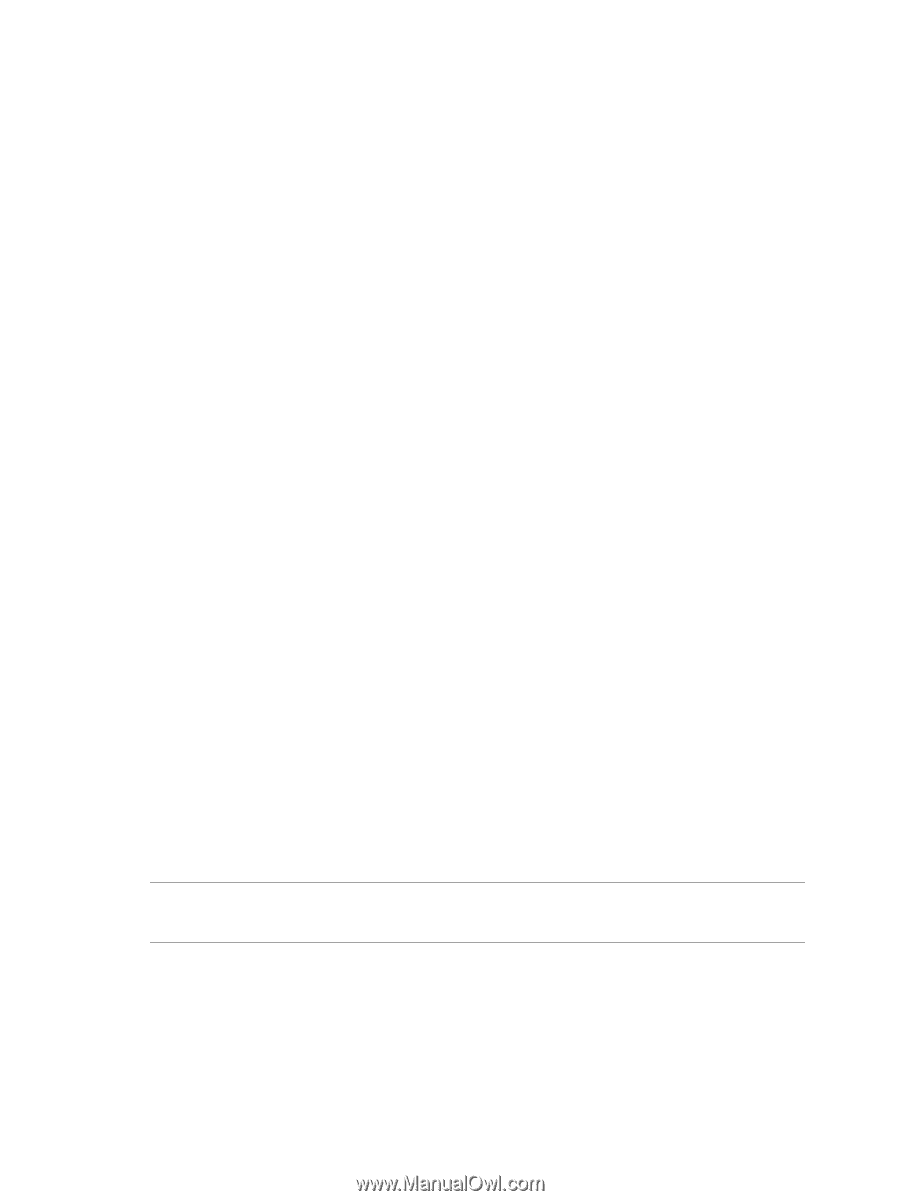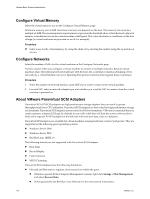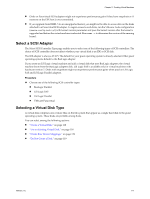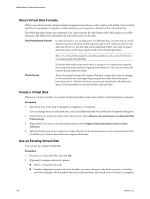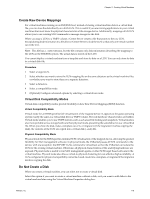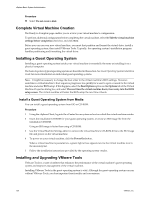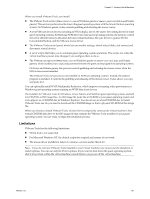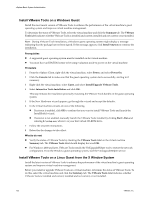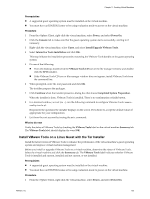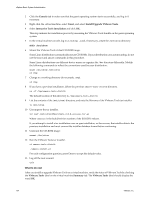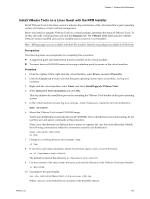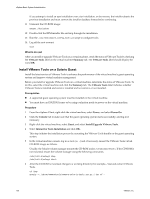VMware 4817V62 Administration Guide - Page 121
Limitations, The VMware Tools service - client download windows 7
 |
View all VMware 4817V62 manuals
Add to My Manuals
Save this manual to your list of manuals |
Page 121 highlights
Chapter 11 Creating Virtual Machines When you install VMware Tools, you install: n The VMware Tools service (VMwareService.exe on Windows guests or vmware-guestd on Linux and Solaris guests). This service synchronizes the time in the guest operating system with the time in the host operating system. On Windows guests, it also controls grabbing and releasing the mouse cursor. n A set of VMware device drivers, including an SVGA display driver, the vmxnet networking driver for some guest operating systems, the BusLogic SCSI driver for some guest operating systems, the memory control driver for efficient memory allocation between virtual machines, the sync driver to quiesce I/O for Consolidated Backup, and the VMware mouse driver. n The VMware Tools control panel, which lets you modify settings, shrink virtual disks, and connect and disconnect virtual devices. n A set of scripts that helps you to automate guest operating system operations. The scripts run when the virtual machine's power state changes if you configure them to do so. n The VMware user process (VMwareUser.exe on Windows guests or vmware-user on Linux and Solaris guests), which enables you to copy and paste text between the guest and managed host operating systems. On Linux and Solaris guests, this process controls grabbing and releasing the mouse cursor when the SVGA driver is not installed. The VMware Tools user process is not installed on NetWare operating systems. Instead, the vmwtool program is installed. It controls the grabbing and releasing of the mouse cursor. It also allows you copy and paste text. You can optionally install WYSE Multimedia Redirector, which improves streaming video performance in Windows guest operating systems running on WYSE thin client devices. The installers for VMware Tools for Windows, Linux, Solaris, and NetWare guest operating systems are built into ESX/ESXi as ISO image files. An ISO image file looks like a CD-ROM to your guest operating system and even appears as a CD-ROM disc in Windows Explorer. You do not use an actual CD-ROM disc to install VMware Tools, nor do you need to download the CD-ROM image or burn a physical CD-ROM of this image file. When you choose to install VMware Tools, vCenter Server temporarily connects the virtual machine's first virtual CD-ROM disk drive to the ISO image file that contains the VMware Tools installer for your guest operating system. You are ready to begin the installation process. Limitations VMware Tools has the following limitations: n Shrink disk is not supported. n For Microsoft Windows NT, the default scripts for suspend and resume do not work. n The mouse driver installation fails in X windows versions earlier than 4.2.0. NOTE If you do not have VMware Tools installed in your virtual machine, you cannot use the shutdown or restart options. You can use only the Power options. If you want to shut down the guest operating system, shut it down from within the virtual machine console before you power off the virtual machine. VMware, Inc. 121