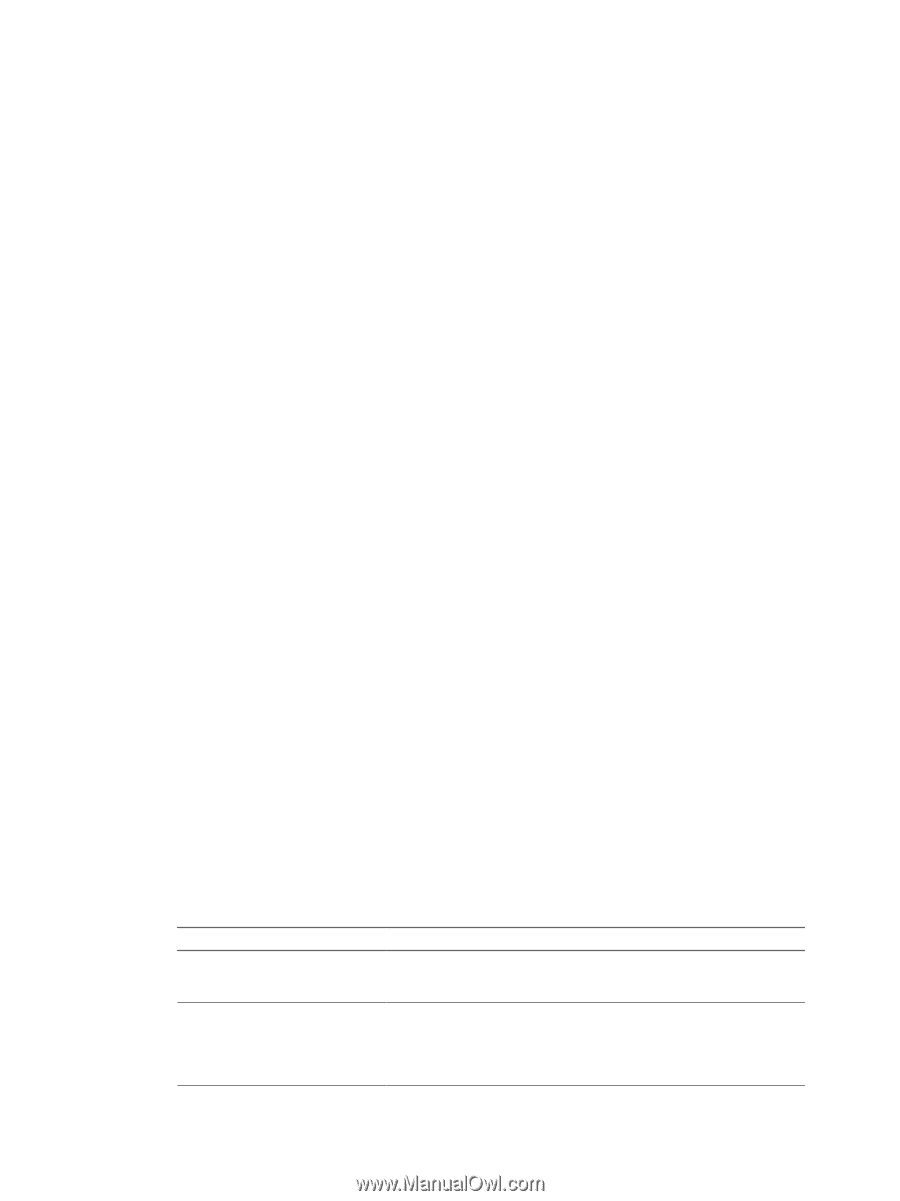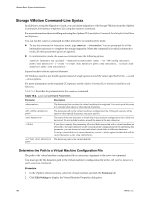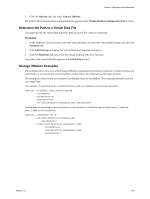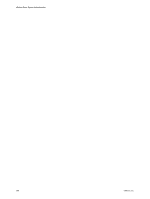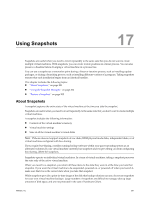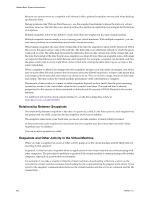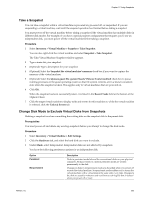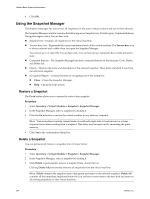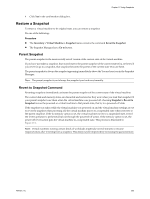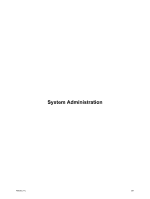VMware 4817V62 Administration Guide - Page 203
Take a Snapshot, Change Disk Mode to Exclude Virtual Disks from Snapshots
 |
View all VMware 4817V62 manuals
Add to My Manuals
Save this manual to your list of manuals |
Page 203 highlights
Chapter 17 Using Snapshots Take a Snapshot You can take a snapshot while a virtual machine is powered on, powered off, or suspended. If you are suspending a virtual machine, wait until the suspend operation has finished before taking a snapshot. You must power off the virtual machine before taking a snapshot if the virtual machine has multiple disks in different disk modes. For example, if you have a special purpose configuration that requires you to use an independent disk, you must power off the virtual machine before taking a snapshot. Procedure 1 Select Inventory > Virtual Machine > Snapshot > Take Snapshot. You can also right-click the virtual machine and select Snapshot > Take Snapshot. The Take Virtual Machine Snapshot window appears. 2 Type a name for your snapshot. 3 (Optional) Type a description for your snapshot. 4 (Optional) Select the Snapshot the virtual machine's memory check box if you want to capture the memory of the virtual machine. 5 (Optional) Select the Quiesce guest file system (Needs VMware Tools installed) check box to pause running processes on the guest operating system so that file system contents are in a known consistent state when the snapshot is taken. This applies only to virtual machines that are powered on. 6 Click OK. When the snapshot has been successfully taken, it is listed in the Recent Tasks field at the bottom of the vSphere Client. 7 Click the target virtual machine to display tasks and events for this machine or, while the virtual machine is selected, click the Tasks & Events tab. Change Disk Mode to Exclude Virtual Disks from Snapshots Deleting a snapshot involves committing the existing data on the snapshot disk to the parent disk. Prerequisites You must power off and delete any existing snapshots before you attempt to change the disk mode. Procedure 1 Select Inventory > Virtual Machine > Edit Settings. 2 Click the Hardware tab, and select the hard disk you want to exclude. 3 Under Mode, select Independent. Independent disks are not affected by snapshots. You have the following persistence options for an independent disk: Option Persistent Nonpersistent Description Disks in persistent mode behave like conventional disks on your physical computer. All data written to a disk in persistent mode are written permanently to the disk. Changes to disks in nonpersistent mode are discarded when you power off or reset the virtual machine. Nonpersistent mode enables you to restart the virtual machine with a virtual disk in the same state every time. Changes to the disk are actually written to and read from a redo log file that is deleted when you power off or reset. VMware, Inc. 203