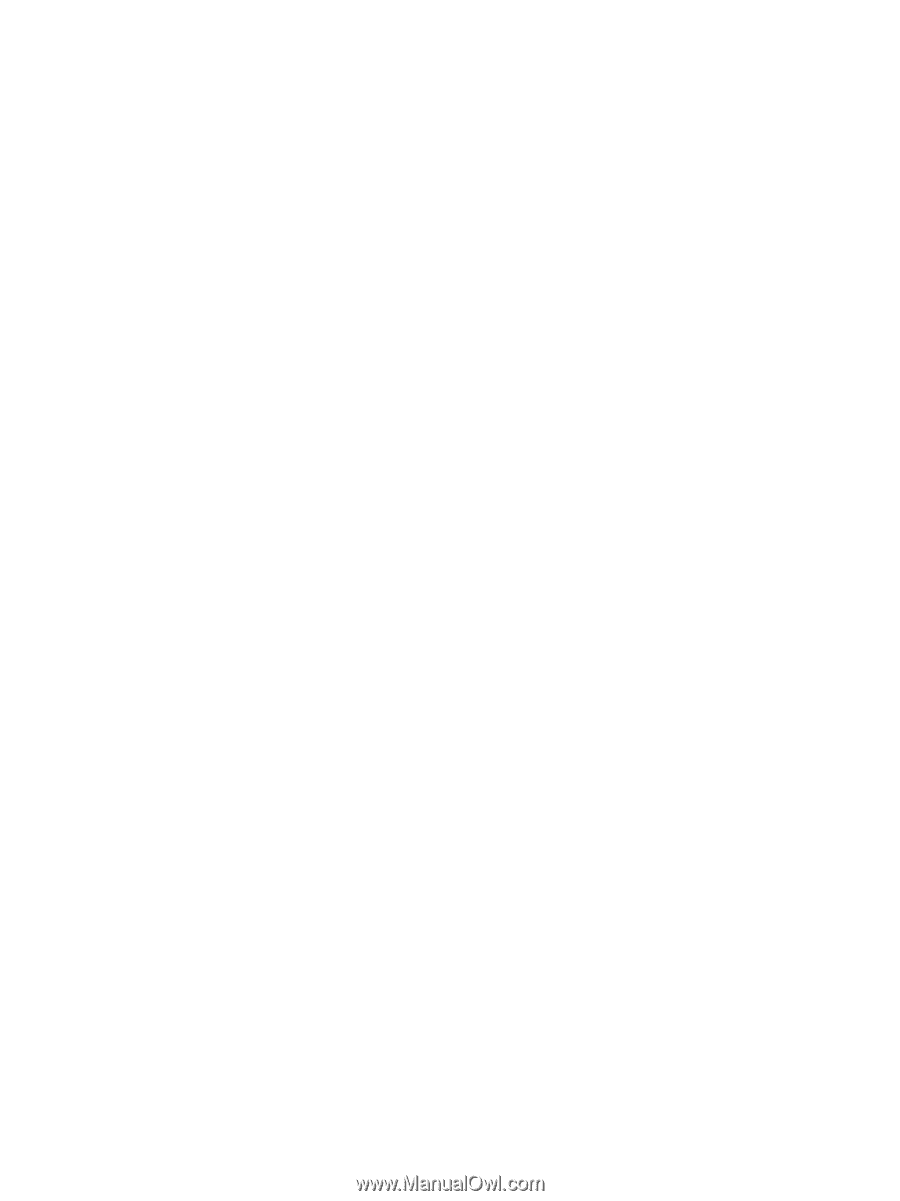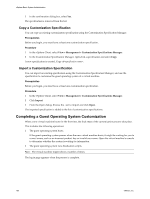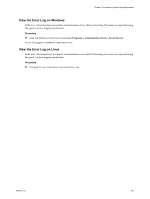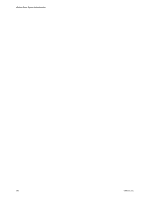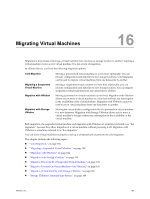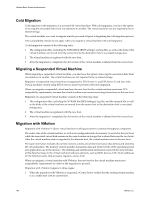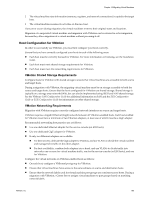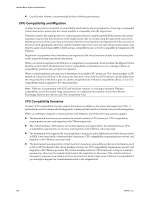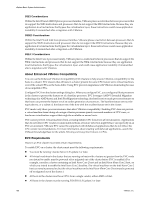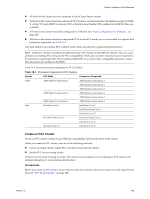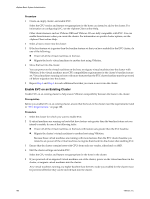VMware 4817V62 Administration Guide - Page 185
Host Configuration for VMotion, VMotion Shared Storage Requirements, VMotion Networking Requirements
 |
View all VMware 4817V62 manuals
Add to My Manuals
Save this manual to your list of manuals |
Page 185 highlights
Chapter 16 Migrating Virtual Machines 2 The virtual machine state information (memory, registers, and network connections) is copied to the target host. 3 The virtual machine resumes its activities on the new host. If any error occurs during migration, the virtual machines revert to their original states and locations. Migration of a suspended virtual machine and migration with VMotion can be referred to as hot migration, because they allow migration of a virtual machine without powering it off. Host Configuration for VMotion In order to successfully use VMotion, you must first configure your hosts correctly. Ensure that you have correctly configured your hosts in each of the following areas: n Each host must be correctly licensed for VMotion. For more information on licensing, see the Installation Guide. n Each host must meet shared storage requirements for VMotion. n Each host must meet the networking requirements for VMotion. VMotion Shared Storage Requirements Configure hosts for VMotion with shared storage to ensure that virtual machines are accessible to both source and target hosts. During a migration with VMotion, the migrating virtual machine must be on storage accessible to both the source and target hosts. Ensure that the hosts configured for VMotion use shared storage. Shared storage is typically on a storage area network (SAN), but can also be implemented using iSCSI and NAS shared storage. See the VMware SAN Configuration Guide for additional information on SAN and the ESX Configuration Guide or ESXi Configuration Guide for information on other shared storage. VMotion Networking Requirements Migration with VMotion requires correctly configured network interfaces on source and target hosts. VMotion requires a Gigabit Ethernet (GigE) network between all VMotion-enabled hosts. Each host enabled for VMotion must have a minimum of two Ethernet adapters, at least one of which must be a GigE adapter. Recommended networking best practices are as follows: n Use one dedicated Ethernet adapter for the service console (on ESX hosts). n Use one dedicated GigE adapter for VMotion. n If only two Ethernet adapters are available: n For best security, dedicate the GigE adapter to VMotion, and use VLANs to divide the virtual machine and management traffic on the other adapter. n For best availability, combine both adapters into a bond, and use VLANs to divide traffic into networks: one or more for virtual machine traffic, one for the service console (on ESX hosts), and one for VMotion. Configure the virtual networks on VMotion-enabled hosts as follows: n On each host, configure a VMkernel port group for VMotion. n Ensure that virtual machines have access to the same subnets on source and destination hosts. n Ensure that the network labels used for virtual machine port groups are consistent across hosts. During a migration with VMotion, vCenter Server assigns virtual machines to port groups based on matching network labels. VMware, Inc. 185