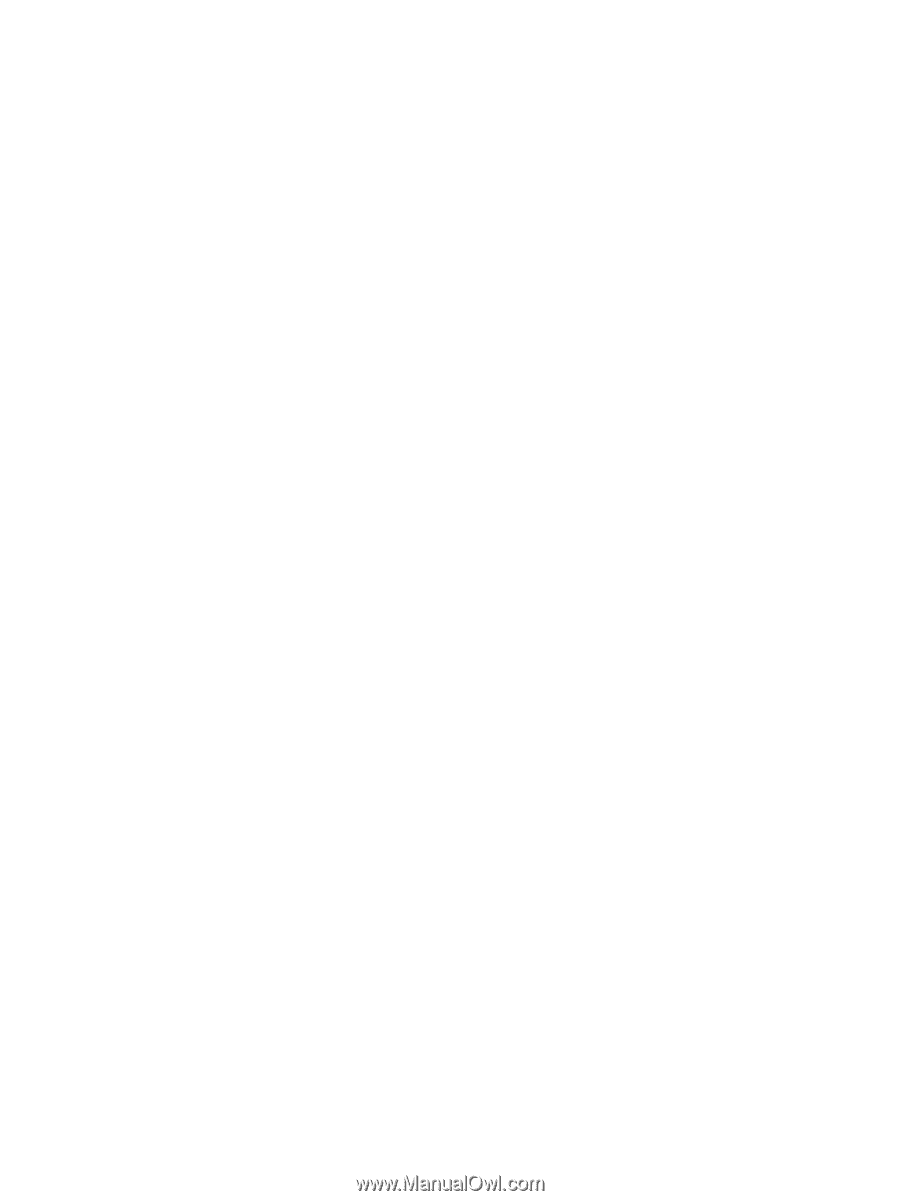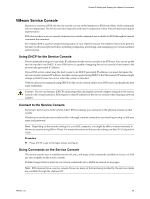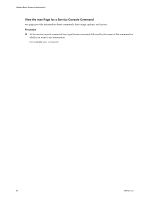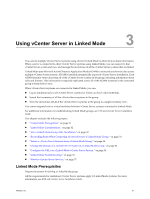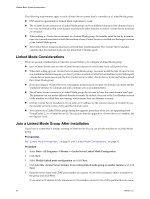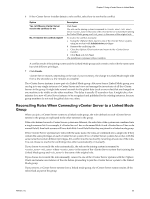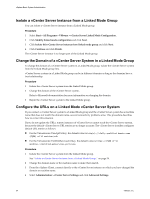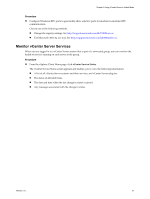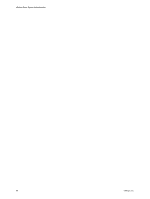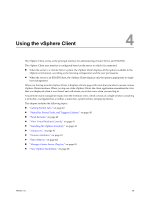VMware 4817V62 Administration Guide - Page 34
Isolate a vCenter Server Instance from a Linked Mode Group - 5 5 client
 |
View all VMware 4817V62 manuals
Add to My Manuals
Save this manual to your list of manuals |
Page 34 highlights
vSphere Basic System Administration Isolate a vCenter Server Instance from a Linked Mode Group You can isolate a vCenter Server instance from a Linked Mode group. Procedure 1 Select Start > All Programs > VMware > vCenter Server Linked Mode Configuration. 2 Click Modify linked mode configuration and click Next. 3 Click Isolate this vCenter Server instance from linked mode group and click Next. 4 Click Continue and click Finish. The vCenter Server instance is no longer part of the Linked Mode group. Change the Domain of a vCenter Server System in a Linked Mode Group To change the domain of a vCenter Server system in a Linked Mode group, isolate the vCenter Server system from the Linked Mode group first. vCenter Server systems in a Linked Mode group can be in different domains as long as the domains have a trust relationship. Procedure 1 Isolate the vCenter Server system from the Linked Mode group. 2 Change the domain of the vCenter Server system. Refer to Microsoft documentation for more information on changing the domain. 3 Rejoin the vCenter Server system to the Linked Mode group. Configure the URLs on a Linked Mode vCenter Server System If you connect a vCenter Server system to a Linked Mode group and the vCenter Server system has a machine name that does not match the domain name, several connectivity problems arise. This procedure describes how to correct this situation. If you do not update the URLs, remote instances of vCenter Server cannot reach the vCenter Server system, because the default vCenter Server URL entries are no longer accurate. The vCenter Server installer configures default URL entries as follows: n For the Virtualcenter.VimApiUrl key, the default value is http(s):///sdk. n For the Virtualcenter.VimWebServicesUrl key, the default value is https://:/vws. Procedure 1 Isolate the vCenter Server system from the Linked Mode group. See "Isolate a vCenter Server Instance from a Linked Mode Group," on page 34. 2 Change the domain name or the machine name to make them match. 3 From the vSphere Client, connect directly to the vCenter Server instance on which you have changed the domain or machine name. 4 Select Administration > vCenter Server Settings and click Advanced Settings. 34 VMware, Inc.