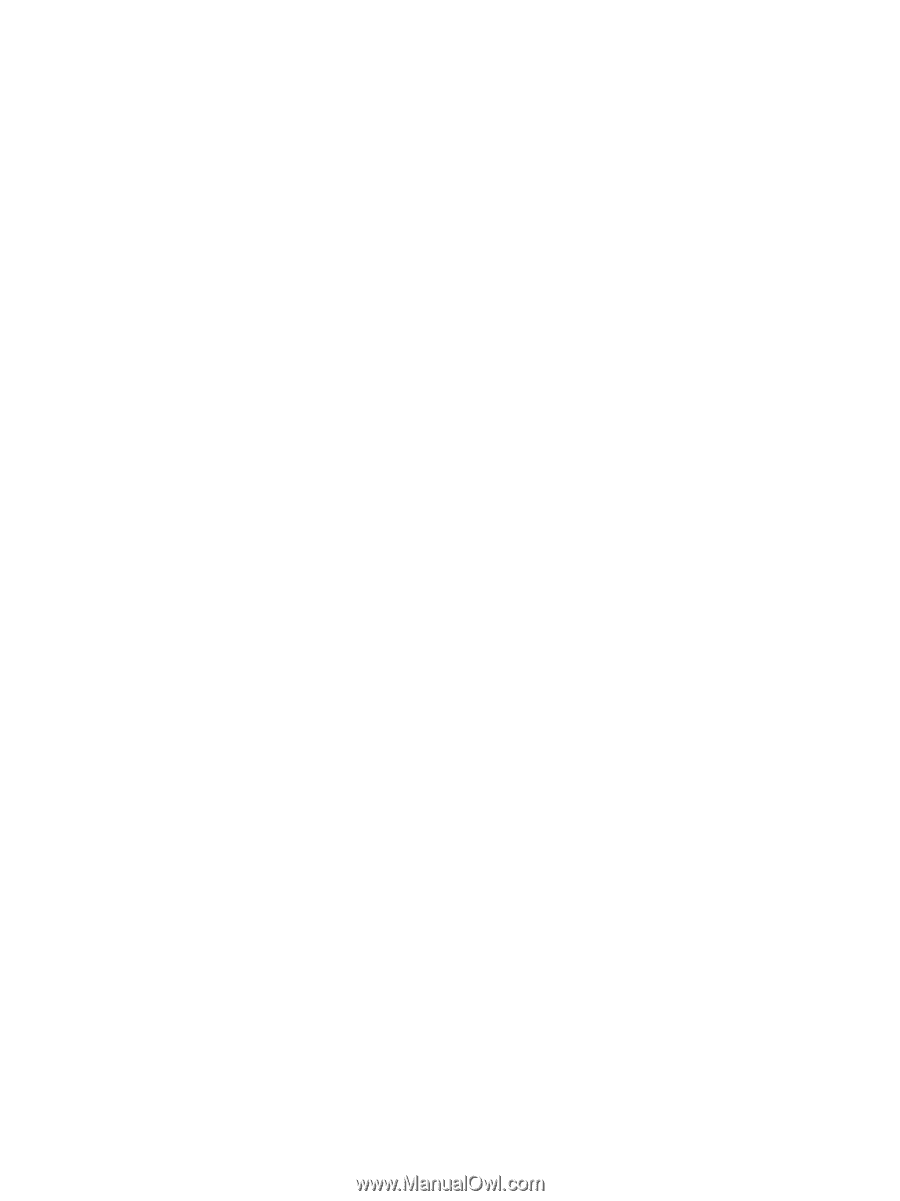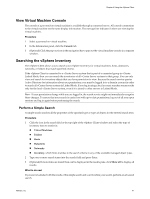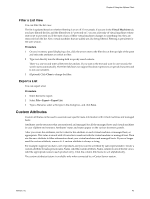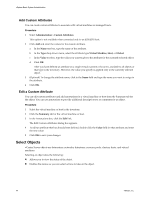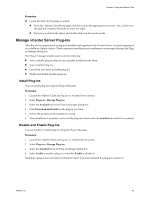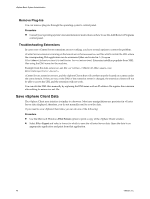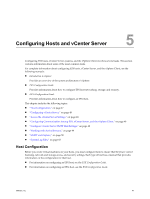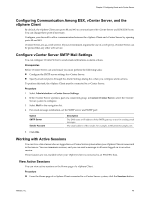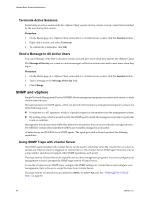VMware 4817V62 Administration Guide - Page 46
Remove Plug-Ins, Troubleshooting Extensions, Save vSphere Client Data - web client 5 5
 |
View all VMware 4817V62 manuals
Add to My Manuals
Save this manual to your list of manuals |
Page 46 highlights
vSphere Basic System Administration Remove Plug-Ins You can remove plug-ins through the operating system's control panel. Procedure u Consult your operating system's documentation for instructions on how to use the Add/Remove Programs control panel. Troubleshooting Extensions In cases were vCenter Server extensions are not working, you have several options to correct the problem. vCenter Server extensions running on the tomcat server have extension.xml files which contain the URL where the corresponding Web application can be accessesed (files are located in C:\Program Files\VMware\Infrastructure\VirtualCenter Server\extensions). Extension installers populate these XML files using the DNS name for the machine. Example from the stats extension.xml file: https://SPULOV-XP-VM12.vmware.com: 8443/statsreport/vicr.do. vCenter Server, extension servers, and the vSphere Clients that will use them must be located on systems under the same domain. If they are not, or the DNS of the extension server is changed, the extension clients will not be able to access the URL and the extension will not work. You can edit the XML files manually by replacing the DNS name with an IP address. Re-register the extension after editing its extension.xml file. Save vSphere Client Data The vSphere Client user interface is similar to a browser. Most user manipulations are persistent in vCenter Server data displayed; therefore, you do not normally need to save the data. If you need to save vSphere Client data, you can do one of the following: Procedure n Use the Microsoft Windows Print Screen option to print a copy of the vSphere Client window. n Select File > Export and select a format in which to save the vCenter Server data. Open the data in an appropriate application and print from that application. 46 VMware, Inc.