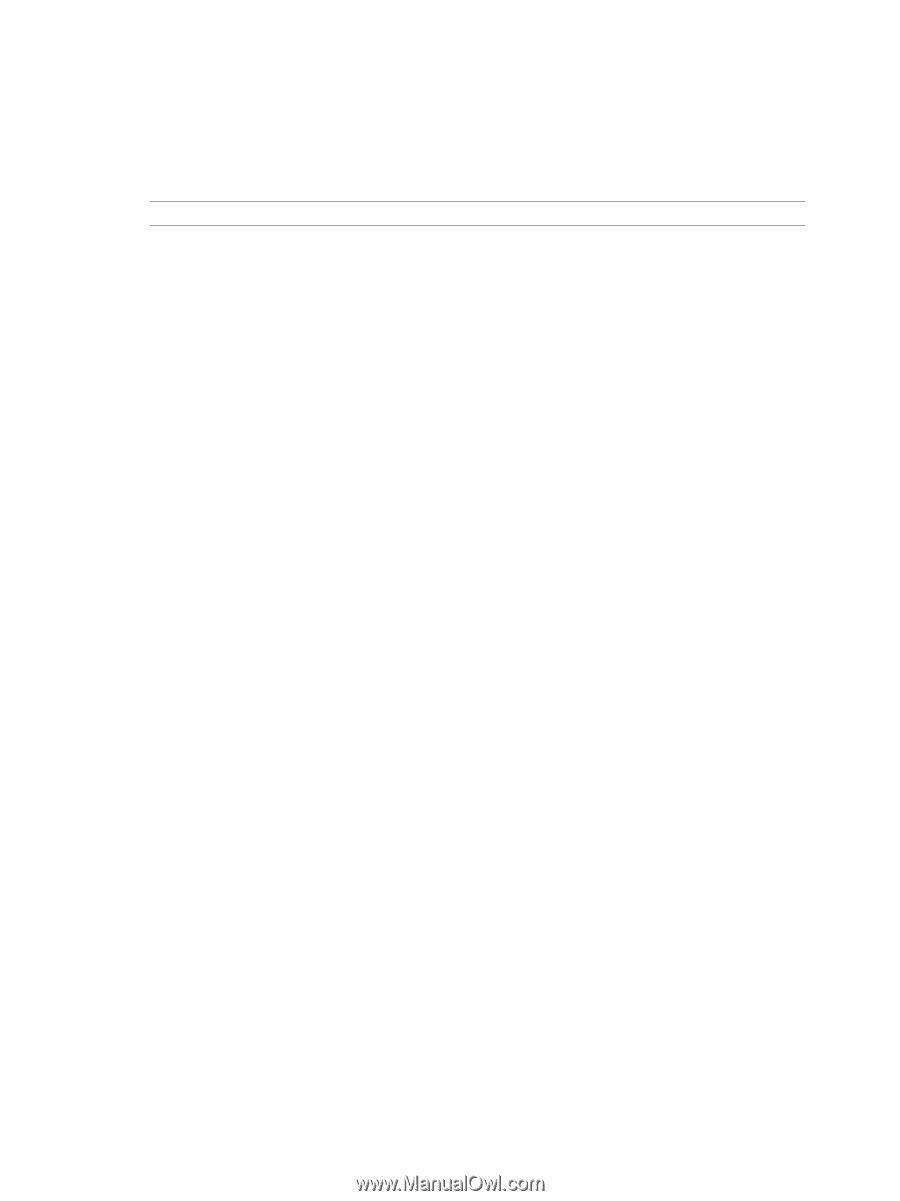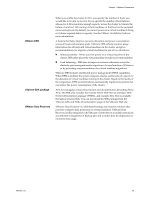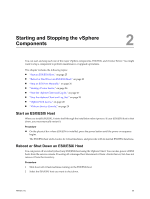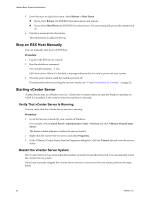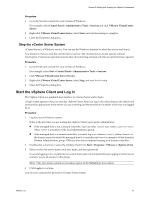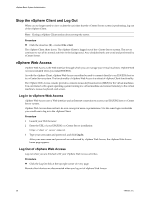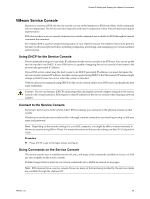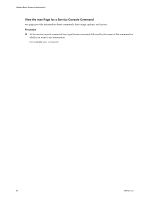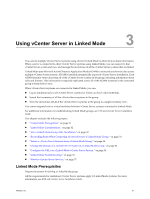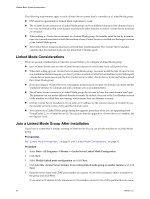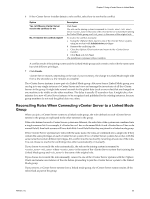VMware 4817V62 Administration Guide - Page 28
Stop the vSphere Client and Log Out, vSphere Web Access, Log In to vSphere Web Access - esx
 |
View all VMware 4817V62 manuals
Add to My Manuals
Save this manual to your list of manuals |
Page 28 highlights
vSphere Basic System Administration Stop the vSphere Client and Log Out When you no longer need to view or alter the activities that the vCenter Server system is performing, log out of the vSphere Client. NOTE Closing a vSphere Client session does not stop the server. Procedure u Click the close box (X) , or select File > Exit. The vSphere Client shuts down. The vSphere Client is logged out of the vCenter Server system. The server continues to run all its normal activities in the background. Any scheduled tasks are saved and performed by vCenter Server. vSphere Web Access vSphere Web Access is the Web interface through which you can manage your virtual machines. vSphere Web Access is installed when you install ESX/ESXi. As with the vSphere Client, vSphere Web Access can either be used to connect directly to an ESX/ESXi host or to a vCenter Server system. The functionality of vSphere Web Access is a subset of vSphere Client functionality. The vSphere Web Access console provides a remote mouse-keyboard-screen (MKS) for the virtual machines. You can interact with a guest operating system running in a virtual machine and connect remotely to the virtual machine's mouse, keyboard, and screen. Log In to vSphere Web Access vSphere Web Access uses a Web interface and an Internet connection to access your ESX/ESXi host or vCenter Server system. vSphere Web Access does not have its own concept of users or permissions. Use the same login credentials you would use to log in to the vSphere Client. Procedure 1 Launch your Web browser. 2 Enter the URL of your ESX/ESXi or vCenter Server installation: https:///ui 3 Type your user name and password, and click Log In. After your user name and password are authorized by vSphere Web Access, the vSphere Web Access home page appears. Log Out of vSphere Web Access Log out when you are finished with your vSphere Web Access activities. Procedure u Click the Log Out link at the top right corner of every page. Remote client devices are disconnected when you log out of vSphere Web Access. 28 VMware, Inc.