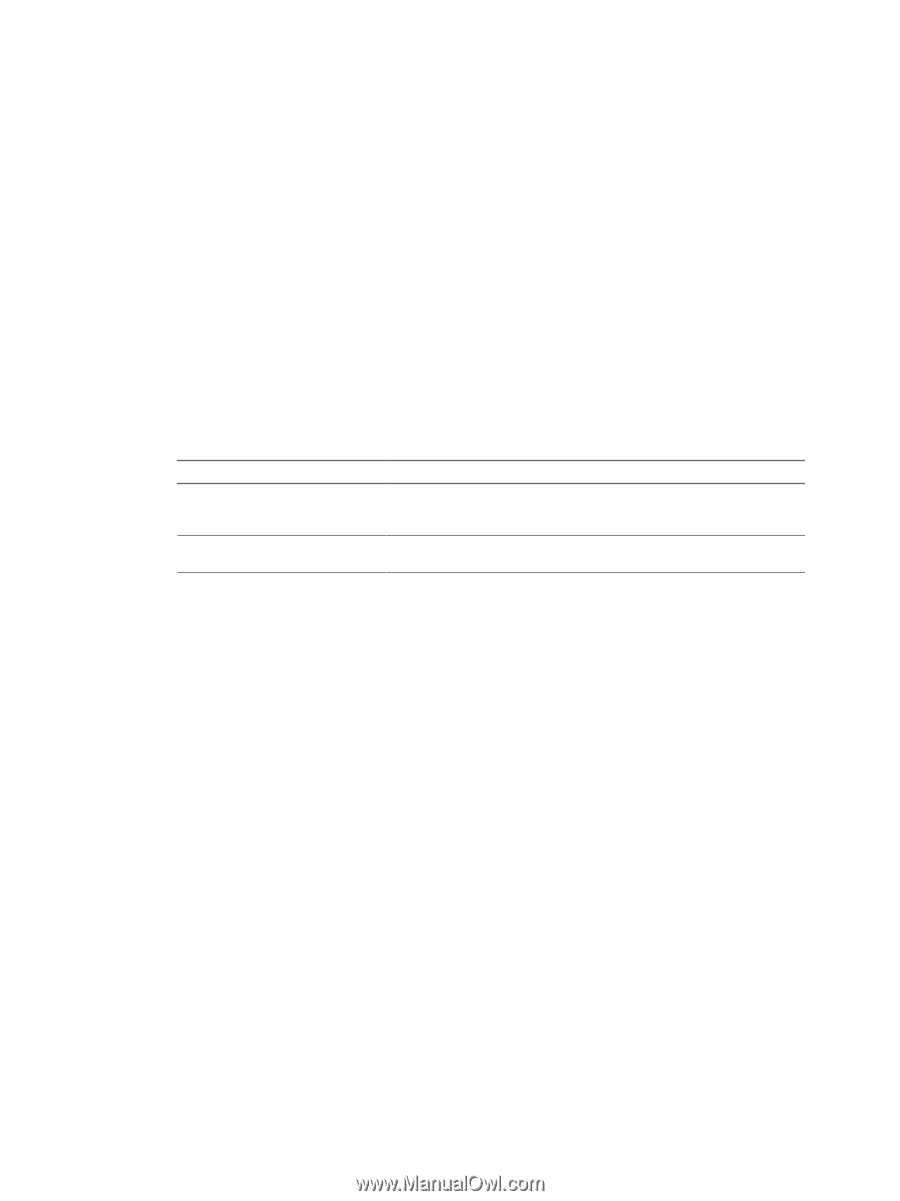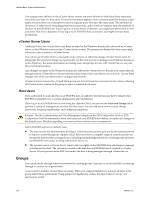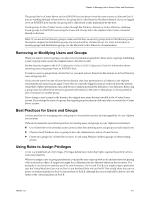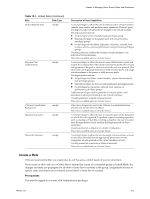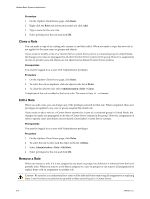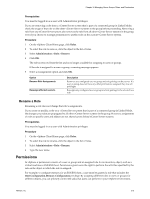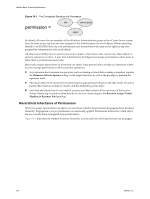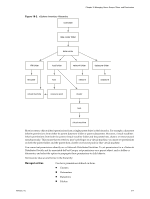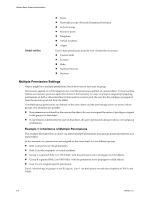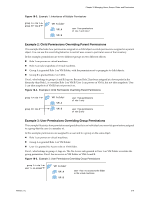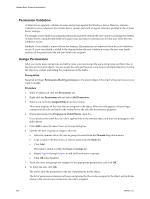VMware 4817V62 Administration Guide - Page 215
Rename a Role, Permissions
 |
View all VMware 4817V62 manuals
Add to My Manuals
Save this manual to your list of manuals |
Page 215 highlights
Chapter 18 Managing Users, Groups, Roles, and Permissions Prerequisites You must be logged in as a user with Administrator privileges. If you are removing a role from a vCenter Server system that is part of a connected group in Linked Mode, check the usage of that role on the other vCenter Server systems in the group before proceeding. Removing a role from one vCenter Server system also removes the role from all other vCenter Server systems in the group, even if you choose to reassign permissions to another role on the current vCenter Server system. Procedure 1 On the vSphere Client Home page, click Roles. 2 To select the role to remove, click the object in the list of roles. 3 Select Administration > Role > Remove. 4 Click OK. The role is removed from the list and is no longer available for assigning to users or groups. If the role is assigned to a user or group, a warning message appears. 5 Select a reassignment option and click OK. Option Remove Role Assignments Reassign affected users to Description Removes any configured user or group and role pairings on the server. If a user or group does not have any other permissions assigned, they lose all privileges. Reassigns any configured user or group and role pairings to the selected new role. Rename a Role Renaming a role does not change that role's assignments. If you create or modify a role on a vCenter Server system that is part of a connected group in Linked Mode, the changes you make are propagated to all other vCenter Server systems in the group. However, assignments of roles to specific users and objects are not shared across linked vCenter Server systems. Prerequisites You must be logged in as a user with Administrator privileges. Procedure 1 On the vSphere Client Home page, click Roles. 2 To select the role to rename, click the object in the list of roles. 3 Select Administration > Role > Rename. 4 Type the new name. Permissions In vSphere, a permission consists of a user or group and an assigned role for an inventory object, such as a virtual machine or ESX/ESXi host. Permissions grant users the right to perform the activities specified by the role on the object to which the role is assigned. For example, to configure memory for an ESX/ESXi host, a user must be granted a role that includes the Host.Configuration.Memory Configuration privilege. By assigning different roles to users or groups for different objects, you can precisely control the tasks that users can perform in your vSphere environment. VMware, Inc. 215