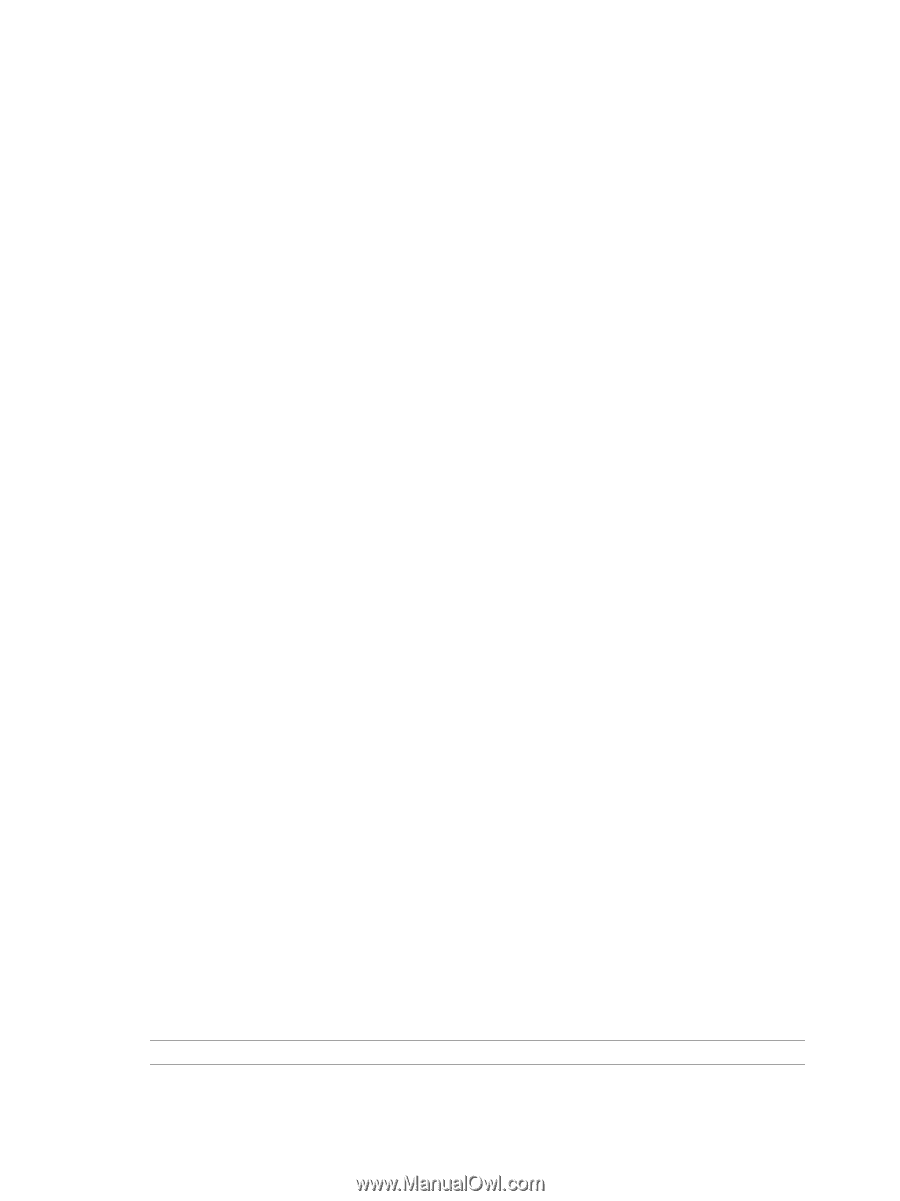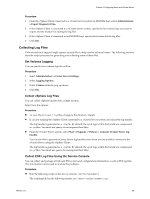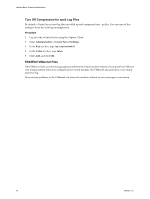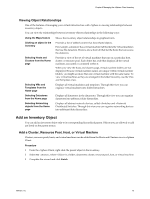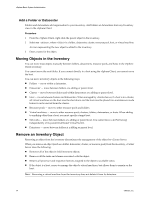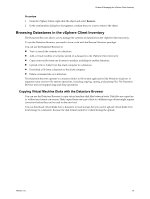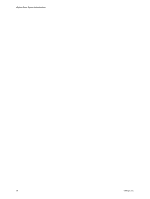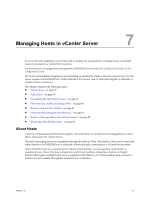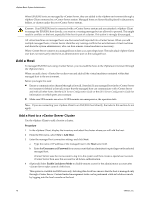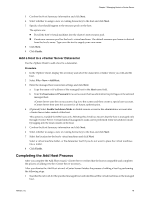VMware 4817V62 Administration Guide - Page 74
Add a Folder or Datacenter, Moving Objects in the Inventory, Remove an Inventory Object
 |
View all VMware 4817V62 manuals
Add to My Manuals
Save this manual to your list of manuals |
Page 74 highlights
vSphere Basic System Administration Add a Folder or Datacenter Folders and datacenters add organization to your inventory. Add folders or datacenters from any Inventory view in the vSphere Client. Procedure 1 From the vSphere Client, right-click the parent object in the inventory. 2 Select New , where is a folder, datacenter, cluster, resource pool, host, or virtual machine. An icon representing the new object is added to the inventory. 3 Enter a name for the object. Moving Objects in the Inventory You can move most objects manually between folders, datacenters, resource pools, and hosts in the vSphere Client inventory. You cannot move the root folder. If you connect directly to a host using the vSphere Client, you cannot move the host. You can move inventory objects in the following ways: n Folders - move within a datacenter. n Datacenter - move between folders at a sibling or parent level. n Cluster - move between folders and within datacenters at a sibling or parent level. n Host - move between clusters and datacenters. When managed by vCenter Server, if a host is in a cluster, all virtual machines on the host must be shut down and the host must be placed into maintenance mode before it can be moved from the cluster. n Resource pools - move to other resource pools and folders. n Virtual machines - move to other resource pools, clusters, folders, datacenters, or hosts. When adding to anything other than a host, you must specify a target host. n Networks - move between folders at a sibling or parent level. You cannot move a dvPort Group independently of its parent Distributed Virtual Switch. n Datastores - move between folders at a sibling or parent level. Remove an Inventory Object Removing an object from the inventory discontinues the management of the object by vCenter Server. When you remove an object (such as a folder, datacenter, cluster, or resource pool) from the inventory, vCenter Server does the following: n Removes all of the object's child inventory objects. n Removes all the tasks and alarms associated with the object. n Returns all processor and migration licenses assigned to the object to available status. n If the object is a host, ceases to manage the object's virtual machines, but allows them to remain on the host. NOTE Removing a virtual machine from the inventory does not delete it from its datastore. 74 VMware, Inc.