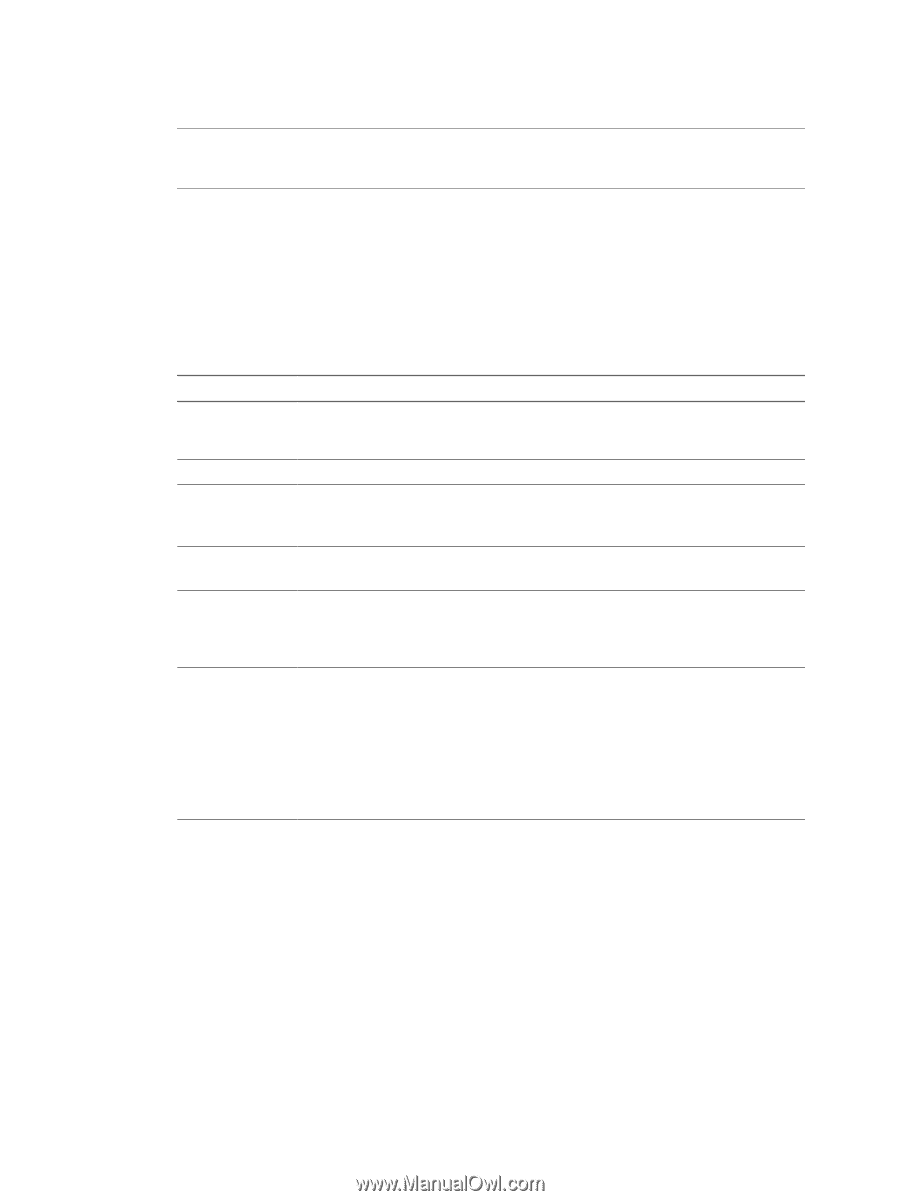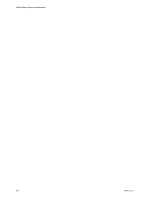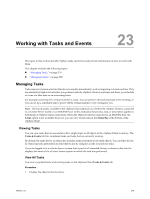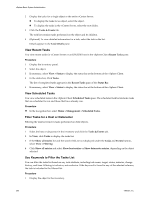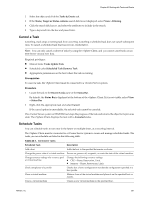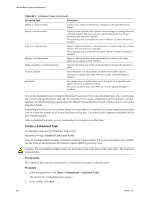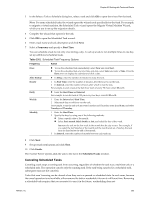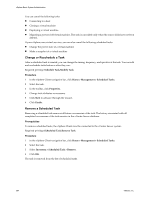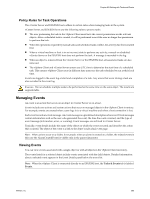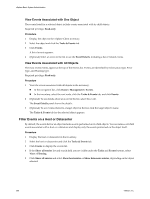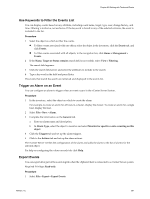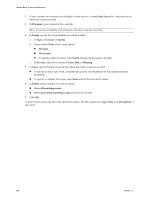VMware 4817V62 Administration Guide - Page 283
Canceling Scheduled Tasks, Table 23-2.
 |
View all VMware 4817V62 manuals
Add to My Manuals
Save this manual to your list of manuals |
Page 283 highlights
Chapter 23 Working with Tasks and Events 3 In the Select a Task to Schedule dialog box, select a task and click OK to open the wizard for that task. NOTE For some scheduled tasks, the wizard opens the wizard used specifically for that task. For example, to migrate a virtual machine, the Scheduled Task wizard opens the Migrate Virtual Machine Wizard, which you use to set up the migration details. 4 Complete the wizard that opens for the task. 5 Click OK to open the Scheduled Task wizard. 6 Enter a task name and task description and click Next. 7 Select a Frequency and specify a Start Time. You can schedule a task to run only once during a day. To set up a task to run multiple times in one day, set up additional scheduled tasks. Table 23-2. Scheduled Task Frequency Options Frequency Action Once After Startup n To run the scheduled task immediately, select Now and click Next. n To run the scheduled task at a later time and date, select Later and enter a Time. Click the Date arrow to display the calendar and click a date. n In Delay, enter the number of minutes to delay the task. Hourly 1 In Start Time, enter the number of minutes after the hour to run the task. 2 In Interval, enter the number of hours after which to run the task. For example, to start a task at the half-hour mark of every 5th hour, enter 30 and 5. Daily n Enter the Start Time and Interval. For example, to run the task at 2:30 pm every four days, enter 2:30 and 4. Weekly 1 Enter the Interval and Start Time. 2 Select each day on which to run the task. For example, to run the task at 6 am every Tuesday and Thursday, enter 1 and 6 am, and select Tuesday and Thursday. Monthly 1 Enter the Start Time. 2 Specify the days by using one of the following methods. n Enter a specific date of the month. n Select first, second, third, fourth, or last, and select the day of the week. last runs the task on the last week in the month that the day occurs. For example, if you select the last Monday of the month and the month ends on a Sunday, the task runs six days before the end of the month. 3 In Interval, enter the number of months between each task run. 8 Click Next. 9 Set up email notifications and click Next. 10 Click Finish. The vCenter Server system adds the task to the list in the Scheduled Tasks window. Canceling Scheduled Tasks Canceling a task stops a running task from occurring, regardless of whether the task was a real-time task or a scheduled task. The operation cancels only the running task. If the task being canceled is a scheduled task, subsequent runs are not canceled. Tasks that aren't running can be cleared when they are in a queued or scheduled state. In such cases, because the cancel operation is not available, either remove the task or reschedule it to run at a different time. Removing a scheduled task requires that you recreate it to run it in the future, rescheduling does not. VMware, Inc. 283