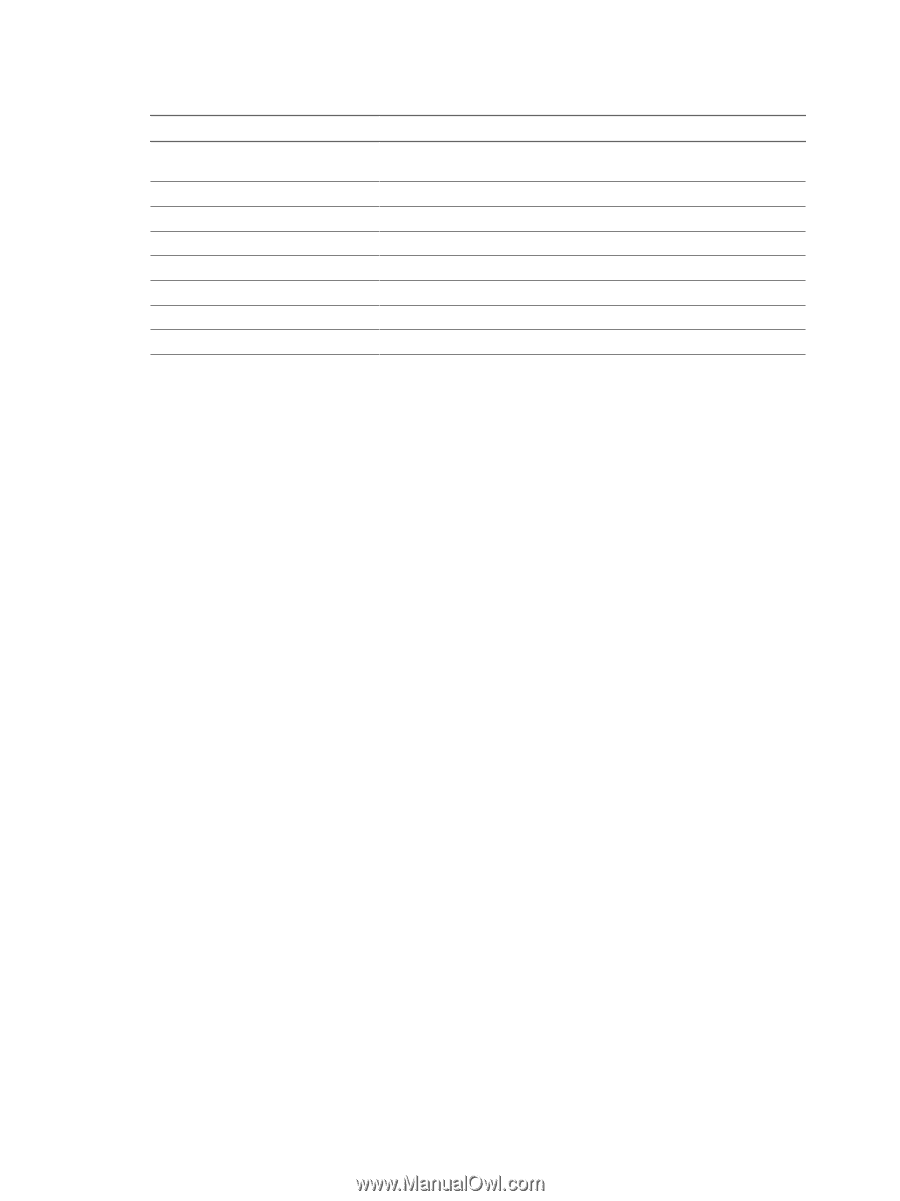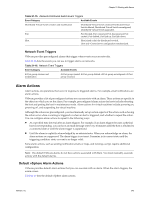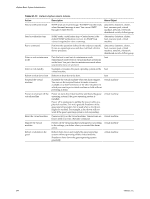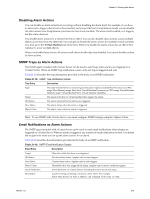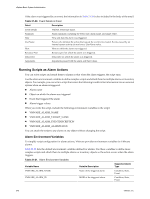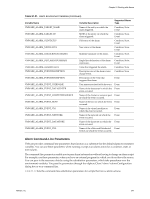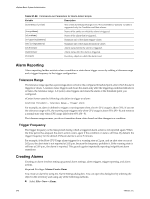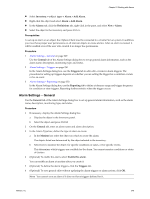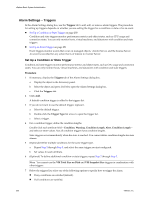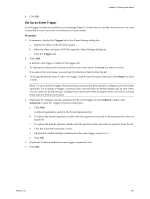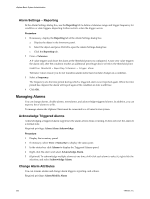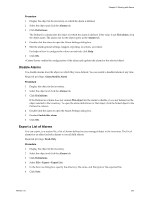VMware 4817V62 Administration Guide - Page 248
Alarm Reporting, Creating Alarms, Tolerance Range, Trigger Frequency
 |
View all VMware 4817V62 manuals
Add to My Manuals
Save this manual to your list of manuals |
Page 248 highlights
vSphere Basic System Administration Table 21-22. Command-Line Parameters for Alarm Action Scripts Variable Description {eventDescription} Text of the alarmStatusChange event. The {eventDescription} variable is supported only for Condition and State alarms. {targetName} Name of the entity on which the alarm is triggered. {alarmName} Name of the alarm that is triggered. {triggeringSummary} Summary info of the alarm trigger values. {declaringSummary} Summary info of the alarm declaration values. {oldStatus} {newStatus} Alarm status before the alarm is triggered. Alarm status after the alarm is triggered. {target} Inventory object on which the alarm is set. Alarm Reporting Alarm reporting further restricts when a condition or state alarm trigger occurs by adding a tolerance range and a trigger frequency to the trigger configuration. Tolerance Range The tolerance range specifies a percentage above or below the configured threshold point, after which the alarm triggers or clears. A nonzero value triggers and clears the alarm only after the triggering condition falls above or below the tolerance range. A 0 (zero) value triggers and clears the alarm at the threshold point you configured. vCenter Server uses the following calculation to trigger an alarm: Condition threshold + Tolerance Range = Trigger alarm For example, an alarm is defined to trigger a warning state when a host's CPU usage is above 70%. If you set the tolerance range to 5%, the warning state triggers only when CPU usage is above 75% (70 + 5) and resets to a normal state only when CPU usage falls below 65% (70 - 5). The tolerance range ensures you do not transition alarm states based on false changes in a condition. Trigger Frequency The trigger frequency is the time period during which a triggered alarm action is not reported again. When the time period has elapsed, the alarm action occurs again if the condition or state is still true. By default, the trigger frequency for the default VMware alarms is set to 5 minutes. For example, if the Host CPU Usage alarm triggers for a warning state at 2 p.m. and an alert state occurs at 2:02 p.m, the alert state is not reported at 2:02 p.m. because the frequency prohibits it. If the warning state is still true at 2:05 p.m., the alarm is reported. This guards against repeatedly reporting insignificant alarm transitions. Creating Alarms Creating an alarm involves setting up general alarm settings, alarm triggers, trigger reporting, and alarm actions. Required Privilege: Alarms.Create Alarm You create an alarm by using the Alarm Settings dialog box. You can open this dialog box by selecting the object in the inventory and using any of the following methods. n Select File > New > Alarm. 248 VMware, Inc.