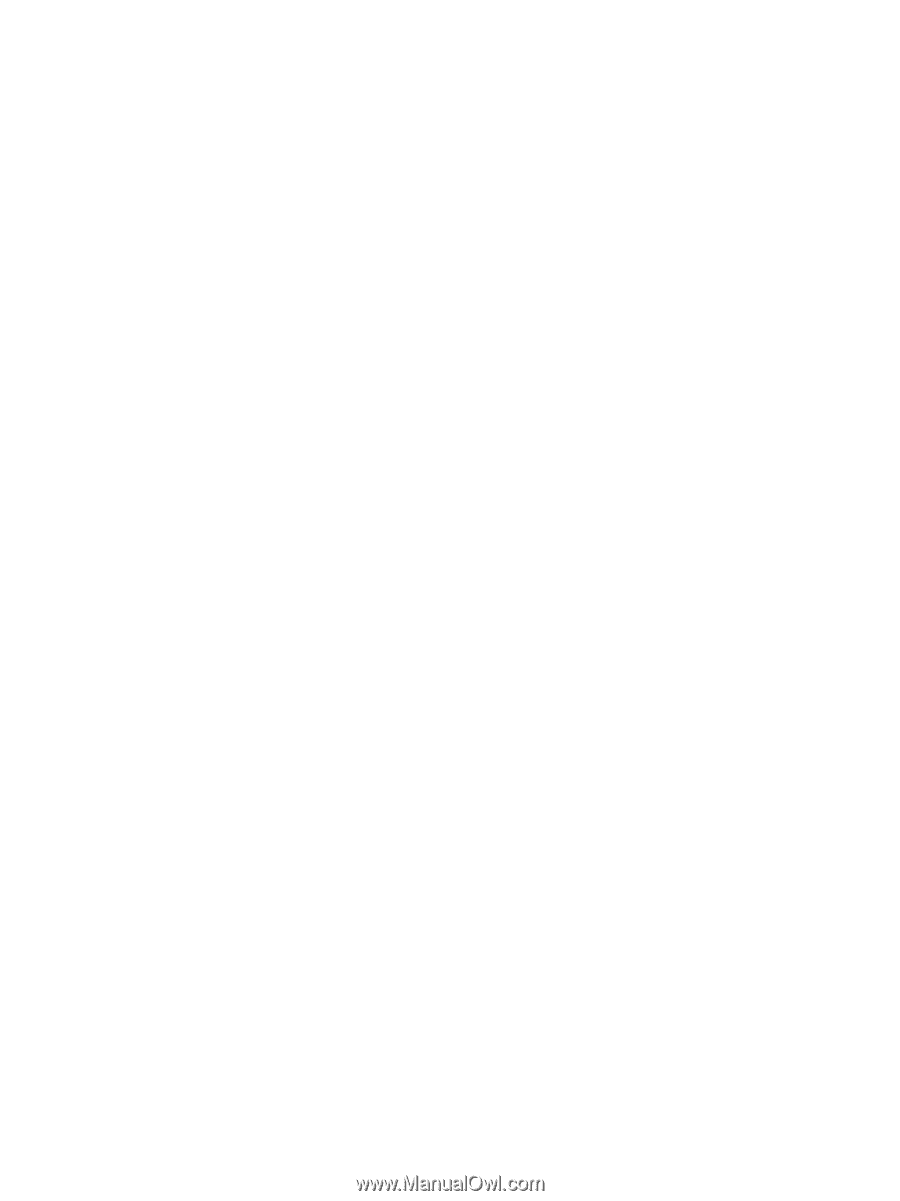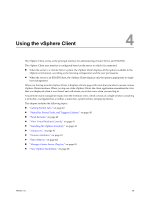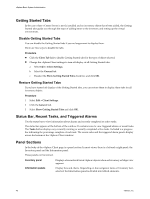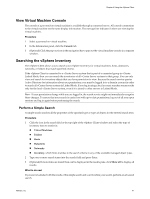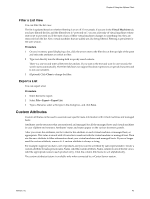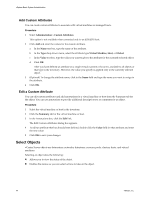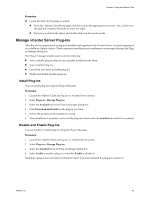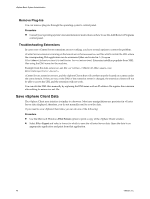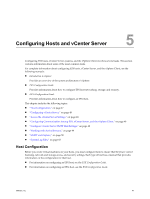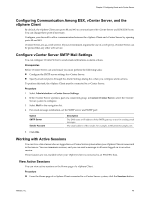VMware 4817V62 Administration Guide - Page 44
Add Custom Attributes, Select Objects
 |
View all VMware 4817V62 manuals
Add to My Manuals
Save this manual to your list of manuals |
Page 44 highlights
vSphere Basic System Administration Add Custom Attributes You can create custom attributes to associate with virtual machines or managed hosts. Procedure 1 Select Administration > Custom Attributes. This option is not available when connected only to an ESX/ESXi host. 2 Click Add and enter the values for the custom attribute. a In the Name text box, type the name of the attribute. b In the Type drop-down menu, select the attribute type:Virtual Machine, Host, or Global. c In the Value text box, type the value you want to give to the attribute for the currently selected object. d Click OK. After you have defined an attribute on a single virtual machine or host, it is available to all objects of that type in the inventory. However, the value you specify is applied only to the currently selected object. 3 (Optional) To change the attribute name, click in the Name field and type the name you want to assign to the attribute. 4 Click OK. Edit a Custom Attribute You can edit custom attributes and add annotations for a virtual machine or host from the Summary tab for the object. You can use annotations to provide additional descriptive text or comments for an object. Procedure 1 Select the virtual machine or host in the inventory. 2 Click the Summary tab for the virtual machine or host. 3 In the Annotations box, click the Edit link. The Edit Custom Attributes dialog box appears. 4 To edit an attribute that has already been defined, double-click the Value field for that attribute and enter the new value. 5 Click OK to save your changes. Select Objects vCenter Server objects are datacenters, networks, datastores, resource pools, clusters, hosts, and virtual machines. Selecting an object does the following: n Allows you to view the status of the object. n Enables the menus so you can select actions to take on the object. 44 VMware, Inc.