| Section |
Page |
| vSphere Basic System Administration |
1 |
| Contents |
3 |
| Updated Information |
9 |
| About This Book |
11 |
| Getting Started |
13 |
| vSphere Components |
15 |
| Components of vSphere |
15 |
| vSphere Client Interfaces |
17 |
| Functional Components |
17 |
| Managed Components |
19 |
| Access Privileges Components |
21 |
| vCenter Server Modules |
21 |
| vCenter Components That Require Tomcat |
22 |
| Optional vCenter Server Components |
22 |
| Starting and Stopping the vSphere Components |
25 |
| Start an ESX/ESXi Host |
25 |
| Reboot or Shut Down an ESX/ESXi Host |
25 |
| Stop an ESX Host Manually |
26 |
| Starting vCenter Server |
26 |
| Verify That vCenter Server Is Running |
26 |
| Restart the vCenter Server System |
26 |
| Stop the vCenter Server System |
27 |
| Start the vSphere Client and Log In |
27 |
| Stop the vSphere Client and Log Out |
28 |
| vSphere Web Access |
28 |
| Log In to vSphere Web Access |
28 |
| Log Out of vSphere Web Access |
28 |
| VMware Service Console |
29 |
| Using DHCP for the Service Console |
29 |
| Connect to the Service Console |
29 |
| Using Commands on the Service Console |
29 |
| View the man Page for a Service Console Command |
30 |
| Using vCenter Server in Linked Mode |
31 |
| Linked Mode Prerequisites |
31 |
| Linked Mode Considerations |
32 |
| Join a Linked Mode Group After Installation |
32 |
| Reconciling Roles When Connecting vCenter Server to a Linked Mode Group |
33 |
| Isolate a vCenter Server Instance from a Linked Mode Group |
34 |
| Change the Domain of a vCenter Server System in a Linked Mode Group |
34 |
| Configure the URLs on a Linked Mode vCenter Server System |
34 |
| Linked Mode Troubleshooting |
35 |
| Configuring a Windows Firewall to Allow a Specified Program Access |
36 |
| Configuring Firewall Access by Opening Selected Ports |
36 |
| Monitor vCenter Server Services |
37 |
| Using the vSphere Client |
39 |
| Getting Started Tabs |
40 |
| Disable Getting Started Tabs |
40 |
| Restore Getting Started Tabs |
40 |
| Status Bar, Recent Tasks, and Triggered Alarms |
40 |
| Panel Sections |
40 |
| View Virtual Machine Console |
41 |
| Searching the vSphere Inventory |
41 |
| Perform a Simple Search |
41 |
| Perform an Advanced Search |
42 |
| Using Lists |
42 |
| Filter a List View |
43 |
| Export a List |
43 |
| Custom Attributes |
43 |
| Add Custom Attributes |
44 |
| Edit a Custom Attribute |
44 |
| Select Objects |
44 |
| Manage vCenter Server Plug-Ins |
45 |
| Install Plug-Ins |
45 |
| Disable and Enable Plug-Ins |
45 |
| Remove Plug-Ins |
46 |
| Troubleshooting Extensions |
46 |
| Save vSphere Client Data |
46 |
| Configuring Hosts and vCenter Server |
47 |
| Host Configuration |
47 |
| Configuring vCenter Server |
48 |
| Access the vCenter Server Settings |
48 |
| Configuring Communication Among ESX, vCenter Server, and the vSphere Client |
49 |
| Configure vCenter Server SMTP Mail Settings |
49 |
| Working with Active Sessions |
49 |
| View Active Sessions |
49 |
| Terminate Active Sessions |
50 |
| Send a Message to All Active Users |
50 |
| SNMP and vSphere |
50 |
| Using SNMP Traps with vCenter Server |
50 |
| Configure SNMP Settings for vCenter Server |
51 |
| Configure SNMP for ESX/ESXi |
51 |
| Configure SNMP Communities |
52 |
| Configure the SNMP Agent to Send Traps |
52 |
| Configure the SNMP Agent for Polling |
53 |
| Configure SNMP Management Client Software |
53 |
| SNMP Diagnostics |
54 |
| Using SNMP with Guest Operating Systems |
55 |
| VMware MIB Files |
55 |
| VMWARE-ROOT-MIB |
56 |
| VMWARE-ENV-MIB |
56 |
| VMWARE-OBSOLETE-MIB |
57 |
| VMWARE-PRODUCTS-MIB |
60 |
| VMWARE-RESOURCES-MIB |
60 |
| VMWARE-SYSTEM-MIB |
61 |
| VMWARE-TC-MIB |
61 |
| VMWARE-VC-EVENT-MIB |
62 |
| VMWARE-VMINFO-MIB |
62 |
| SNMPv2 Diagnostic Counters |
65 |
| System Log Files |
65 |
| View System Log Entries |
65 |
| External System Logs |
66 |
| ESX/ESXi System Logs |
66 |
| vSphere Client System Logs |
66 |
| VMware Server System Logs |
67 |
| Configure Syslog on ESXi Hosts |
68 |
| Export Diagnostic Data |
68 |
| Collecting Log Files |
69 |
| Set Verbose Logging |
69 |
| Collect vSphere Log Files |
69 |
| Collect ESX Log Files Using the Service Console |
69 |
| Turn Off Compression for vpxd Log Files |
70 |
| ESX/ESXi VMkernel Files |
70 |
| Managing the vSphere Client Inventory |
71 |
| Understanding vSphere Client Objects |
71 |
| Identifying Objects in the vSphere Client Inventory |
71 |
| Viewing Object Relationships |
73 |
| Add an Inventory Object |
73 |
| Add a Cluster, Resource Pool, Host, or Virtual Machine |
73 |
| Add a Folder or Datacenter |
74 |
| Moving Objects in the Inventory |
74 |
| Remove an Inventory Object |
74 |
| Browsing Datastores in the vSphere Client Inventory |
75 |
| Copying Virtual Machine Disks with the Datastore Browser |
75 |
| Managing Hosts in vCenter Server |
77 |
| About Hosts |
77 |
| Add a Host |
78 |
| Add a Host to a vCenter Server Cluster |
78 |
| Add a Host to a vCenter Server Datacenter |
79 |
| Completing the Add Host Process |
79 |
| Disconnecting and Reconnecting a Host |
80 |
| Disconnect a Managed Host |
80 |
| Reconnect a Managed Host |
80 |
| Reconnecting Hosts After Changes to the vCenter Server SSL Certificate |
81 |
| Remove a Host from a Cluster |
81 |
| Understanding Managed Host Removal |
81 |
| Remove a Managed Host from vCenter Server |
82 |
| Monitoring Host Health Status |
83 |
| Monitor Host Health Status When Connected Directly to a Host |
83 |
| Monitor Host Health Status When Connected to vCenter Server |
84 |
| Troubleshoot the Hardware Health Service |
84 |
| Virtual Machine Management |
85 |
| Consolidating the Datacenter |
87 |
| Consolidation First Time Use |
88 |
| Consolidation Prerequisites |
88 |
| About Consolidation Services |
91 |
| Configuring Consolidation Settings |
91 |
| Specify Default Credentials |
91 |
| Specify Active Domains |
92 |
| Find and Analyze Physical Systems |
92 |
| Viewing Analysis Results |
93 |
| About the Confidence Metric |
93 |
| Converting Physical Systems to Virtual Machines |
93 |
| Convert Systems Manually |
94 |
| Convert Systems Using Recommendations |
94 |
| Viewing Consolidation Tasks |
94 |
| Troubleshooting Consolidation |
95 |
| Negative Impact on vCenter Server Performance |
95 |
| Windows Systems Not Discovered |
95 |
| Windows Operating Systems Prevent Guided Consolidation from Collecting Performance Data |
96 |
| Available Domains List Remains Empty |
96 |
| Guided Consolidation Erroneously Reports Analysis Disabled |
97 |
| Disable Guided Consolidation |
97 |
| Uninstall Guided Consolidation |
97 |
| Deploying OVF Templates |
99 |
| About OVF |
99 |
| Deploy an OVF Template |
99 |
| Browse VMware Virtual Appliance Marketplace |
101 |
| Export an OVF Template |
101 |
| Managing VMware vApp |
103 |
| Create a vApp |
103 |
| Start the New vApp Wizard |
104 |
| Name the vApp |
104 |
| Select the vApp Destination |
104 |
| Allocate vApp Resources |
105 |
| Complete the vApp Creation |
105 |
| Populate the vApp |
105 |
| Create an Object Inside the vApp |
105 |
| Add an Object to a vApp |
105 |
| Edit vApp Settings |
106 |
| Edit vApp Startup and Shutdown Options |
106 |
| Edit vApp Resources |
106 |
| Edit vApp Properties |
107 |
| View vApp License Agreement |
107 |
| Edit IP Allocation Policy |
107 |
| View Additional OVF Sections |
107 |
| Configure Advanced vApp Properties |
108 |
| Define OVF Environment Properties |
108 |
| Edit Advanced IP Allocation Properties |
109 |
| Configuring IP Pools |
109 |
| Specify an IP Address Range |
109 |
| Select DHCP |
110 |
| Specify DNS Settings |
110 |
| Specify a Proxy Server |
110 |
| Clone a vApp |
111 |
| Power On a vApp |
111 |
| Power Off a vApp |
112 |
| Edit vApp Annotation |
112 |
| Creating Virtual Machines |
113 |
| Access the New Virtual Machine Wizard |
113 |
| Select a Path Through the New Virtual Machine Wizard |
114 |
| Enter a Name and Location |
114 |
| Select a Resource Pool |
114 |
| Select a Datastore |
115 |
| Select a Virtual Machine Version |
115 |
| Select an Operating System |
115 |
| Select the Number of Virtual Processors |
115 |
| Configure Virtual Memory |
116 |
| Configure Networks |
116 |
| About VMware Paravirtual SCSI Adapters |
116 |
| Select a SCSI Adapter |
117 |
| Selecting a Virtual Disk Type |
117 |
| About Virtual Disk Formats |
118 |
| Create a Virtual Disk |
118 |
| Use an Existing Virtual Disk |
118 |
| Create Raw Device Mappings |
119 |
| Virtual Disk Compatibility Modes |
119 |
| Do Not Create a Disk |
119 |
| Complete Virtual Machine Creation |
120 |
| Installing a Guest Operating System |
120 |
| Install a Guest Operating System from Media |
120 |
| Installing and Upgrading VMware Tools |
120 |
| Install VMware Tools on a Windows Guest |
122 |
| Install VMware Tools on a Linux Guest from the X Window System |
122 |
| Install or Upgrade VMware Tools on a Linux Guest with the tar Installer |
123 |
| Install or Upgrade VMware Tools on a Linux Guest with the RPM Installer |
125 |
| Install VMware Tools on a Solaris Guest |
126 |
| Install VMware Tools on a NetWare Guest |
127 |
| Display the VMware Tools Properties Dialog Box |
128 |
| VMware Tools Upgrades |
128 |
| Upgrade VMware Tools Manually |
128 |
| Configure Virtual Machines to Automatically Upgrade VMware Tools |
129 |
| Custom VMware Tools Installation |
129 |
| WYSE Multimedia Support |
130 |
| Install WYSE Multimedia Support with VMware Tools |
130 |
| Install WYSE Multimedia Support Using Add or Remove Programs |
130 |
| Install WYSE Multimedia Support as Part of a VMware Tools Upgrade |
130 |
| Managing Virtual Machines |
133 |
| Changing Virtual Machine Power States |
134 |
| Transitional Power States |
135 |
| Automatically Start or Shut Down Virtual Machines |
135 |
| Configure vSphere Toolbar Power Controls |
135 |
| Power On or Power Off a Virtual Machine Manually |
136 |
| Suspend a Virtual Machine |
136 |
| Resume a Suspended Virtual Machine |
136 |
| Scheduling a Power State Change for a Virtual Machine |
137 |
| Adding and Removing Virtual Machines |
137 |
| Adding Existing Virtual Machines to vCenter Server |
137 |
| Remove Virtual Machines from vCenter Server |
137 |
| Remove Virtual Machines from the Datastore |
138 |
| Return a Virtual Machine or Template to vCenter Server |
138 |
| Configure Virtual Machine Startup and Shutdown Behavior |
138 |
| Virtual Machine Configuration |
141 |
| Virtual Machine Hardware Versions |
141 |
| Determine the Hardware Version of a Virtual Machine |
142 |
| Virtual Machine Properties Editor |
142 |
| Edit an Existing Virtual Machine Configuration |
142 |
| Virtual Machine Hardware Configuration |
143 |
| Change the DVD/CD-ROM Drive Configuration |
143 |
| Change the Floppy Drive Configuration |
144 |
| Change the SCSI Device Configuration |
145 |
| Change the Virtual Disk Configuration |
145 |
| Change the Memory Configuration |
145 |
| Change the Virtual Ethernet Adapter (NIC) Configuration |
146 |
| Change the Parallel Port Configuration |
146 |
| Change the SCSI Controller or SCSI Bus Sharing Configuration |
146 |
| Change the Serial Port Configuration |
147 |
| Change the Virtual Processor or CPU Configuration |
148 |
| Virtual Machine Options |
148 |
| Change the General Settings of a Virtual Machine |
149 |
| Change the VMware Tools Options for a Virtual Machine |
149 |
| Change Power Management Settings for a Virtual Machine |
150 |
| Change Advanced Virtual Machine Settings |
150 |
| Virtual Machine Resource Settings |
153 |
| CPU Resources |
153 |
| Change CPU Settings of a Virtual Machine |
153 |
| Advanced CPU Settings |
153 |
| Change Advanced CPU Settings of a Virtual Machine |
154 |
| Memory Resources |
154 |
| Change the Memory Settings of a Virtual Machine |
155 |
| Advanced Memory Resources |
155 |
| Associate Memory Allocations with a NUMA Node |
155 |
| Disk Resources |
155 |
| Change the Disk Settings of a Virtual Machine |
156 |
| Adding New Hardware |
156 |
| Rescan a Host |
156 |
| Start the Add Hardware Wizard |
157 |
| Add a Serial Port to a Virtual Machine |
157 |
| Add a Parallel Port to a Virtual Machine |
158 |
| Add a DVD/CD-ROM Drive to a Virtual Machine |
158 |
| Add a Floppy Drive to a Virtual Machine |
158 |
| Add an Ethernet Adapter (NIC) to a Virtual Machine |
159 |
| Network Adapter Types |
159 |
| Network Adapters and Legacy Virtual Machines |
160 |
| Add a Hard Disk to a Virtual Machine |
160 |
| Add a SCSI Device to a Virtual Machine |
161 |
| Add a PCI Device |
162 |
| Add a Paravirtualized SCSI Adapter |
162 |
| About VMware Paravirtual SCSI Adapters |
163 |
| Add a USB Controller to a Virtual Machine |
163 |
| Converting Virtual Disks from Thin to Thick |
163 |
| Determine the Disk Format of a Virtual Machine |
164 |
| Convert a Virtual Disk from Thin to Thick |
164 |
| Working with Templates and Clones |
165 |
| Creating Templates |
165 |
| Convert Virtual Machine to Template |
166 |
| Clone Virtual Machine to Template |
166 |
| Clone Existing Template |
167 |
| Edit a Template |
167 |
| Change Template Name |
168 |
| Deploy Virtual Machines from Templates |
168 |
| Convert Templates to Virtual Machines |
169 |
| Deleting Templates |
169 |
| Remove Templates from Inventory |
169 |
| Delete Template from Disk |
169 |
| Regain Templates |
170 |
| Clone Virtual Machines |
170 |
| Create a Scheduled Task to Clone a Virtual Machine |
171 |
| Customizing Guest Operating Systems |
173 |
| Preparing for Guest Customization |
173 |
| Virtual Hardware Requirements for Guest Customization |
174 |
| About SCSI Disks |
174 |
| Setting Up SCSI Disks |
174 |
| Windows Requirements for Guest Customization |
174 |
| Linux Requirements for Guest Customization |
175 |
| Naming Requirements for a Guest Operating System |
175 |
| Customize Windows During Cloning or Deployment |
175 |
| Customize Linux During Cloning or Deployment |
176 |
| Create a Customization Specification for Linux |
177 |
| Create a Customization Specification for Windows |
177 |
| Managing Customization Specification |
179 |
| Edit Customization Specifications |
179 |
| Export Customization Specifications |
179 |
| Remove a Customization Specification |
179 |
| Copy a Customization Specification |
180 |
| Import a Customization Specification |
180 |
| Completing a Guest Operating System Customization |
180 |
| View the Error Log on Windows |
181 |
| View the Error Log on Linux |
181 |
| Migrating Virtual Machines |
183 |
| Cold Migration |
184 |
| Migrating a Suspended Virtual Machine |
184 |
| Migration with VMotion |
184 |
| Host Configuration for VMotion |
185 |
| VMotion Shared Storage Requirements |
185 |
| VMotion Networking Requirements |
185 |
| CPU Compatibility and Migration |
186 |
| CPU Compatibility Scenarios |
186 |
| CPU Families and Feature Sets |
187 |
| NX/XD Considerations |
187 |
| SSE3 Considerations |
188 |
| SSSE3 Considerations |
188 |
| SSE4.1 Considerations |
188 |
| About Enhanced VMotion Compatibility |
188 |
| EVC Requirements |
188 |
| Create an EVC Cluster |
189 |
| Enable EVC on an Existing Cluster |
190 |
| Change the EVC Mode for an Existing Cluster |
191 |
| CPU Compatibility Masks |
191 |
| Virtual Machine Configuration Requirements for VMotion |
192 |
| Swapfile Location Compatibility |
192 |
| Migrating Virtual Machines with Snapshots |
193 |
| Migration with Storage VMotion |
193 |
| Storage VMotion Requirements and Limitations |
193 |
| Migrate a Powered-Off or Suspended Virtual Machine |
194 |
| Migrate a Powered-On Virtual Machine with VMotion |
195 |
| Migrate a Virtual Machine with Storage VMotion |
196 |
| About Migration Compatibility Checks |
197 |
| Storage VMotion Command-Line Syntax |
198 |
| Determine the Path to a Virtual Machine Configuration File |
198 |
| Determine the Path to a Virtual Disk File |
199 |
| Storage VMotion Examples |
199 |
| Using Snapshots |
201 |
| About Snapshots |
201 |
| Relationship Between Snapshots |
202 |
| Snapshots and Other Activity in the Virtual Machine |
202 |
| Take a Snapshot |
203 |
| Change Disk Mode to Exclude Virtual Disks from Snapshots |
203 |
| Using the Snapshot Manager |
204 |
| Restore a Snapshot |
204 |
| Delete a Snapshot |
204 |
| Restore a Snapshot |
205 |
| Parent Snapshot |
205 |
| Revert to Snapshot Command |
205 |
| Revert to Parent Snapshot |
206 |
| System Administration |
207 |
| Managing Users, Groups, Roles, and Permissions |
209 |
| Managing vSphere Users |
209 |
| vCenter Server Users |
210 |
| Host Users |
210 |
| Groups |
210 |
| Removing or Modifying Users and Groups |
211 |
| Best Practices for Users and Groups |
211 |
| Using Roles to Assign Privileges |
211 |
| Default Roles for ESX/ESXi and vCenter Server |
212 |
| Create a Role |
213 |
| Clone a Role |
214 |
| Edit a Role |
214 |
| Remove a Role |
214 |
| Rename a Role |
215 |
| Permissions |
215 |
| Hierarchical Inheritance of Permissions |
216 |
| Multiple Permission Settings |
218 |
| Example 1: Inheritance of Multiple Permissions |
218 |
| Example 2: Child Permissions Overriding Parent Permissions |
219 |
| Example 3: User Permissions Overriding Group Permissions |
219 |
| Permission Validation |
220 |
| Assign Permissions |
220 |
| Adjust the Search List in Large Domains |
221 |
| Change Permission Validation Settings |
221 |
| Change Permissions |
221 |
| Remove Permissions |
222 |
| Best Practices for Roles and Permissions |
222 |
| Required Privileges for Common Tasks |
223 |
| Monitoring Storage Resources |
225 |
| Working with Storage Reports |
225 |
| Display Storage Reports |
226 |
| Export Storage Reports |
226 |
| Filter Storage Reports |
226 |
| Customize Storage Reports |
227 |
| Working with Storage Maps |
227 |
| Display Storage Maps |
227 |
| Export Storage Maps |
227 |
| Hide Items on Storage Maps |
228 |
| Move Items on Storage Maps |
228 |
| Using vCenter Maps |
229 |
| vCenter VMotion Maps |
230 |
| vCenter Map Icons and Interface Controls |
230 |
| View vCenter Maps |
231 |
| Print vCenter Maps |
231 |
| Export vCenter Maps |
231 |
| Working with Alarms |
233 |
| Alarm Triggers |
234 |
| Condition and State Triggers |
234 |
| Condition and State Trigger Components |
235 |
| Virtual Machine Condition and State Triggers |
236 |
| Host Condition and State Triggers |
237 |
| Datastore Condition and State Triggers |
238 |
| Event Triggers |
238 |
| Event Trigger Components |
239 |
| Virtual Machine Event Triggers |
239 |
| Host Event Triggers |
240 |
| Datastore Event Triggers |
241 |
| Datacenter Event Triggers |
241 |
| Cluster Event Triggers |
242 |
| dvPort Group Event Triggers |
242 |
| vNetwork Distributed Switch Event Triggers |
242 |
| Network Event Triggers |
243 |
| Alarm Actions |
243 |
| Default vSphere Alarm Actions |
243 |
| Disabling Alarm Actions |
245 |
| SNMP Traps as Alarm Actions |
245 |
| Email Notifications as Alarm Actions |
245 |
| Running Scripts as Alarm Actions |
246 |
| Alarm Environment Variables |
246 |
| Alarm Command-Line Parameters |
247 |
| Alarm Reporting |
248 |
| Creating Alarms |
248 |
| Alarm Settings – General |
249 |
| Alarm Settings – Triggers |
250 |
| Set Up a Condition or State Trigger |
250 |
| Set Up an Event Trigger |
251 |
| Alarm Settings – Reporting |
252 |
| Managing Alarms |
252 |
| Acknowledge Triggered Alarms |
252 |
| Change Alarm Attributes |
252 |
| Disable Alarms |
253 |
| Export a List of Alarms |
253 |
| Identifying Triggered Alarms |
254 |
| Remove Alarms |
254 |
| Reset Triggered Event Alarms |
254 |
| View Alarms |
255 |
| View Alarms Defined on an Object |
255 |
| View Alarms Triggered on an Object |
255 |
| View All Alarms Triggered in vCenter Server |
255 |
| Managing Alarm Actions |
256 |
| Disable Alarm Actions |
256 |
| Enable Alarm Actions |
256 |
| Identifying Disabled Alarm Actions |
256 |
| Remove Alarm Actions |
257 |
| Run a Command as an Alarm Action |
257 |
| Configure SNMP Settings for vCenter Server |
258 |
| Configure vCenter Server SMTP Mail Settings |
258 |
| Preconfigured VMware Alarms |
259 |
| Working with Performance Statistics |
261 |
| Statistics Collection for vCenter Server |
261 |
| Data Counters |
262 |
| Collection Intervals |
263 |
| Configure Collection Intervals |
264 |
| Enable or Disable Collection Intervals |
265 |
| Collection Levels |
266 |
| Using Collection Levels Effectively |
267 |
| How Metrics Are Stored in the vCenter Server Database |
267 |
| Estimate the Statistics Impact on the vCenter Server Database |
268 |
| vCenter Server Performance Charts |
268 |
| Overview Performance Charts |
269 |
| View the Overview Performance Charts |
269 |
| View the Overview Performance Charts Help |
269 |
| Advanced Performance Charts |
270 |
| View the Advanced Performance Charts |
270 |
| Save Chart Data to a File |
271 |
| Export Performance Data to a Spreadsheet |
271 |
| Customize Advanced Chart Views |
271 |
| Delete a Custom Advanced Chart View |
272 |
| Monitoring and Troubleshooting Performance |
273 |
| CPU Performance |
273 |
| Disk I/O Performance |
274 |
| Memory Performance |
275 |
| Network Performance |
276 |
| Storage Performance |
277 |
| Working with Tasks and Events |
279 |
| Managing Tasks |
279 |
| Viewing Tasks |
279 |
| View All Tasks |
279 |
| View Recent Tasks |
280 |
| View Scheduled Tasks |
280 |
| Filter Tasks for a Host or Datacenter |
280 |
| Use Keywords to Filter the Tasks List |
280 |
| Cancel a Task |
281 |
| Schedule Tasks |
281 |
| Create a Scheduled Task |
282 |
| Canceling Scheduled Tasks |
283 |
| Change or Reschedule a Task |
284 |
| Remove a Scheduled Task |
284 |
| Policy Rules for Task Operations |
285 |
| Managing Events |
285 |
| Viewing Events |
285 |
| View Events Associated with One Object |
286 |
| View Events Associated with All Objects |
286 |
| Filter Events on a Host or Datacenter |
286 |
| Use Keywords to Filter the Events List |
287 |
| Trigger an Alarm on an Event |
287 |
| Export Events |
287 |
| Appendixes |
289 |
| Defined Privileges |
291 |
| Alarms |
292 |
| Datacenter |
293 |
| Datastore |
293 |
| Distributed Virtual Port Group |
294 |
| Distributed Virtual Switch |
295 |
| Extensions |
296 |
| Folders |
296 |
| Global |
297 |
| Host CIM |
298 |
| Host Configuration |
298 |
| Host Inventory |
300 |
| Host Local Operations |
301 |
| Host Profile |
302 |
| Network |
302 |
| Performance |
303 |
| Permissions |
304 |
| Resource |
304 |
| Scheduled Task |
306 |
| Sessions |
306 |
| Tasks |
307 |
| vApp |
307 |
| Virtual Machine Configuration |
309 |
| Virtual Machine Interaction |
313 |
| Virtual Machine Inventory |
316 |
| Virtual Machine Provisioning |
317 |
| Virtual Machine State |
320 |
| Installing the Microsoft Sysprep Tools |
321 |
| Install the Microsoft System Preparation Tools from a Microsoft Web Site Download |
321 |
| Install the Microsoft Sysprep Tools from the Windows Operating System CD |
322 |
| Performance Metrics |
325 |
| Cluster Services Metrics |
326 |
| CPU Metrics |
327 |
| Disk Metrics |
331 |
| Management Agent Metrics |
335 |
| Memory Metrics |
336 |
| Network Metrics |
344 |
| Storage Utilization Metrics |
346 |
| System Metrics |
347 |
| Virtual Machine Operations Metrics |
348 |

 1
1 2
2 3
3 4
4 5
5 6
6 7
7 8
8 9
9 10
10 11
11 12
12 13
13 14
14 15
15 16
16 17
17 18
18 19
19 20
20 21
21 22
22 23
23 24
24 25
25 26
26 27
27 28
28 29
29 30
30 31
31 32
32 33
33 34
34 35
35 36
36 37
37 38
38 39
39 40
40 41
41 42
42 43
43 44
44 45
45 46
46 47
47 48
48 49
49 50
50 51
51 52
52 53
53 54
54 55
55 56
56 57
57 58
58 59
59 60
60 61
61 62
62 63
63 64
64 65
65 66
66 67
67 68
68 69
69 70
70 71
71 72
72 73
73 74
74 75
75 76
76 77
77 78
78 79
79 80
80 81
81 82
82 83
83 84
84 85
85 86
86 87
87 88
88 89
89 90
90 91
91 92
92 93
93 94
94 95
95 96
96 97
97 98
98 99
99 100
100 101
101 102
102 103
103 104
104 105
105 106
106 107
107 108
108 109
109 110
110 111
111 112
112 113
113 114
114 115
115 116
116 117
117 118
118 119
119 120
120 121
121 122
122 123
123 124
124 125
125 126
126 127
127 128
128 129
129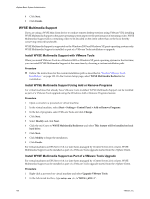 130
130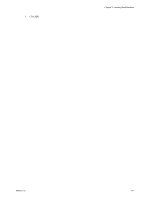 131
131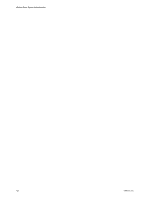 132
132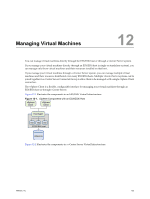 133
133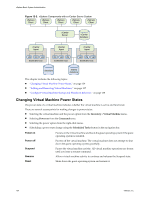 134
134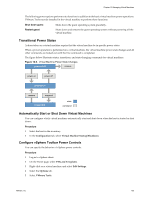 135
135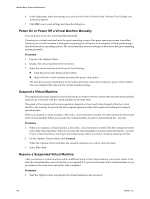 136
136 137
137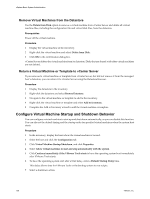 138
138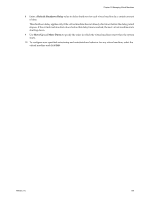 139
139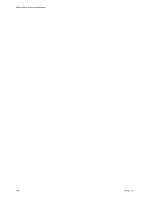 140
140 141
141 142
142 143
143 144
144 145
145 146
146 147
147 148
148 149
149 150
150 151
151 152
152 153
153 154
154 155
155 156
156 157
157 158
158 159
159 160
160 161
161 162
162 163
163 164
164 165
165 166
166 167
167 168
168 169
169 170
170 171
171 172
172 173
173 174
174 175
175 176
176 177
177 178
178 179
179 180
180 181
181 182
182 183
183 184
184 185
185 186
186 187
187 188
188 189
189 190
190 191
191 192
192 193
193 194
194 195
195 196
196 197
197 198
198 199
199 200
200 201
201 202
202 203
203 204
204 205
205 206
206 207
207 208
208 209
209 210
210 211
211 212
212 213
213 214
214 215
215 216
216 217
217 218
218 219
219 220
220 221
221 222
222 223
223 224
224 225
225 226
226 227
227 228
228 229
229 230
230 231
231 232
232 233
233 234
234 235
235 236
236 237
237 238
238 239
239 240
240 241
241 242
242 243
243 244
244 245
245 246
246 247
247 248
248 249
249 250
250 251
251 252
252 253
253 254
254 255
255 256
256 257
257 258
258 259
259 260
260 261
261 262
262 263
263 264
264 265
265 266
266 267
267 268
268 269
269 270
270 271
271 272
272 273
273 274
274 275
275 276
276 277
277 278
278 279
279 280
280 281
281 282
282 283
283 284
284 285
285 286
286 287
287 288
288 289
289 290
290 291
291 292
292 293
293 294
294 295
295 296
296 297
297 298
298 299
299 300
300 301
301 302
302 303
303 304
304 305
305 306
306 307
307 308
308 309
309 310
310 311
311 312
312 313
313 314
314 315
315 316
316 317
317 318
318 319
319 320
320 321
321 322
322 323
323 324
324 325
325 326
326 327
327 328
328 329
329 330
330 331
331 332
332 333
333 334
334 335
335 336
336 337
337 338
338 339
339 340
340 341
341 342
342 343
343 344
344 345
345 346
346 347
347 348
348 349
349 350
350 351
351 352
352 353
353 354
354 355
355 356
356 357
357 358
358 359
359 360
360 361
361 362
362 363
363 364
364


