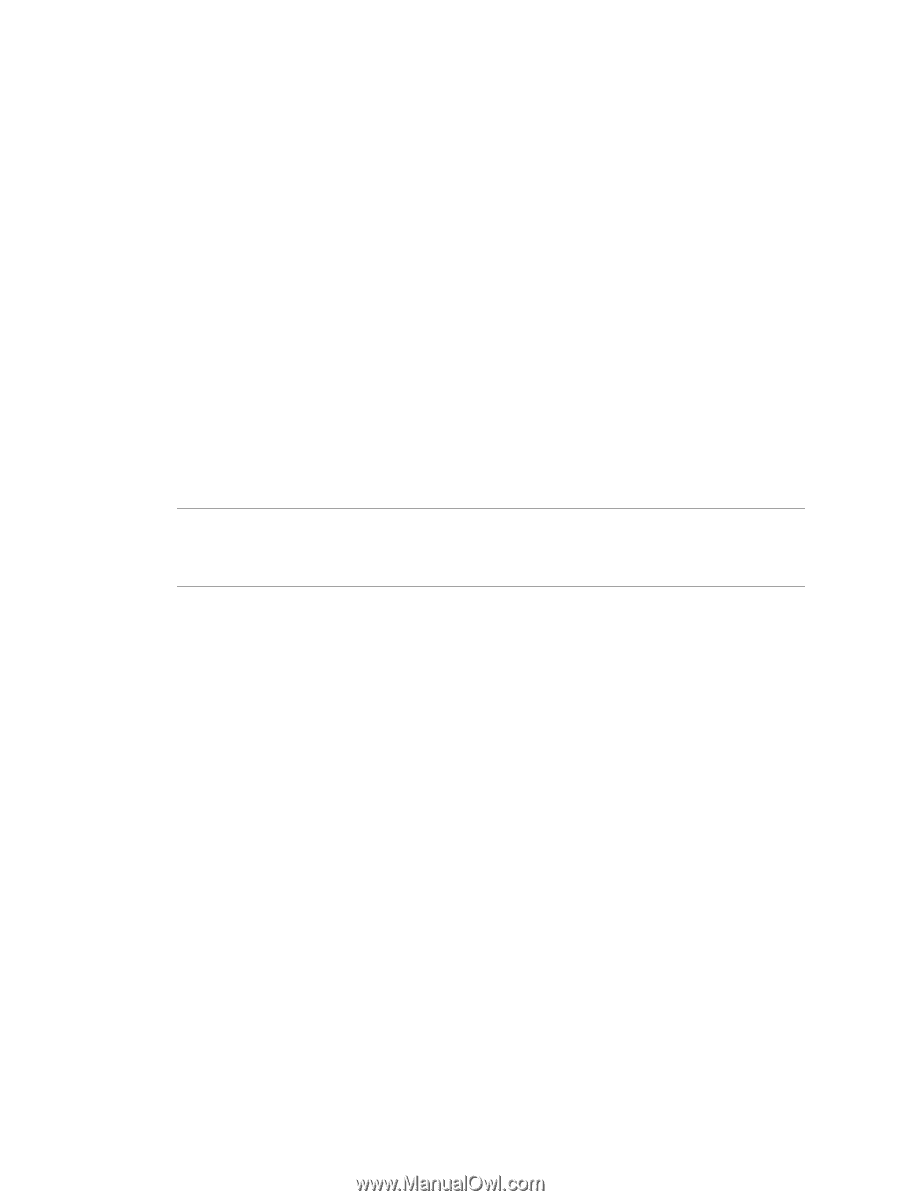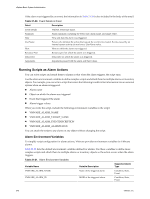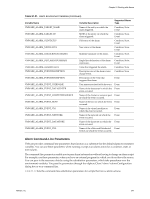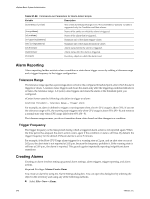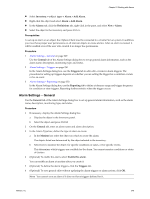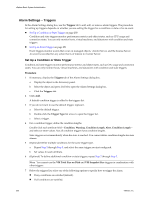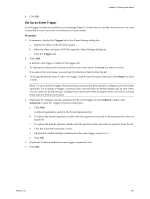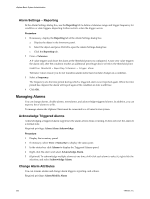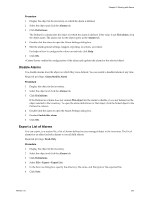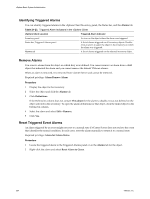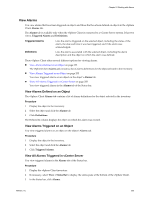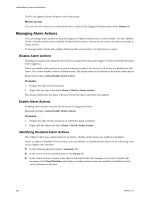VMware 4817V62 Administration Guide - Page 251
Set Up an Event Trigger
 |
View all VMware 4817V62 manuals
Add to My Manuals
Save this manual to your list of manuals |
Page 251 highlights
Chapter 21 Working with Alarms 8 Click OK. Set Up an Event Trigger Event triggers monitor events that occur on managed objects, vCenter Server, and the License Server. An event is recorded for any action that is of interest to vCenter Server. Procedure 1 If necessary, display the Triggers tab of the Alarm Settings dialog box. a Display the object in the Inventory panel. b Select the object and press Ctrl-M to open the Alarm Settings dialog box. c Click the Triggers tab. 2 Click Add. A default event trigger is added to the triggers list. 3 To replace the default event, double-click the event name and in the Event list, select an event. If you know the event name, you can type it in the Event field to filter the list. 4 To change the default status for the event trigger, double-click the status name and in the Status list, select a status. NOTE To set an alarm to trigger when more than one status has been reached, configure each event status separately. For example, to trigger a warning when a host's hardware health changes and an alert when a host's hardware health changes, configure two Hardware Health Changed events, one with a warning status and one with an alert status. 5 (Optional) To configure custom conditions for the event trigger, in the Condition column, click Advanced to open the Trigger Conditions dialog box. a Click Add. A default argument is added to the Event Arguments list. b To replace the default argument, double-click the argument name and in the argument list, select an argument. c To replace the default operator, double-click the operator name and select an operator from the list. d Click the Value field and type a value. e (Optional) To define multiple conditions for the same trigger, repeat Step 5. f Click OK. 6 (Optional) To define additional event triggers, repeat this task. 7 Click OK. VMware, Inc. 251