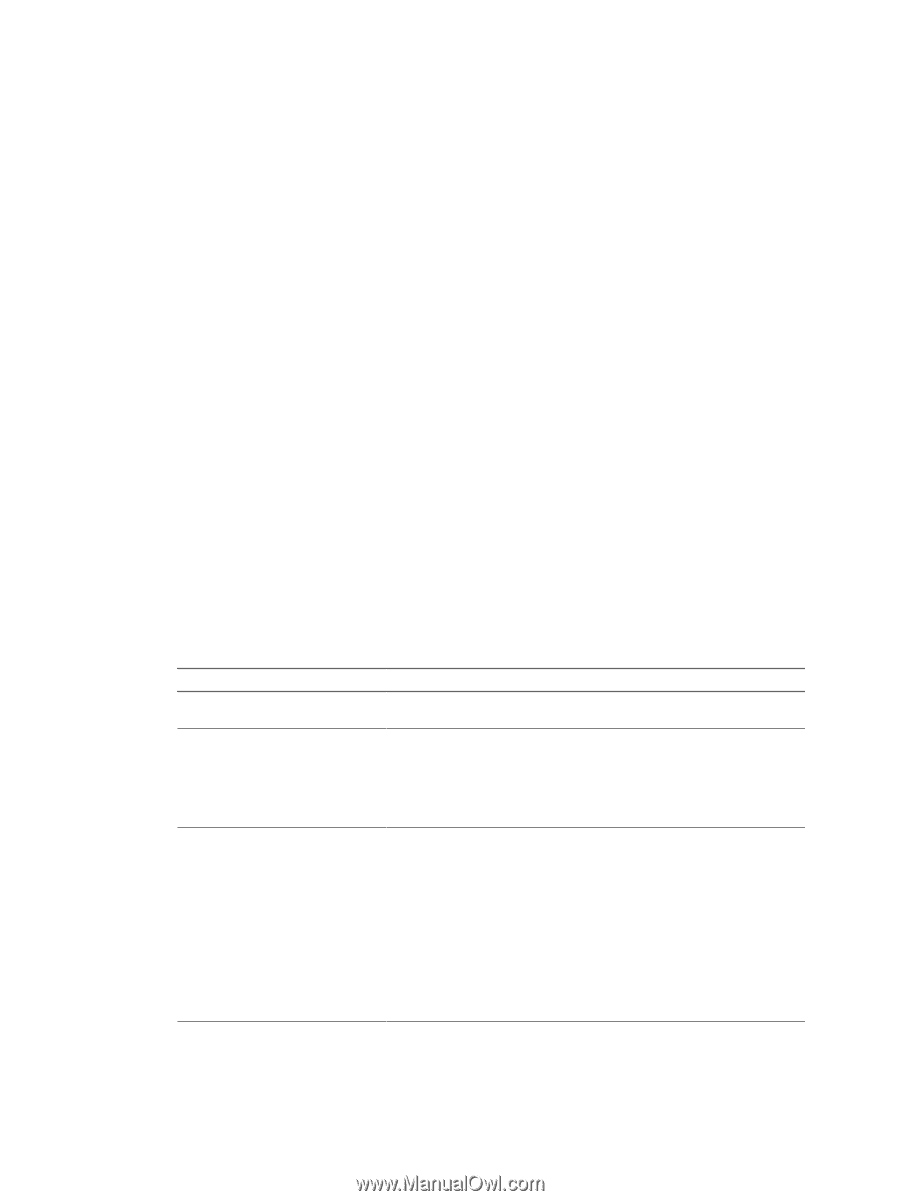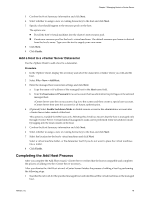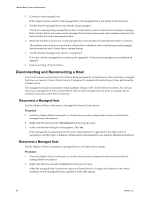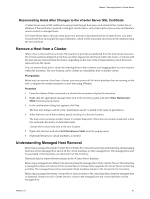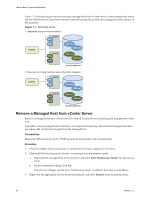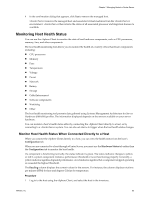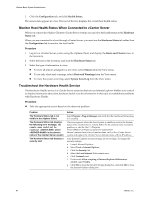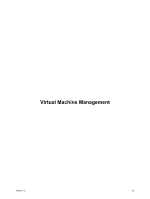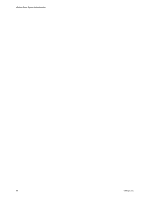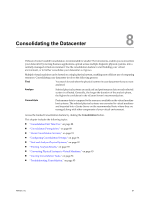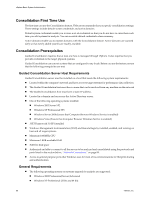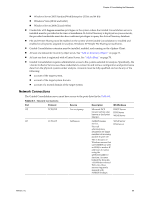VMware 4817V62 Administration Guide - Page 84
Monitor Host Health Status When Connected to vCenter Server, Troubleshoot the Hardware Health Service - 5 5 web client
 |
View all VMware 4817V62 manuals
Add to My Manuals
Save this manual to your list of manuals |
Page 84 highlights
vSphere Basic System Administration 2 Click the Configuration tab, and click Health Status. The sensor data appears in a tree. The root of the tree displays the overall host health status. Monitor Host Health Status When Connected to vCenter Server When you connect the vSphere Client to vCenter Server system, you can view the health status on the Hardware Status tab. When you are connected to a host through vCenter Server, you must use the Hardware Status tab rather than the Configuration tab to monitor the host health. Procedure 1 Log in to a vCenter Server system using the vSphere Client, and display the Hosts and Clusters view in the inventory. 2 Select the host in the inventory and click the Hardware Status tab. 3 Select the type of information to view: n To view all sensors arranged in a tree view, select Sensors from the View menu. n To see only alerts and warnings, select Alerts and Warnings from the View menu. n To view the system event log, select System Event Log from the View menu. Troubleshoot the Hardware Health Service The Hardware Health service is a vCenter Server extension that uses an Internet Explorer Webbrowser control to display information about host hardware health. Use the information in this topic to troubleshoot problems with Hardware Health. Procedure u Take the appropriate action based on the observed problem. Problem The Hardware Status tab is not visible in the vSphere Client. The Hardware Status tab displays the following error message: the remote name could not be resolved where is the domain name of the vCenter Server system. The Hardware Status tab displays a security alert. Action Select Plug-ins > Plug-in Manager and verify that the Hardware Status plugin is enabled. This error appears when the client system is unable to resolve the domain name of the vCenter Server system. Either fix the domain name resolution problem, or edit the file C:\Program Files\VMware\Infrastructure\VirtualCenter Server\extensions\cim-ui\extensions.xml on the vCenter Server system and replace the vCenter Server domain name with its IP address. Your Internet Explorer security settings are set too high. To change the security settings: a Launch Internet Explorer. b Select Tools > Internet Options. c Click the Security tab. d Select the Local intranet Web content zone. e Click Custom Level. f Underneath Allow scripting of Internet Explorer Webbrowser control, select Enable. g Click OK to close the Security Settings dialog box, and click OK to close the Internet Options dialog box. 84 VMware, Inc.